One UI 5.0
All 138 new Emojis of Samsung One UI 5.0 are here, Emoji 15.0 support
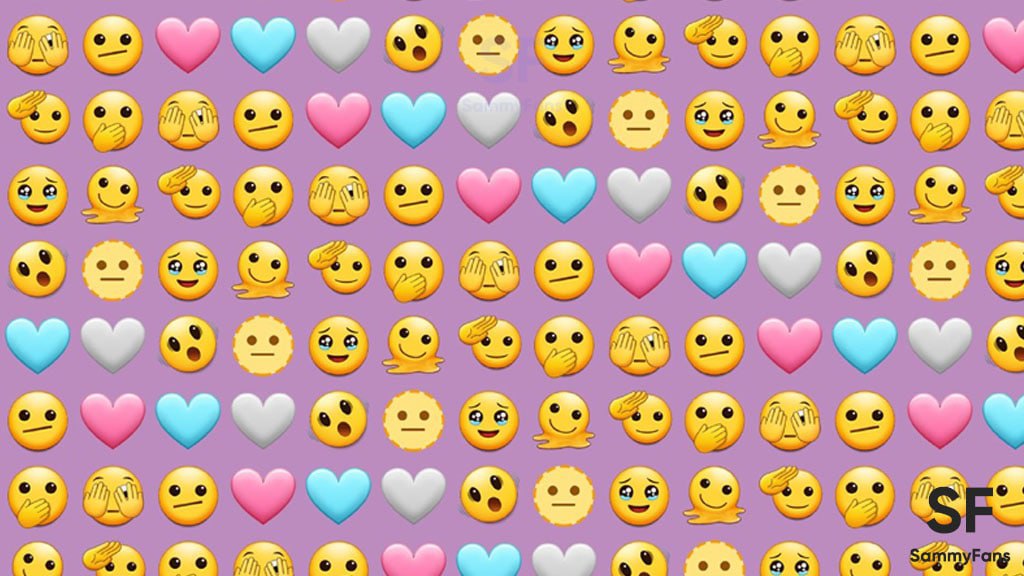
Samsung started the official Android 13-based One UI 5.0 update rollout for the Galaxy S22 series. The major OS update brings a lot of new features and changes to the Galaxy consumers, while Emojipedia just shared all the new One UI 5.0 emojis with 2022’s Emoji 15.0 support.
According to Emojipedia, Samsung’s Android 13-based One UI 5.0 update introduces support for 2021 and 2022’s Emoji recommendations. The 2021 emoji recommendations include Melting Face and Heart Hands, while the 2022 recommendations include Shaking Face and the plain Pink Heart.
Follow Sammy Fans on Google News
It makes Samsung the first smartphone manufacturer to introduce support for the latest Emoji 15.0 recommendations support across Galaxies. The One UI 5.0 update brings a total of 138 new emojis including 107 from 2021’s Emoji 14.0 and all 31 from 2022’s Emoji 15.0.
Join Sammy Fans on Telegram
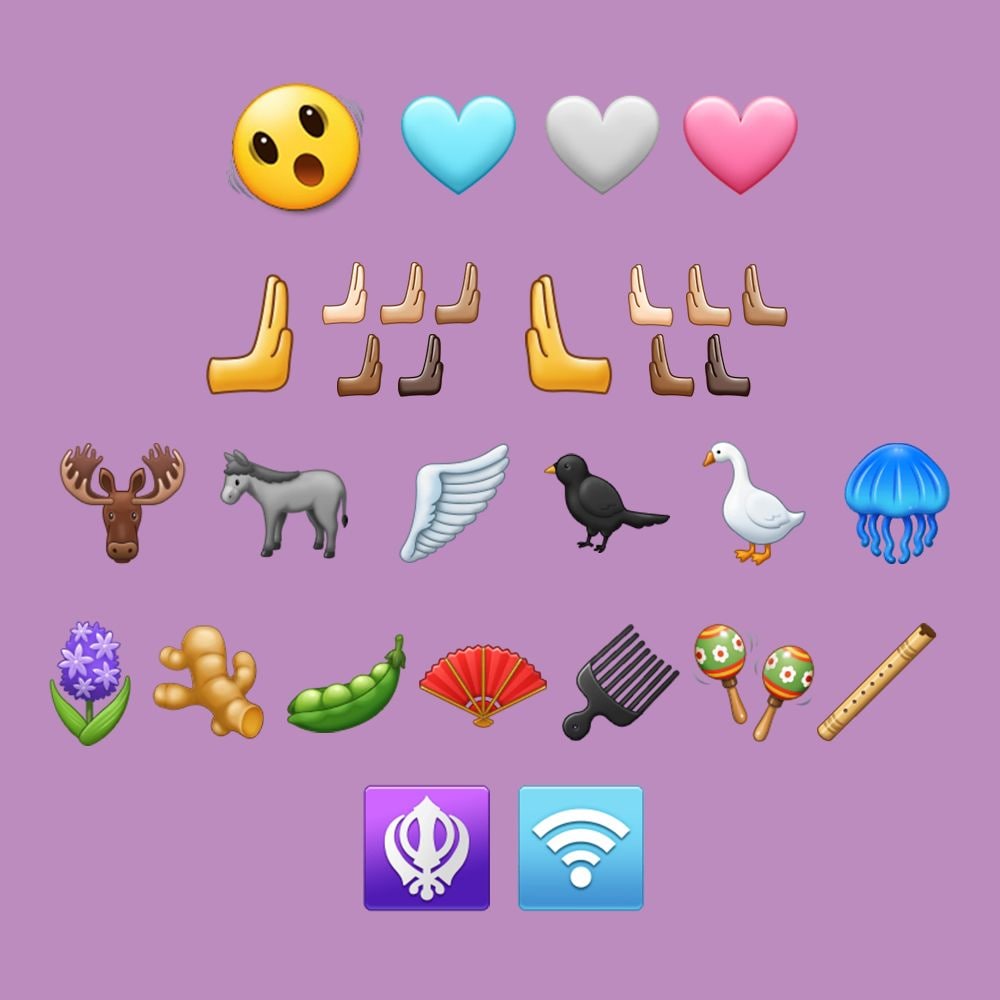
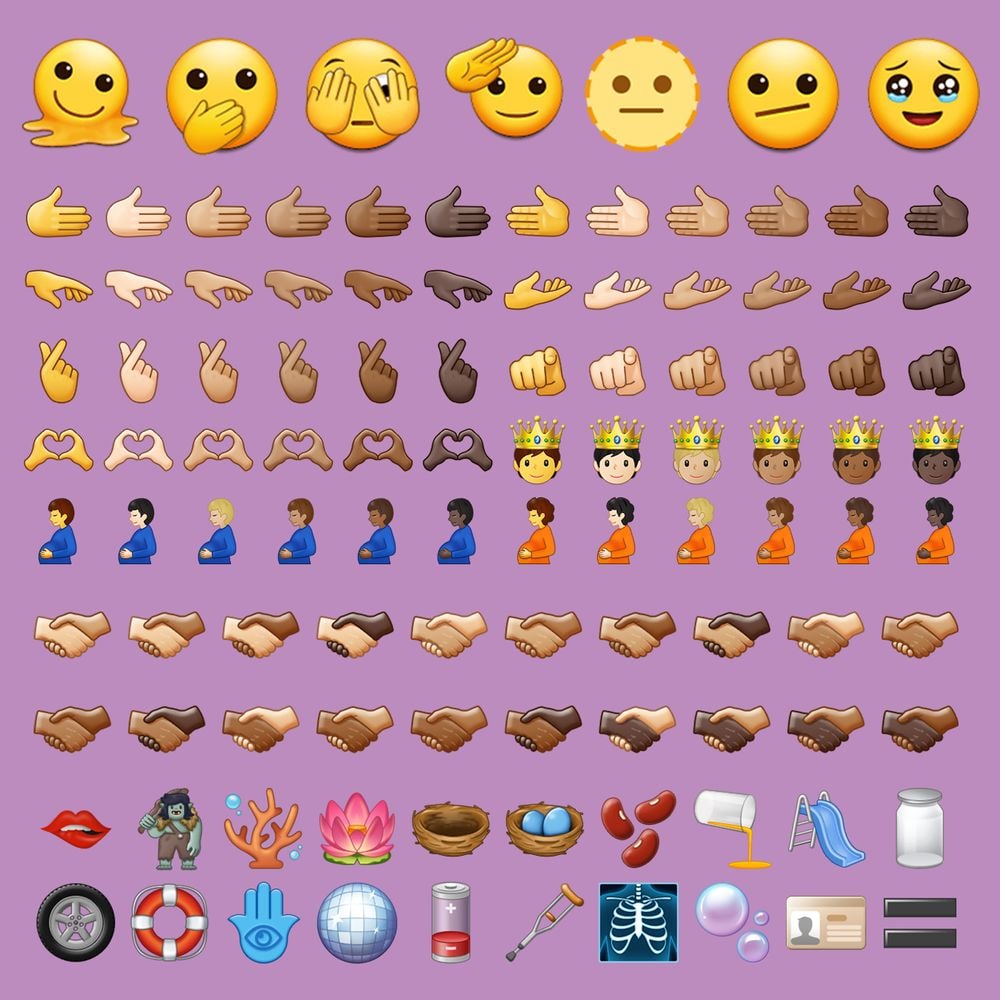
Android 13-based One UI 5.0 emojis include a total of eight new smileys including seven from 2021’s Emoji 14.0 list and the Shaking Face emoji from this year’s Emoji 15.0. Besides, three new colorful heart emojis also debut with the major OS upgrade.

Also, there are nine brand new hand gestures, which contains seven from Emoji 14.0 and two from Emoji 15.0. The Rightwards Pushing Hand and Leftwards Pushing Hand emojis are from 2022’s recommendations.

Moreover, there are 20 new skin tone modifier variations of the Handshake emoji, which were listed in 2021’s Emoji 14.0 recommendation. It’s worth noting that the company has supported single skin tone versions of the Handshake since late 2016’s TouchWiz 7.1 update.

Three new people emojis have been also been added to Samsung’s emoji set: the gender-neutral 🫅 Person with Crown and 🫄 Pregnant Person, as well as the 🫃 Pregnant Man. Each of these is drawn from 2021’s Emoji 14.0 recommendations.
Next, the One UI 5 update adds three new people emojis including the gender-neutral Person with Crown and Pregnant Person, as well as the Pregnant Man. These are derived from the last year’s set of emojis alongside disembodied Biting Lip and the Troll fantasy creature.

In the Animals and Nature section, there are a total of 11 new additions including Donkey, Moose, Jellyfish, Coral, Lotus, Hyacinth, Black Bird, Goose, Wing, Empty Nest, and Nest with Eggs.

Next, the Food & Drink, Object, and Symbol categories also get 22 new members with the One UI 5.0 update, namely: Beans, Pea Pod, Ginger, Pouring Liquid, Jar, Playground Slide, Wheel, Ring Buoy, Hamsa, Mirror Ball, Low Battery, Folding Hand, Fan, Hair Pick, Flute, Maracas, Crutch, X-Ray, Bubbles, Identification Card, Heavy Equals Sign, Khanda and Wireless.
Below, you can check the emojis are are modified with the One UI 5.0 update.

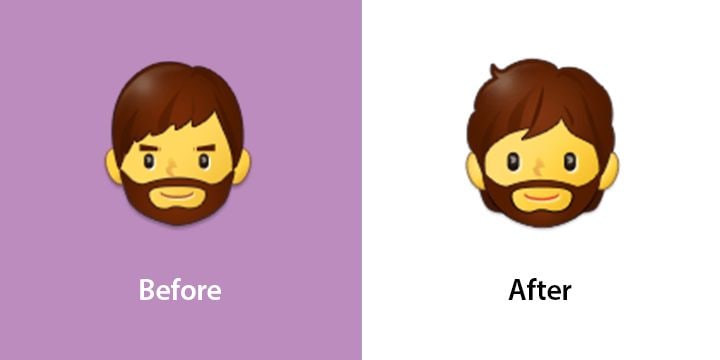
















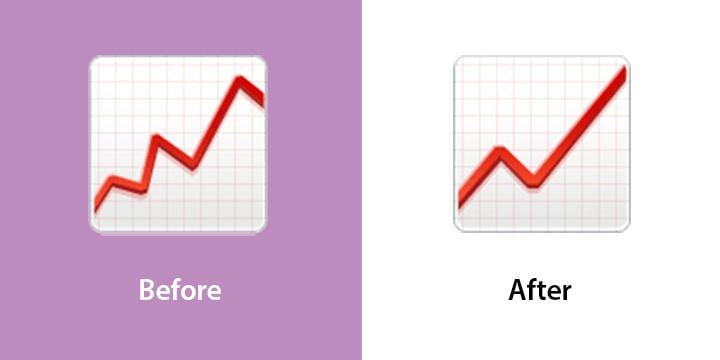




| Credits – Emojipedia |
One UI 5.0
Samsung releases One UI 5.1.1 update for Galaxy Z Flip 5G

Samsung Galaxy Z Flip 5G smartphone is finally getting the One UI 5.1.1 update, which brings many improvements and new features to the device. The update is rolling out for locked variants in the US.
One UI 5.1.1 update for Samsung Galaxy Z Flip 5G comes with One UI build version F707USQU6IWI1 in the US. The latest firmware installs the August 2023 security patch to improve the system security and stability of the device.
Users who have received the notification on their smartphone can get the update through Settings >> Software Update >> Download and Install.
One UI 5.1.1 update for Galaxy Z Flip 5G
Based on Android 13, One UI 5.1.1 enhances the multitasking experience by showing better app previews on the Recents screen, allowing easy switching from pop-up view to split screen, and restoring pop-ups snapped to the edge of the screen.

The update also improves the Flex mode, which lets users use more apps with the Flex mode panel, customize the toolbar, and access improved media controls. It also introduces a new Quick Share feature, which enables users to share files with their contacts anytime and anywhere, and also protect their private content by setting expiration dates and preventing resharing.
Moreover, this major update also improves the Samsung Health app, which provides better sleep coaching, more meaningful sleep data, skin temperature measurement during sleep, better workout summaries, and enhanced rewards and badges.
Aside from this, the update also enhances the Camera and Gallery apps, which offer more date and time styles for watermarks, enhanced remaster previews, easier effect adjustments, and copy and paste effects. It adds some additional changes, such as drag and drop with two hands, app cache clearing, and enhanced memory management.
Good Lock
Download the latest Good Lock apps/modules on your Galaxy – One UI 6/5.1.1

Samsung Good Lock is a crucial part of One UI, especially for consumers who love smartphone customization. With each new One UI iteration, Samsung brings fruitful apps, plugins, and modules to Good Lock in order to take the personalization experience to the next level.
Follow our socials → Google News, Telegram, X (formerly Twitter), Facebook
The Android 14-based One UI 6 Good Lock could come with a handful of new plugins as part of making the application even more useful. Although all Good Lock plugins are not available for Galaxy consumers worldwide, you can take advantage of the remaining ones.
One UI 5 Good Lock update radically redesigned the overall look of the application, dividing the modules into two sections – Make Up and Life Up. The first section includes apps and services useful for personalization, while the second part consists of experimental Android tools.
Below, you can check brief info about plugins as well as download links from Galaxy Store and APKMirror.
Theme Park
- You can create and apply themes easily and quickly
- Download – Galaxy Store | APK
Pentastic
- Apply various styles to the S Pen
- Download – Galaxy Store | APK
Wonderland
- Allow creating 3D motion wallpaper with various effects
- Download – Galaxy Store | APK
LockStar
- Customize and create a new lock screen and Always on Display.
- Download – Galaxy Store | APK
KeysCafe
- Set the keyboard optimized for you and try creating your one unique animation sticker.
- Download – Galaxy Store | APK
NavStar
- Conveniently organize the navigation bar and gesture mode.
- Download – Galaxy Store | APK
Home Up
- Enjoy the improved One UI Home experience.
- Download – Galaxy Store | APK
ClockFace
- You can configure many different clock styles on the lock screen and AOD and customize the clock however you want.
- Download – Galaxy Store | APK
QuickStar
- Redesign your Quick Panel UI
- Download – Galaxy Store | APK
Nice Shot
- Use the screenshot and screen recording features more conveniently
- Download – Galaxy Store | APK
NotiStar
- Manage the notification history easily
- Download – Galaxy Store | APK
Edge Touch
- Adjust settings for touch on edge screen easily
- Download – Galaxy Store | APK
NiceCatch
- You can customize Sound, Vibration, and screen history.
- Download – Galaxy Store | APK
One Hand Operation +
- Use your phone or tablet easily with your thumb.
- Download – Galaxy Store | APK
Routines+
- Various features have been added to Bixby Routines, allowing you to create more powerful routines.
- Download – Galaxy Store | APK
MultiStar
- Experience the improved Multi Window
- Download – Galaxy Store | APK [New update]
SoundAssistant
- Expand Audio System settings and increase convenience
- Download – Galaxy Store | APK
Camera Assistant [One UI 5 or higher]
- Customize your own camera settings to your preference
- Download – Galaxy Store | APK
RegiStar [One UI 5 or higher]
- Customize your smartphone’s home settings, search options, history, back taps, and more.
- Download – Galaxy Store | APK
DropShip [One UI 5 or higher]
- Easily share files between devices running Android, iOS, and the Web.
- Download – Galaxy Store | APK
Galaxy to Share [One UI 5 or higher ]
- Share your own created personalization settings of various Good Lock modules
- Download – Galaxy Store | APK
One UI 5.1
Samsung’s Android 14 Beta for Galaxy S23 is official in the US

In addition to South Korea and Germany, Samsung has now launched the Android 14-based One UI 6 Beta in the US. Users of carrier-unlocked or T-Mobile branded Galaxy S23, S23 Plus, or S23 Ultra smartphones can now sign up to get the Beta firmware via OTA.
It’s worth mentioning that the One UI 6 Beta is only available for T-Mobile and carrier-unlocked Galaxy S23 models in the US. This means Verizon, AT&T, US Cellular, and other carrier users have no other option than waiting for the official rollout.
One UI 6 Beta comes with a redesigned Quick Panel, which looks stunning and well-crafted for accessibility. The animations are also tweaked but require further optimization as the current situation of transition effects is not up to the mark.
In a recent Newsroom article, the South Korean tech giant confirmed that the One UI 6 Beta is equipped with more new customization capabilities. The design is simple and eye-catching, which will surely enhance the everyday operations of Galaxy devices.











