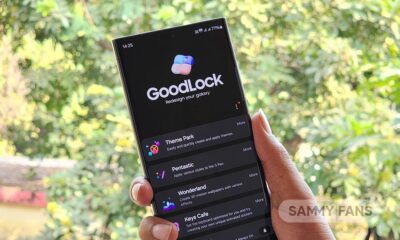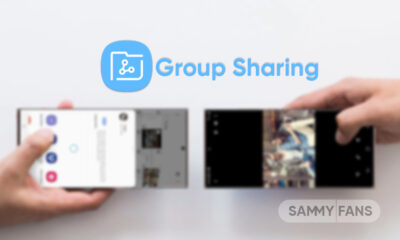One UI 5.0
Samsung One UI 5.0 Home Screen – Take a look at all features

Samsung constantly brings new features and improvements by upgrading the One UI version to make your Galaxy devices more customizable and easy to use. As of now, One UI 5 is the latest version of Samsung’s custom skin, however, some flagship Galaxy devices are currently testing the beta, and the company will release a stable update soon.
Join SammyFans on Telegram
Along with several customizations, Samsung has also enhanced the home screen tools with One UI 5.0. Now you can decorate the home screen of your mobile in a better way, that too in a very easy way.
What is Home Screen?
Home Screen! You all will be well aware of this, however, it is the starting point for accessing all the features of your device. When you unlock the mobile the first thing you see is the home screen. It displays shortcuts to apps, widgets, clocks, wallpaper, network, sound, and more.
Samsung One UI 5.0 Home Screen
The Home screen of your smartphone has many elements, so it is important that we keep it customized as per your wish to use several features easily. Yes, you can customize your smartphone’s home screen through several Settings tools. Just need to open your device Settings, then tap on Home Screen. Here you find several options, take a look below.
Home Screen Layout
You can easily keep things organized by arranging your widgets and favorite apps on the Home screen. All your apps will be shown on the app’s screen.
There are two options for changing the screen layout.
- Home and App screens
– To display apps on a separate screen - Home Screen only
– To display all apps on the Home screen
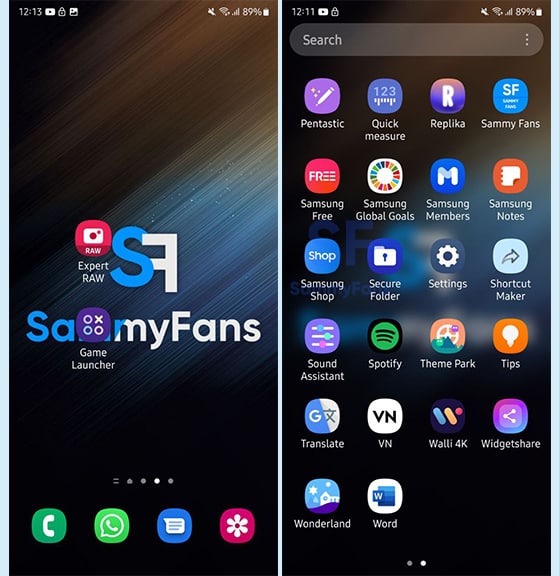
Home Screen Grid
You can also adjust the grid of the Home Screen in four different types. Grid is the set of intersecting vertical and horizontal lines that makes rows and columns.
- 4×5
- 4×6
- 5×5
- 5×6

Apps Screen Grid
You can also change the vertical and horizontal arrangement of apps on apps screen into four types.
- 4×5
- 4×6
- 5×5
- 5×6

Folder Grid
Like the Apps screen and Home screen, you can also customize the folder grid.
- 3×4
- 4×4

Add Media page to Home Screen
You can Media page on the Home screen, just need to enable it. You can see the media page by swiping right from the Home screen. Currently, you can select any one media page from two.
- Google Discover
- Samsung Free
Show Apps screen button on Home screen
With this feature, you can enable a button to open the Apps screen on the home screen. There is a toggle, you can turn it on to bring a button. You can disable the feature from this option as well.
Lock Home Screen Layout
You can turn on this feature to prevent items on the Home screen from being removed or repositioned. After enabling this feature, you can’t drag and drop any app from one place to another on the home screen.

Add new apps to the Home screen
After enabling the feature, you can add new apps to the Home screen. However, you can also add apps by tapping and holding them from the apps screen to the home screen.
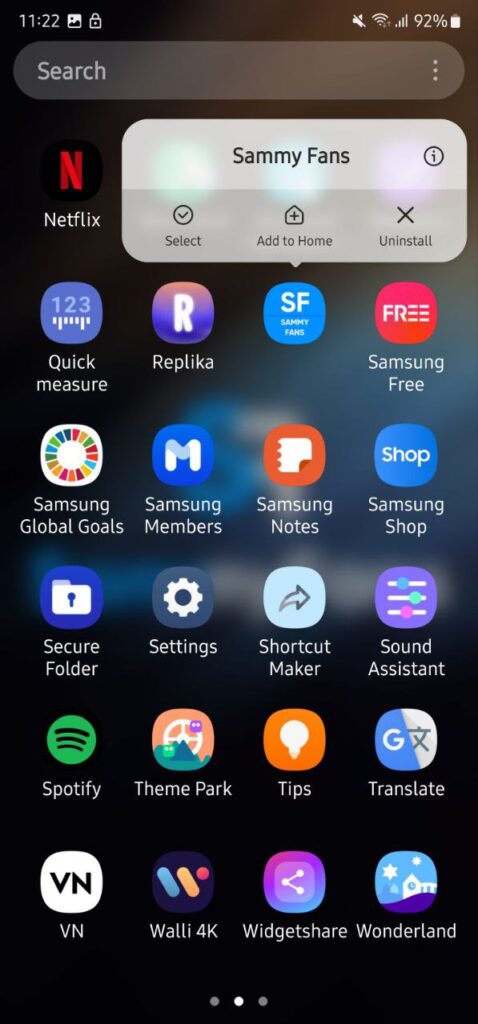
Hide apps on Home and Apps screens
From this option, you can hide apps that you don’t want to show on the Home screen and apps screen. Just need to select them and press done.

Apps icon badges
A small icon of Dots or Number appeared on the Apps icon for numbers of notifications is called Apps icon badges. Firstly enable this feature by turning on the toggle, you can select anyone from two badge styles.
- Dots
- Number
There’s an option ‘ Notification on apps icons‘, after enabling this feature you can touch and hold the app to show the notification.
![]()
Swipe down for the notification panel
By enabling this feature, you can open the notification panel by swiping down anywhere on the Home Screen.
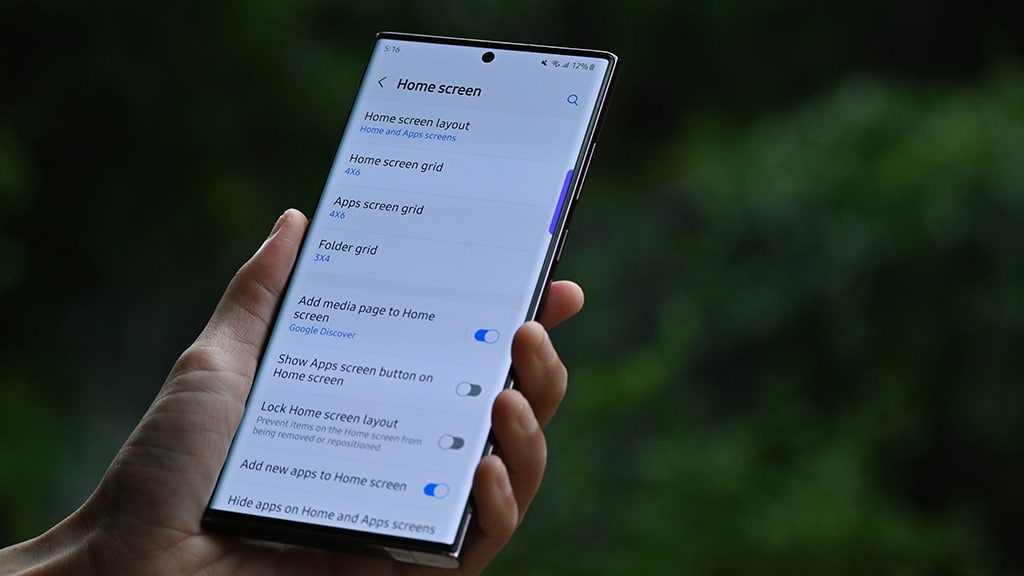
Rotate to landscape mode
You can turn this option for turning atomically to landscape mode.
About Home Screen
From this section, you can check the latest version of the One UI Home (System Launcher) as well as check all the information like permission, privacy, usage, app in Store, and more.

One UI 5.0
Samsung releases One UI 5.1.1 update for Galaxy Z Flip 5G

Samsung Galaxy Z Flip 5G smartphone is finally getting the One UI 5.1.1 update, which brings many improvements and new features to the device. The update is rolling out for locked variants in the US.
One UI 5.1.1 update for Samsung Galaxy Z Flip 5G comes with One UI build version F707USQU6IWI1 in the US. The latest firmware installs the August 2023 security patch to improve the system security and stability of the device.
Users who have received the notification on their smartphone can get the update through Settings >> Software Update >> Download and Install.
One UI 5.1.1 update for Galaxy Z Flip 5G
Based on Android 13, One UI 5.1.1 enhances the multitasking experience by showing better app previews on the Recents screen, allowing easy switching from pop-up view to split screen, and restoring pop-ups snapped to the edge of the screen.

The update also improves the Flex mode, which lets users use more apps with the Flex mode panel, customize the toolbar, and access improved media controls. It also introduces a new Quick Share feature, which enables users to share files with their contacts anytime and anywhere, and also protect their private content by setting expiration dates and preventing resharing.
Moreover, this major update also improves the Samsung Health app, which provides better sleep coaching, more meaningful sleep data, skin temperature measurement during sleep, better workout summaries, and enhanced rewards and badges.
Aside from this, the update also enhances the Camera and Gallery apps, which offer more date and time styles for watermarks, enhanced remaster previews, easier effect adjustments, and copy and paste effects. It adds some additional changes, such as drag and drop with two hands, app cache clearing, and enhanced memory management.
Good Lock
Download the latest Good Lock apps/modules on your Galaxy – One UI 6/5.1.1

Samsung Good Lock is a crucial part of One UI, especially for consumers who love smartphone customization. With each new One UI iteration, Samsung brings fruitful apps, plugins, and modules to Good Lock in order to take the personalization experience to the next level.
Follow our socials → Google News, Telegram, X (formerly Twitter), Facebook
The Android 14-based One UI 6 Good Lock could come with a handful of new plugins as part of making the application even more useful. Although all Good Lock plugins are not available for Galaxy consumers worldwide, you can take advantage of the remaining ones.
One UI 5 Good Lock update radically redesigned the overall look of the application, dividing the modules into two sections – Make Up and Life Up. The first section includes apps and services useful for personalization, while the second part consists of experimental Android tools.
Below, you can check brief info about plugins as well as download links from Galaxy Store and APKMirror.
Theme Park
- You can create and apply themes easily and quickly
- Download – Galaxy Store | APK
Pentastic
- Apply various styles to the S Pen
- Download – Galaxy Store | APK
Wonderland
- Allow creating 3D motion wallpaper with various effects
- Download – Galaxy Store | APK
LockStar
- Customize and create a new lock screen and Always on Display.
- Download – Galaxy Store | APK
KeysCafe
- Set the keyboard optimized for you and try creating your one unique animation sticker.
- Download – Galaxy Store | APK
NavStar
- Conveniently organize the navigation bar and gesture mode.
- Download – Galaxy Store | APK
Home Up
- Enjoy the improved One UI Home experience.
- Download – Galaxy Store | APK
ClockFace
- You can configure many different clock styles on the lock screen and AOD and customize the clock however you want.
- Download – Galaxy Store | APK
QuickStar
- Redesign your Quick Panel UI
- Download – Galaxy Store | APK
Nice Shot
- Use the screenshot and screen recording features more conveniently
- Download – Galaxy Store | APK
NotiStar
- Manage the notification history easily
- Download – Galaxy Store | APK
Edge Touch
- Adjust settings for touch on edge screen easily
- Download – Galaxy Store | APK
NiceCatch
- You can customize Sound, Vibration, and screen history.
- Download – Galaxy Store | APK
One Hand Operation +
- Use your phone or tablet easily with your thumb.
- Download – Galaxy Store | APK
Routines+
- Various features have been added to Bixby Routines, allowing you to create more powerful routines.
- Download – Galaxy Store | APK
MultiStar
- Experience the improved Multi Window
- Download – Galaxy Store | APK [New update]
SoundAssistant
- Expand Audio System settings and increase convenience
- Download – Galaxy Store | APK
Camera Assistant [One UI 5 or higher]
- Customize your own camera settings to your preference
- Download – Galaxy Store | APK
RegiStar [One UI 5 or higher]
- Customize your smartphone’s home settings, search options, history, back taps, and more.
- Download – Galaxy Store | APK
DropShip [One UI 5 or higher]
- Easily share files between devices running Android, iOS, and the Web.
- Download – Galaxy Store | APK
Galaxy to Share [One UI 5 or higher ]
- Share your own created personalization settings of various Good Lock modules
- Download – Galaxy Store | APK
One UI 5.1
Samsung’s Android 14 Beta for Galaxy S23 is official in the US

In addition to South Korea and Germany, Samsung has now launched the Android 14-based One UI 6 Beta in the US. Users of carrier-unlocked or T-Mobile branded Galaxy S23, S23 Plus, or S23 Ultra smartphones can now sign up to get the Beta firmware via OTA.
It’s worth mentioning that the One UI 6 Beta is only available for T-Mobile and carrier-unlocked Galaxy S23 models in the US. This means Verizon, AT&T, US Cellular, and other carrier users have no other option than waiting for the official rollout.
One UI 6 Beta comes with a redesigned Quick Panel, which looks stunning and well-crafted for accessibility. The animations are also tweaked but require further optimization as the current situation of transition effects is not up to the mark.
In a recent Newsroom article, the South Korean tech giant confirmed that the One UI 6 Beta is equipped with more new customization capabilities. The design is simple and eye-catching, which will surely enhance the everyday operations of Galaxy devices.