Issues
Samsung One UI 5.0 Bugs, Issues and Fixes [Android 13]
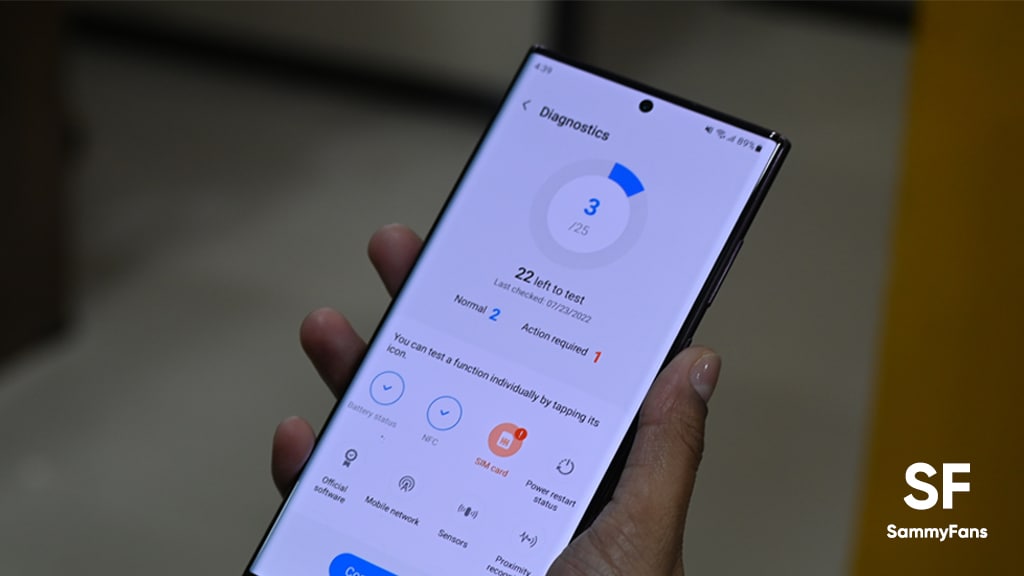
Samsung One UI 5.0 Bugs and Issues will be mentioned here on a regular basis as soon as any new emerges. Aside from details of bugs and issues, we will try to provide fixes and temporary solutions, so you can continue using your Samsung phone seamlessly.
Rolling back to the stable One UI 4.1 is the perfect way to get rid of all the bugs and issues haunting the One UI 5.0 Beta version, however, you will no longer able to experience the new Samsung Android 13 features. Meanwhile, you can help Samsung to fix the One UI 5.0 problems by giving the feedback through Members app.
Samsung One UI 5.0 Bugs and Issues
- GPay, Samsung Pay not working – More details
- Good Lock unplugged – More details
- Google Clock working abnormally – More details
- Call Screen not active in the US – More details
- A Quick Settings toggle removed – More details
- Reminders app crashing – Report
- Camera Cutout feature not working – More details
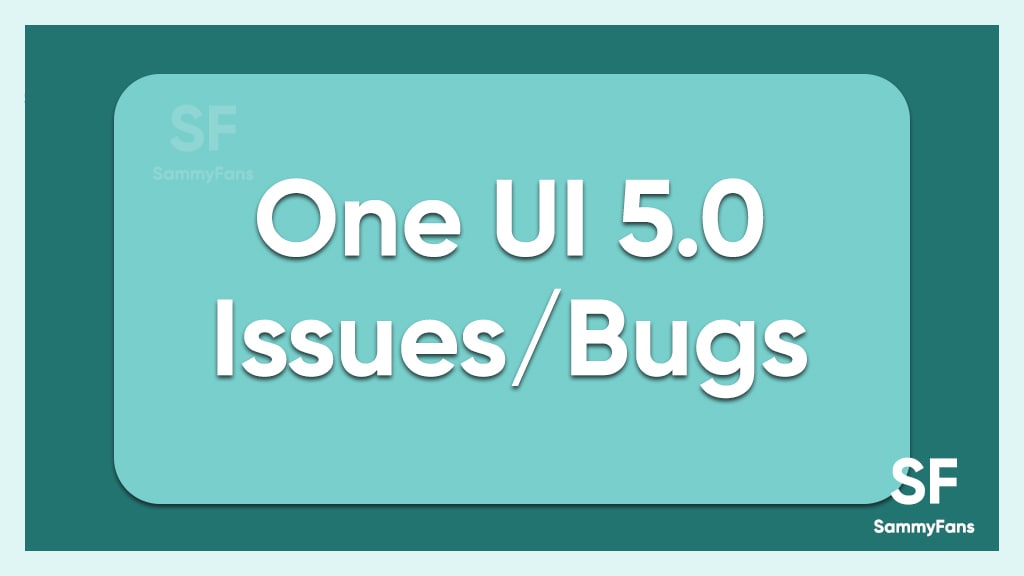
How to report errors of One UI 5.0 Beta
After installing the Android 13-based One UI 5.0 Beta software, you should share your feedback on a regular basis which helps the company to bring stability to the firmware. To do you, simply, open the Samsung Members app, and select “Beta feedback > Send feedback”.
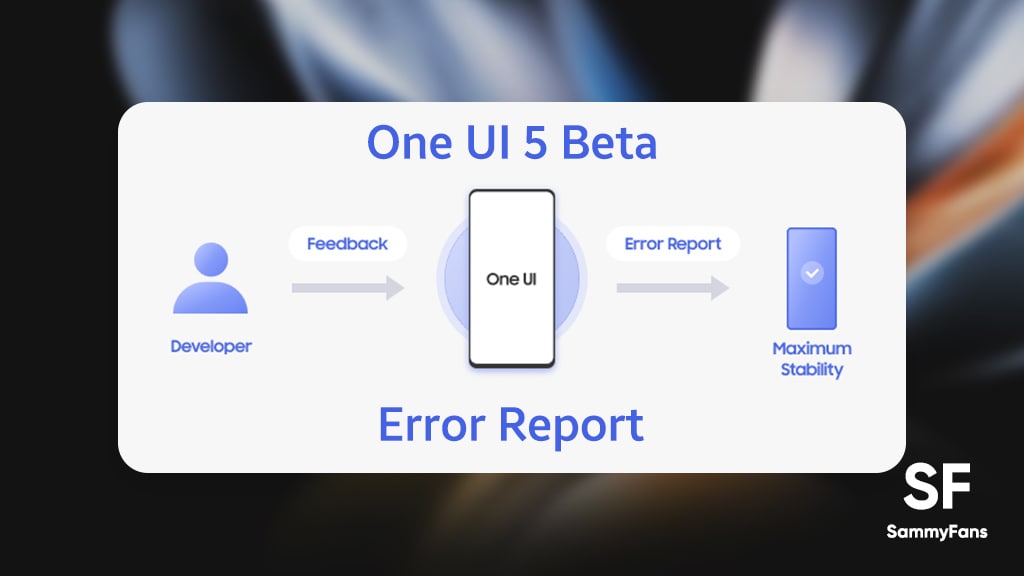
List: Samsung apps got Android 13 One UI 5.0 support
- Blockchain Wallet
- One Hand Operation +
- Settings
- Samsung My Files
- Samsung Air Command
- Samsung Multi Connectivity
- One UI Home
- Samsung Members
- Samsung Camera
- Samsung Media and devices
- Samsung Edge Panels
Bugs, Issues, Acknowledgements, Fixes
- Camera Cutout feature is not working [Updated: Sep 19]
After installing the One UI 5.0 beta update on the Galaxy S22 Ultra smartphone, a new bug has been noted i.e. the camera cutout feature is not working even after turning on the hide option. It means that the camera cutout area is not covered by the black bar. Read more
- Reminders app crashing on long sound [Updated: Sep. 16]
Samsung consumer owning a Galaxy S22 series phone reported having issues with Reminders app on the One UI 5.0 Beta. The user reported that the Reminders app crashes every time when it plays a long sound, while clearing the app’s data and cache don’t fix the issue.
- Samsung releases second One UI 5.0 Beta [Updated: Aug. 26]
With One UI 5.0 Beta 2, Samsung’s providing fixes for different kinds of bugs and issues that have been reported by the Galaxy S22, S22 Plus and S22 Ultra users. We are mentioning the complete changelog below, so you can have a better idea over the recent development.
- Added Bixby Routine Life Style Mode
- Fixed the issue that occurs sometimes on the HOME screen
- Fixed the issue that cannot be automatically rotated sometimes
- Modified SPen’s breakdown
- Fixed the issues that does not operate copying/forwarding in the Samsung, Message app
- Fixed the issue for shared link sometimes
- Fixed the issue that appears to be empty on the quick panel notification window
- Fixed the issue that cannot be unlocked by lock screens/patterns
- Fixed the issue that cut off during screen capture
- Fixed the issue that does not operate power saving mode
- Fixed the issue that an app media player on the lock screen is not displayed
- Adjustment of touch sensitivity
- Fixed the problems related to Bixby Routine
- Google Clock working abnormally [Updated: Aug. 15]
Some users are having issues while using the Google Clock app on One UI 5.0 Beta firmware. The app’s some functionalities are not working due to lack of certification, which includes auto-screen wake while ringing alarm.
- Call Screen is not available in the US [Updated: Aug. 09]
Samsung One UI 5.0 changelog mentions the Call Screen feature, which is available for Google Pixel smartphones as well, however, it’s not activated for US consumers. Read more
- Good Lock not working [Updated: Aug. 09]
Good Lock is an app that works under the One UI ecosystem, the Android 13-based One UI 5.0 Beta doesn’t support the customization suite because of compatibility issues with the new operating system. Read more here
- RCS Messaging is broken in Beta 1 [Updated: Aug. 09]
Some Galaxy S22 series consumers reported having issues while using the RCS Messaging feature in the United States. Samsung moderator provided a way to quickly fix the error, check you can check below:
-
- Turn off the device.
- Press and hold the Volume Up key and the Side key.
- When the Android logo displays, release both keys.
- An ‘Installing system update’ message may show briefly before the Android Recovery menu options appear.
- Press the Volume down key several times to highlight the Wipe cache partition.
- Press Side key to select.
- Press the Volume down key to highlight Yes, then press the Side key to select.
- When the process is complete, Reboot system now is highlighted.
- Press the Side key to restart the device.
- Android System Intelligence [Updated: Aug. 09]
Android System Intelligence is a system component that powers intelligent features across Android, whilst keeping your data private such as Live Caption, Screen Attention, App Predictions, and Smart text selection. Users reported that they are no longer able to install the Android System Intelligence app.
- One UI Home app crashing [Updated: Aug. 09]
In case Samsung’s stock launcher app – One UI Home keeps crashing after the Android 13-based One UI 5.0 Beta installation, you can fix it through the steps following below:
-
- To fix the One UI Home keeps crashing, or force closing issue on the One UI 5 Beta, just head towards the system Settings > Applications. Now, click the Sort icon on the right side of the app list and select the One UI Home app.
- Now, open the storage options of One UI Home and delete the app data and cache. Similarly, delete the cache of the Samsung Experience Service app & System UI, if it exists as well as clean the cache data through recovery mode.
- One UI 5.0 removed a Quick Settings toggle [Updated: Aug. 09]
When the user swipes down from the homescreen once, the One UI 4.1 shows 6 Quick Settings toggle, while, there are just 5 toggles in the One UI 5.0 Beta.
- Samsung Pay, Google Pay not working [Updated: Aug. 05]
Before installing the One UI 5.0 Beta, keep in mind that after this beta update, contactless payments like Samsung Pay and Google Pay may stop working as well as some functions of third-party apps may also be unavailable. Read more here
- Notification problem [via RPRNA]
Samsung’s new One UI 5.0 software is showing the notifications with a short delay, as reported by consumers. Moreover, some users also reported that the Notification panel doesn’t appear for any app, however, it’s just an occasional problem, not regular.
- Recents [via RPRNA]
Usually, we use our phone in Portrait orientation, and even some of us restrict auto screen orientation, however, the One UI 5.0 Beta update seems to be forcing users to check Recent Apps only in landscape mode.
- Battery Drain [via RPRNA]
Beta software unquestionably brings some bugs and issues, in which battery draining is the most common, and the same was reported by One UI 5.0 Beta testers. Hoping, the company will fix it on a priority basis.
- Google Drive [via RPRNA]
Google Drive is a Google Workspace app that offers you up to 15GB of cloud storage for free. It is one of the most used apps by users, which is also got affected by One UI 5.0. Some Google Drive users reportedly facing issues when uploading files like videos and images on the platform even with high internet speed.
Issues
One UI 6.1 bans deleting Secure Folder, Samsung’s working on fix

Users of Galaxy smartphones running Samsung‘s One UI 6.1 have reported that they are unable to delete the Secure Folder app after installing its update. This issue is mainly affecting flagship devices that recently received the One UI 6.1 update. Due to this issue, users are not able to use this app at their convenience.
However, Samsung has acknowledged the issue with the Secure Folder app in its latest One UI 6.1 update. This issue affects several flagship devices including the Galaxy S23 series, Galaxy S23 FE, Galaxy Z Fold 5, Galaxy Z Flip 5, and Galaxy Tab S9.
According to the community moderator, the issue occurred while integrating the latest Google security policies, resulting in the distribution of a non-deletable version of the Secure Folder app, specifically version 1.9.10.27.
The Korean tech giant is preparing to release a fix to address this problem. Users will be able to download the updated app through the Galaxy Store. To update, simply open the Galaxy Store, search for ‘Secure Folder’, and select the update option.
Users are encouraged to update their Secure Folder app as soon as the new version is available to maintain optimal performance and security of their personal data.
2 One UI 6.1 features that will extend battery life of Samsung devices after enabling
Stay up-to-date on Samsung Galaxy, One UI & Tech Stuffs by following Sammy Fans on X/Twitter. You can also discover the latest news, polls, reviews, and new features for Samsung & Google Apps, Galaxy Phones, and the One UI/Android operating system.
Do you like this post? Kindly, let us know on X/Twitter: we love hearing your feedback! If you prefer using other social platforms besides X, follow/join us on Google News, Facebook, and Telegram.
Issues
One UI 6.1 folder background issue to be resolved in next Home Up update

One UI 6.1 update offers several new features and Galaxy AI for the Galaxy S23 series as well as some unexpected bugs and changes, particularly in the way folder backgrounds are displayed. But the good news is that Samsung will fix the One UI 6.1 folder background issue with the next Home Up update.
Previously, with One UI 6.0, users had the option to adjust the background blur to a near-transparent 1% using the Home Up Good Lock app feature. However, the recent upgrade to One UI 6.1 has resulted in an unexpected opacity of folder backgrounds.
Users have reported that despite attempts to turn the Home Up feature off and on like a reset, the folder background remains unaffected and completely opaque. This is different from the Apps screen, which still responds to adjustments in HomeUp settings.
In response to these concerns, a community moderator has confirmed that a solution is underway with a new update of the Home Up app. The next update of this Good Lock module will resolve the non-responsive background blur control issue for folders. The update is expected to be available soon and will restore the customization options that users have been missing.

Stay up-to-date on Samsung Galaxy, One UI & Tech Stuffs by following Sammy Fans on X/Twitter. You can also discover the latest news, polls, reviews, and new features for Samsung & Google Apps, Galaxy Phones, and the One UI/Android operating system.
Do you like this post? Kindly, let us know on X/Twitter: we love hearing your feedback! If you prefer using other social platforms besides X, follow/join us on Google News, Facebook, and Telegram.
Issues
Samsung One UI 6.1 battery draining haunts Galaxy Z Flip 5, Fold 5 users

Android 14-based One UI 6.1 update for Samsung‘s Galaxy Z Flip 5 and Z Fold 5 introduced new features and Galaxy AI in late March 2024. Along with these new One UI 6.1 features, Galaxy Z Fold 5 and Flip 5 users are also experiencing some issues, one of which is battery draining.
Users have noticed that after the One UI 6.1 update, their phone’s battery does not last long. Although Samsung has not yet officially acknowledged the problem, it has become noticeable through user discussions on various online platforms, including Samsung’s community forum and Reddit.
Follow our socials → Google News | Telegram | X/Twitter | Facebook | WhatsApp
It’s common for new software updates to cause unexpected problems, and companies usually release further updates to resolve them. However, Samsung is currently not aware of this issue nor has provided any solution, but hopefully, the company will fix the battery drain issue in a future update.
Till then, you can enable these two features on your One UI 6.1 running Galaxy Z Fold 5 and Galaxy Z Flip 5 smartphones to extend battery life if you are also facing draining issue.
Battery Protection:
Open Settings menu >> Tap on the Battery option >> Select Battery Protection feature >> Turn it on by tapping on the toggle.
Process Data Only On Device
Visit Settings >> Tap on the Advanced Settings >> Click on Advanced Intelligence >> Select the ‘Process Data Only On Device’ option >> Tap on the toggle to turn it on.
2 One UI 6.1 features that will extend battery life of Samsung devices after enabling










