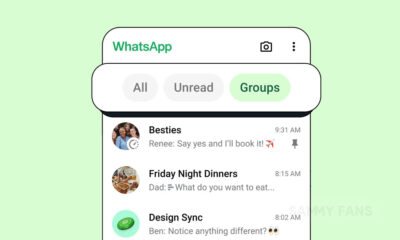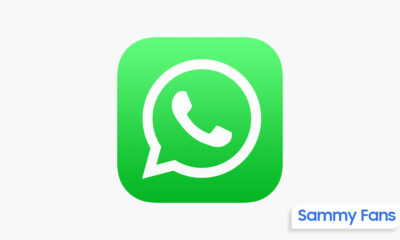How to restore deleted photos from WhatsApp Backup | Tips and Tricks

The majority of smartphone users use WhatsApp regularly for chatting, file sharing, and many more purposes. Deleted images on WhatsApp can be recovered in a variety of methods, but today we’ll learn how to restore deleted photos from a WhatsApp backup.
What if no one has a copy of your deleted image? In such case, using a backup is the best option to restore WhatsApp photographs. Backups are supported by WhatsApp on both Android and iOS, and they are stored to Google Drive and iCloud, respectively. If only a short period of time has passed, you can restore data from a backup.
Join SammyFans on Telegram
Before deleting the data or photographs, you must have the Chat Backup setting enabled in order to use this approach. You cannot recover deleted photographs and chats from a WhatsApp backup if the option is not activated. So let’s start the process by going to Settings, Chats, and selecting Chat Backup.
Follow Sammy Fans on Google News
Here, you’ll find details such as the most recent backup date and the frequency of your data backup schedule. If you have deleted pictures since the last backup, you can quickly recover your images and chats by uninstalling and reinstalling WhatsApp in order to restore the backup. Simply remove the application from your smartphone, then download WhatsApp again from the Store (App store or Play Store).
You must next authenticate your phone number before being given the option to restore your data from a backup, if one exists. By choosing this, WhatsApp will bring back all of your messages to their previous state at the time of backup. But keep in mind that any WhatsApp conversations you have exchanged since your previous backup will be lost.
In other words, before you restore the old backup to get your images back, make sure you have saved those data somewhere or that you can also capture screenshots of your essential messages. If another backup was performed after the photos were erased, there is no way to restore them.

Apps
WhatsApp brings group and unread Chat Filters for better organization
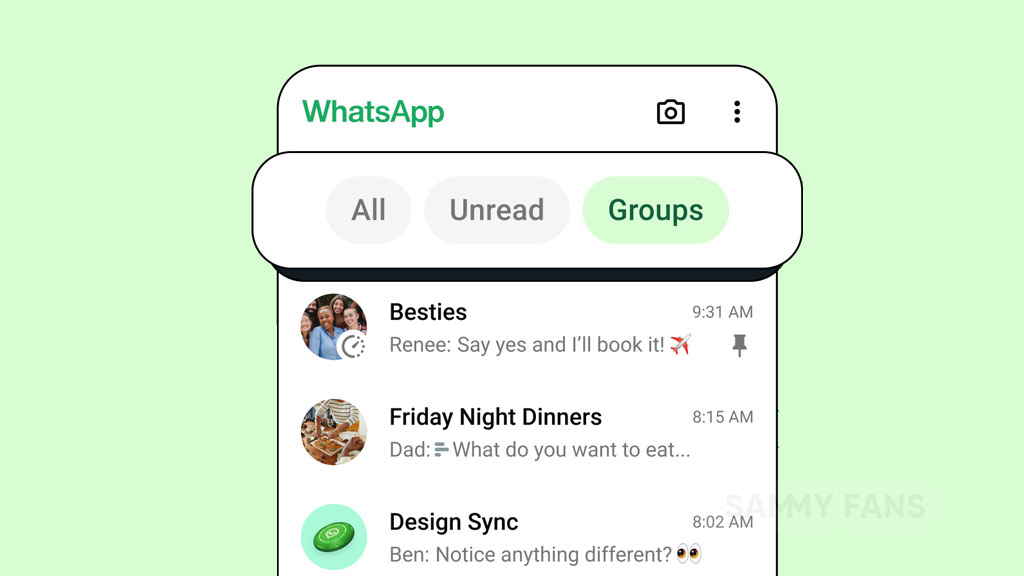
WhatsApp has introduced a new feature called Chat Filters to enhance the user experience. This feature simplifies the process of navigating through messages, making it quick and effortless. With the increasing volume of messages on WhatsApp, the ability to quickly access them is important.
The Chat Filters feature of WhatsApp helps users organize their chats better and focus on the most pressing conversations. The rollout of these filters has begun and will be available to all users in the upcoming weeks.
By tapping on these filters at the top of the chat list, users can sort their messages with ease. It offers three convenient options:
All: This filter shows every message or we can say a default view of all
Unread: This filter highlights conversations that require attention, displaying both marked unread and new messages.
Groups: It contains all group conversations, including Community subgroups, in one place. This filter is much-anticipated addition for organizing all group chats.
With the introduction of the Chat Filters feature, WhatsApp aims to improve functionality and ensure users can focus on their most important messages.
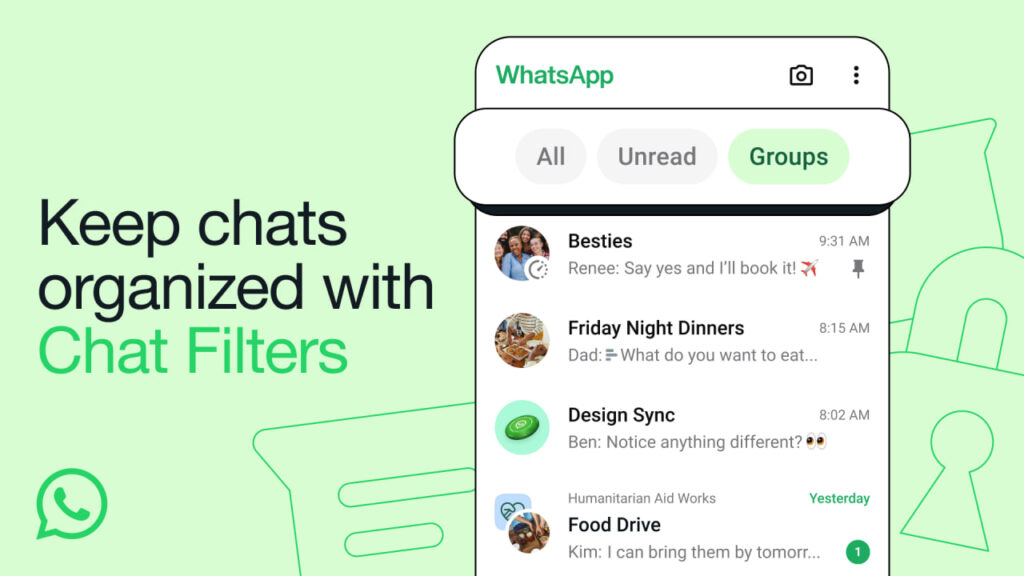
Stay up-to-date on Samsung Galaxy, One UI & Tech Stuffs by following Sammy Fans on X/Twitter. You can also discover the latest news, polls, reviews, and new features for Samsung & Google Apps, Galaxy Phones, and the One UI/Android operating system.
Do you like this post? Kindly, let us know on X/Twitter: we love hearing your feedback! If you prefer using other social platforms besides X, follow/join us on Google News, Facebook, and Telegram.
WhatsApp prompts banner to encourage inviting new users
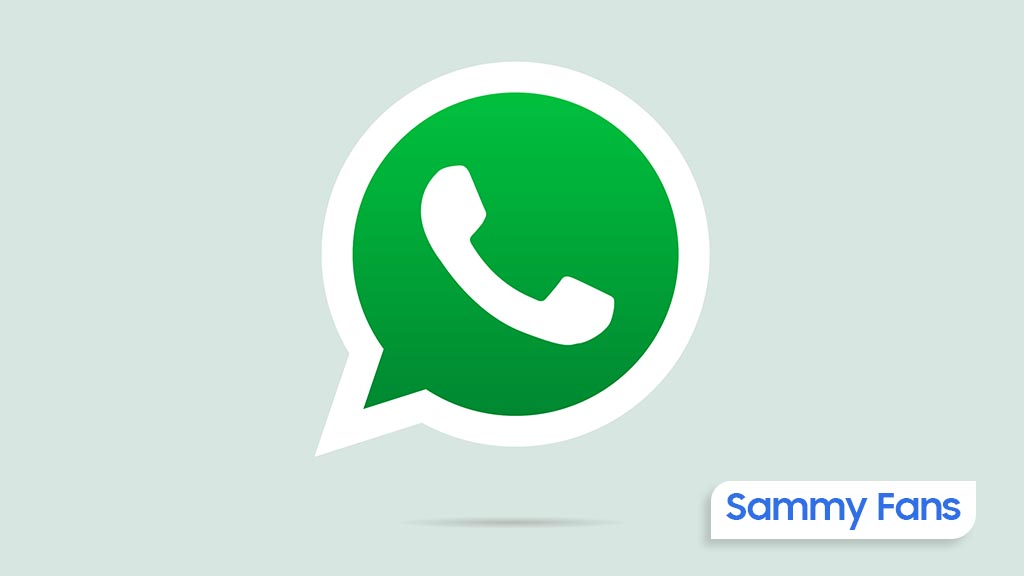
WhatsApp is enhancing user engagement with a new feature that prompts users to invite their contacts to join the messaging platform. This feature appears as a banner at the top of the chat list and is part of a targeted campaign to increase the app’s user base.
It is currently available to a select group of users who have installed the latest WhatsApp updates on iOS and Android devices. The banner aims to remind users to encourage their friends and family to use WhatsApp.
This approach is especially useful in countries where WhatsApp users are less, as it serves as a visible and convenient prompt for users to invite more people to the platform. By highlighting the advantages of new features and a unified chat experience, WhatsApp is looking to attract more users and maintain its position as a leading messaging service.
The feature is expected to be rolled out more widely in the coming weeks. This new move indicates that WhatsApp wants to keep users informed and connected, using the visibility of in-app notifications.
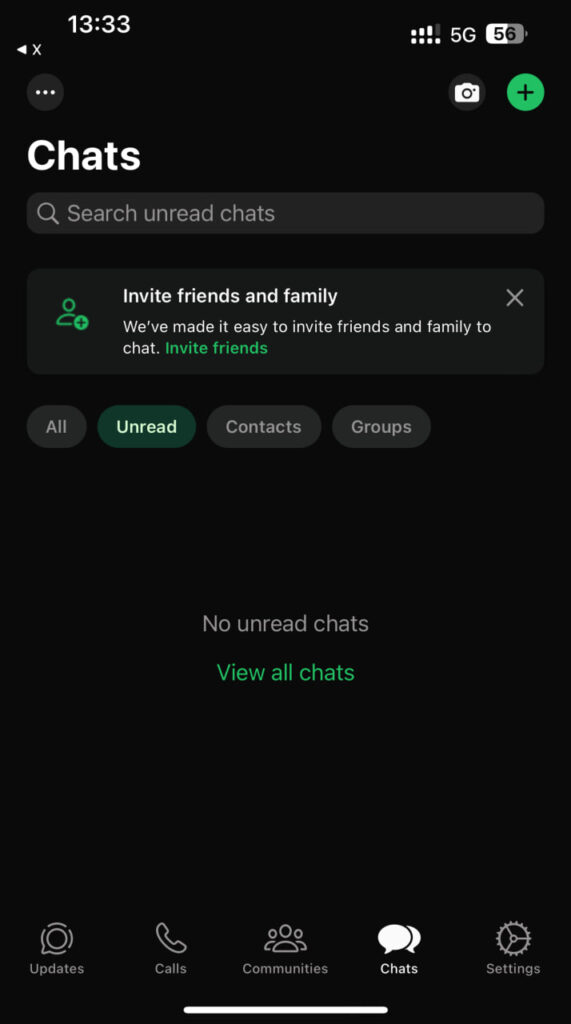
Stay up-to-date on Samsung Galaxy, One UI & Tech Stuffs by following Sammy Fans on X/Twitter. You can also discover the latest news, polls, reviews, and new features for Samsung & Google Apps, Galaxy Phones, and the One UI/Android operating system.
Do you like this post? Kindly, let us know on X/Twitter: we love hearing your feedback! If you prefer using other social platforms besides X, follow/join us on Google News, Facebook, and Telegram.
WhatsApp drawing tool goes handy with 24 default palette colors
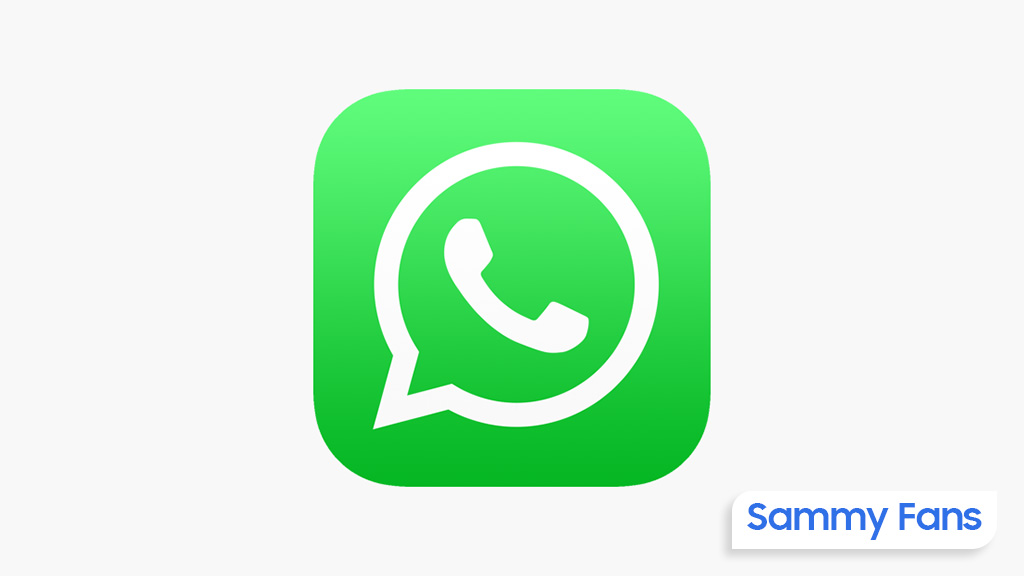
WhatsApp is rolling out a new beta update for Android devices, which brings a redesigned drawing tool. Users can identify the latest beta update through version 2.24.9.6, available on Google Play Store
The fresh beta update shows a new design that relocates the brush and color selection tools to the bottom of the screen. This change is particularly beneficial for larger screens, where reaching the top of the screen can be inconvenient.
Additionally, WhatsApp plans to expand color choices with a palette of 24 default colors, making it easier for users to choose and apply colors quickly. By placing the drawing tool in an easy-to-access place, WhatsApp will allow users to focus less on navigating the interface and more on their creativity.
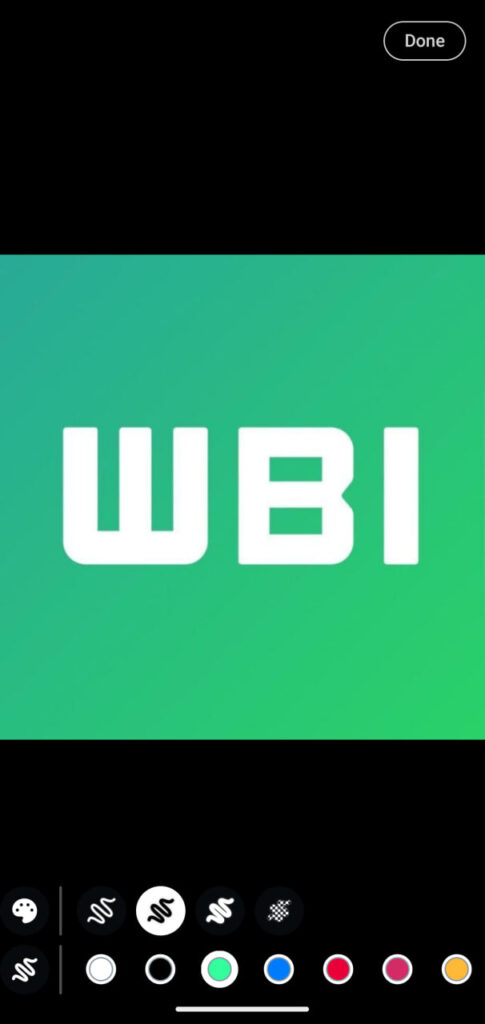
Image Credit: WABetaInfo
As the update is still in development, more details will be provided once available. Aside from this, WhatsApp is also preparing to release Contacts Suggestion features, revamped Status Updates tray, locked chats for linked devices, and more.
WhatsApp introduces Contacts Suggestion feature to start chatting with new contacts
Stay up-to-date on Samsung Galaxy, One UI & Tech Stuffs by following Sammy Fans on X/Twitter. You can also discover the latest news, polls, reviews, and new features for Samsung & Google Apps, Galaxy Phones, and the One UI/Android operating system.
Do you like this post? Kindly, let us know on X/Twitter: we love hearing your feedback! If you prefer using other social platforms besides X, follow/join us on Google News, Facebook, and Telegram.