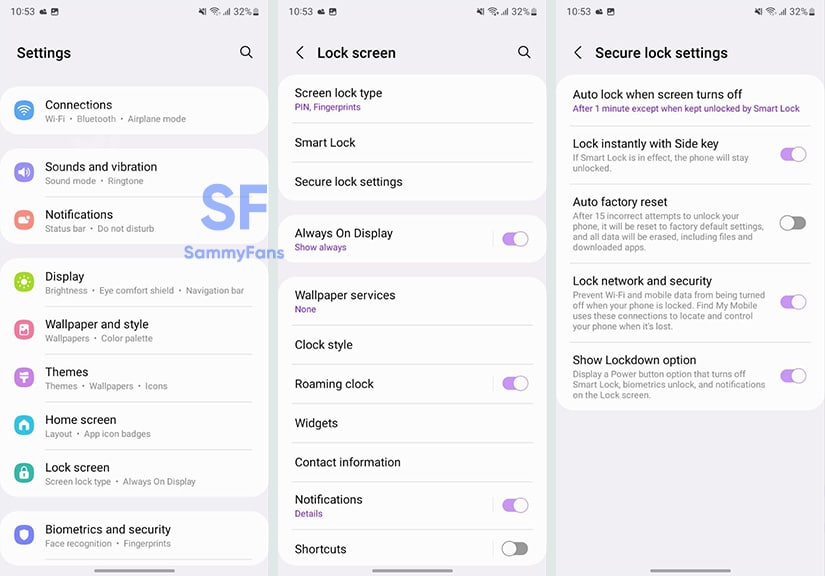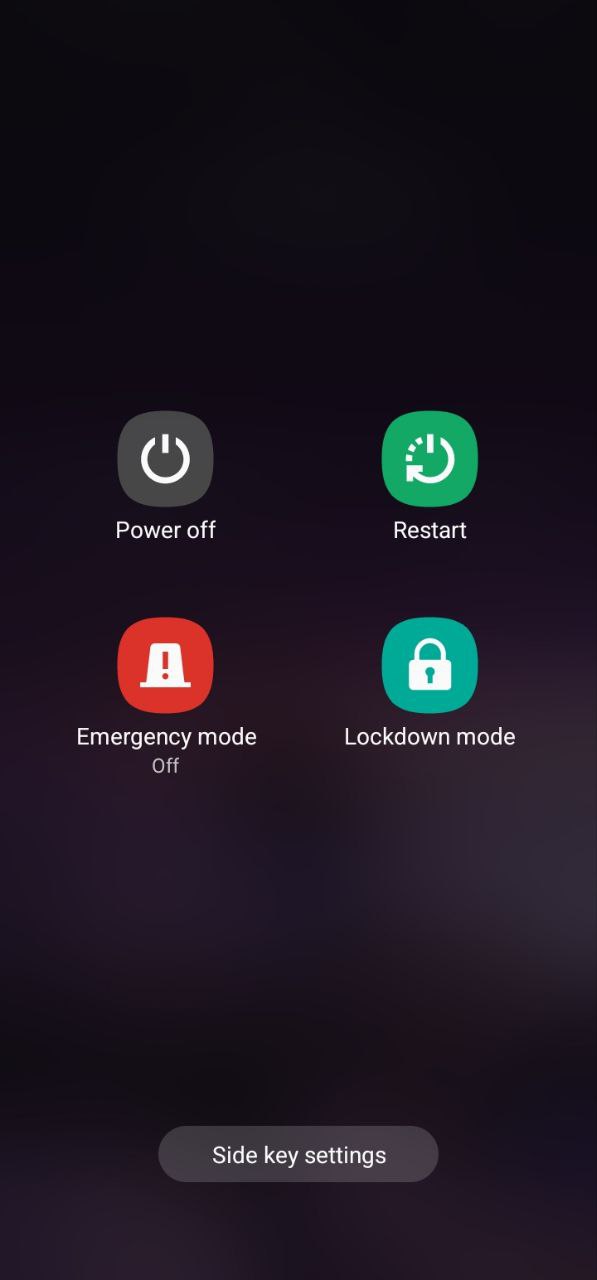One UI
Samsung Lockdown mode, here’s how to enable and use it

Sometimes it happens that our friends and family members unlock the phone with our fingerprint and facial recognition, only jokingly but the phone gets unlocked. So if you do not want anyone to use your Galaxy smartphone without your consent, then you can enable Samsung Lockdown Mode.
Download Sammy Fans App
Samsung Lockdown Mode
Samsung offers Lockdown Mode for Galaxy device users to make their devices more secure. It is a feature that turns off Smart Lock, biometric unlock, and notifications on the Lock screen.
Join SammyFans on Telegram
After enabling this feature, no one can unlock your smartphone without a PIN or passcode. This feature is not shown in the power menu, because it is turned off by default, so we have to enable it. After enabling, this feature is very easy to use.
Follow Sammy Fans on Google News
How to enable Samsung Lockdown Mode?
Whenever you feel that you should let someone lock your phone and they can’t open the phone even with your fingerprint or face recognition, then you use the lockdown mode. Before using it, you need to enable it. Just need to follow a few steps.
First of all, open the Settings of your smartphone, then press on the Lock Screen option and you will see the Secure lock settings option, tap on it. After entering your smartphone’s PIN or password, a new page to appears, you have to turn on the Show Lockdown options and it is done.
How to use Lockdown Mode?
Once you enable the feature, you can use it. Press and hold the Power button. Now, you can see the Lockdown mode option, press on it. It immediately locks your screen and turns off both fingerprint sensor and face recognition.
You can also use this feature by swiping down two times, tapping on the power button, and pressing the Lockdown mode. Remember one thing, once you unlock your smartphone with your smartphone’s passcode then the Lockdown mode is unable.
You will have to access this feature again through the Power menu. Once you have enabled this feature through Settings, you only need to use it with the Power button.
Samsung Android 13 Coverage:
- Samsung Android 13 One UI 5.0 Eligible Devices
- One UI 5.0 Update Progress Report
- One UI 5.0 Beta – Registration Guide
- One UI 5.0 Beta – Rollback Guide
- One UI 5.0 Beta ROM – Download Link
- One UI 5.0 Features and Tweaks
Issues
One UI 6.1 bans deleting Secure Folder, Samsung’s working on fix

Users of Galaxy smartphones running Samsung‘s One UI 6.1 have reported that they are unable to delete the Secure Folder app after installing its update. This issue is mainly affecting flagship devices that recently received the One UI 6.1 update. Due to this issue, users are not able to use this app at their convenience.
However, Samsung has acknowledged the issue with the Secure Folder app in its latest One UI 6.1 update. This issue affects several flagship devices including the Galaxy S23 series, Galaxy S23 FE, Galaxy Z Fold 5, Galaxy Z Flip 5, and Galaxy Tab S9.
According to the community moderator, the issue occurred while integrating the latest Google security policies, resulting in the distribution of a non-deletable version of the Secure Folder app, specifically version 1.9.10.27.
The Korean tech giant is preparing to release a fix to address this problem. Users will be able to download the updated app through the Galaxy Store. To update, simply open the Galaxy Store, search for ‘Secure Folder’, and select the update option.
Users are encouraged to update their Secure Folder app as soon as the new version is available to maintain optimal performance and security of their personal data.
2 One UI 6.1 features that will extend battery life of Samsung devices after enabling
Stay up-to-date on Samsung Galaxy, One UI & Tech Stuffs by following Sammy Fans on X/Twitter. You can also discover the latest news, polls, reviews, and new features for Samsung & Google Apps, Galaxy Phones, and the One UI/Android operating system.
Do you like this post? Kindly, let us know on X/Twitter: we love hearing your feedback! If you prefer using other social platforms besides X, follow/join us on Google News, Facebook, and Telegram.
One UI 6.1
Samsung One UI 6.1 Natural Density (ND) Camera Filter

Samsung‘s One UI 6.1 brings support for several new features to enhance the Galaxy Camera experience and one of them is the Natural Density (ND) filter. This feature was once exclusive to the Galaxy S24 series, introduced with the first One UI 6.1-based update. And now, it is available on the Galaxy S23 series and Fold 5, enhancing mobile photography.
The ND filter allows amazing control over the lighting in photos, mirroring the functionality of professional camera filters. This is especially useful for outdoor settings where lighting can vary considerably.
With settings ranging from ND2 to ND1000, users can easily adjust exposure to capture the perfect shot, regardless of lighting conditions. You can adjust the lighting on your smartphone camera very practically and easily.

This camera feature simplifies the process of taking high-quality, full-body photos of outfits, which is often challenging due to fluctuations in natural lighting. The ability to adjust filters directly from the camera preview screen enhances the convenience, making it accessible to all users.
The Natural Density (ND) filter eliminates the need for external accessories and complex editing on One UI 6.1 running devices as it allows users to achieve professional-grade photography with just a few taps.
If you have a Galaxy S24 series, Galaxy S23 series, or Galaxy Z Fold 5 smartphone, you can try this amazing Camera feature.
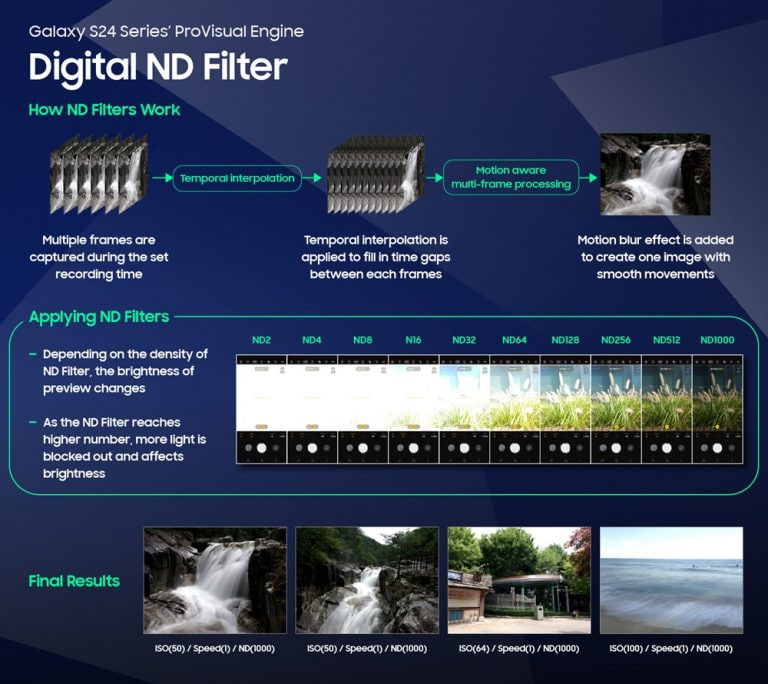
Stay up-to-date on Samsung Galaxy, One UI & Tech Stuffs by following Sammy Fans on X/Twitter. You can also discover the latest news, polls, reviews, and new features for Samsung & Google Apps, Galaxy Phones, and the One UI/Android operating system.
Do you like this post? Kindly, let us know on X/Twitter: we love hearing your feedback! If you prefer using other social platforms besides X, follow/join us on Google News, Facebook, and Telegram.
One UI
One UI 7 to introduce Home Up’s Vertical App Drawer, not in One UI 6.1.1

Google recently initiated the beta testing phase for Android 15, inviting testers to explore new functionalities. On the other side, Samsung is also preparing to release the Android 14-based One UI 6.1.1 iteration with next-generation foldables. Meanwhile, the community moderator confirms that Samsung will bring a Vertical App Drawer with One UI 7, based on Android 15.
According to the community moderator, the Vertical App Drawer feature of the Samsung Home Up Good Lock module is currently in development for the next OS version, Android 15-based One UI 7. However, the moderator has not confirmed anything further about it.
The Vertical App Drawer feature will allow users to scroll vertically through their apps. This differs from horizontal scrolling, providing a more intuitive and organized way to access apps.
Previously, the same moderator had reported that the Vertical App Drawer would be part of One UI 6.1.1. However, it will now be introduced with the next OS and will be included in the Good Lock’s Home Up module.
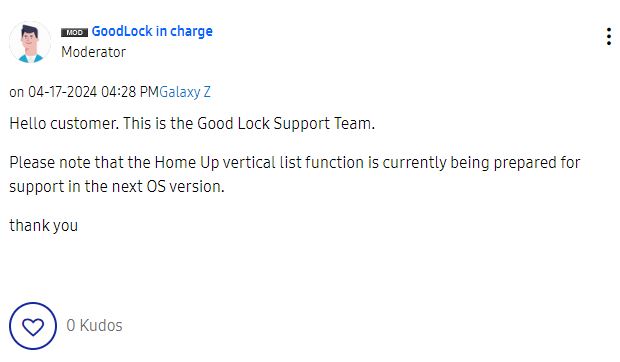
Stay up-to-date on Samsung Galaxy, One UI & Tech Stuffs by following Sammy Fans on X/Twitter. You can also discover the latest news, polls, reviews, and new features for Samsung & Google Apps, Galaxy Phones, and the One UI/Android operating system.
Do you like this post? Kindly, let us know on X/Twitter: we love hearing your feedback! If you prefer using other social platforms besides X, follow/join us on Google News, Facebook, and Telegram.