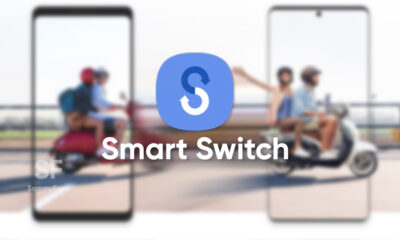One UI 5.0
Google Clock isn’t compatible with One UI 5.0 Beta
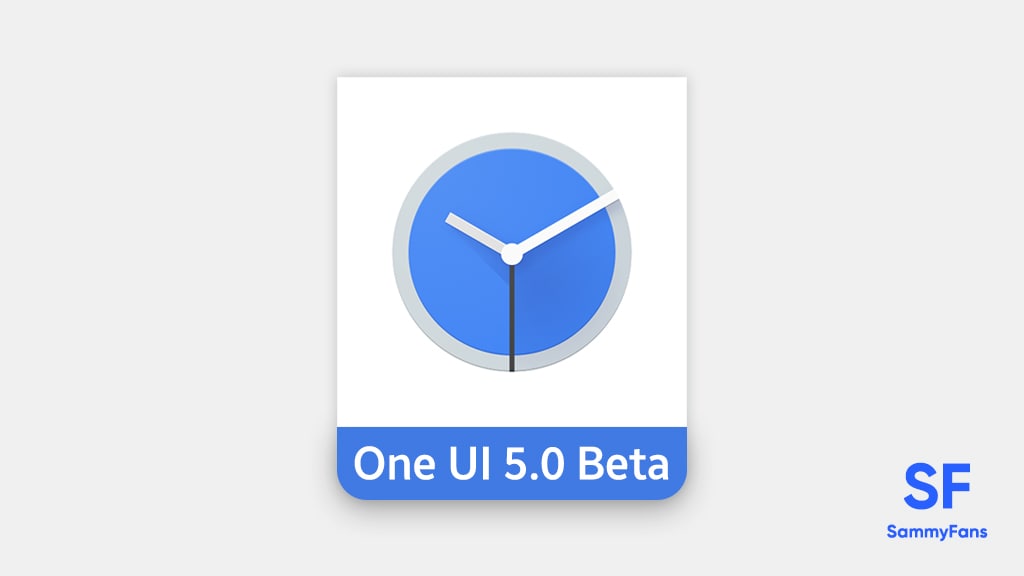
Android 13 is ready for the September launch, while consumers are already using it through the Beta program. Looks like, Google has not yet certified the Stock Clock app for the new OS as Samsung One UI 5.0 Beta is unsupported with it.
According to the information, some users are having issues while using the Google Clock app on One UI 5.0 Beta firmware. The app’s some functionalities are not working due to lack of certification, which includes auto-screen wake while ringing alarm.
Join SammyFans on Telegram
Users described the issue that when the clock reaches pre-set alarm time, the phone’s screen remains turned off. Due to this, users are needing to wake their phone manually after hearing the alarm sound, which is not so big but interrupting issue in the app.
Download SammyFans App
Usually, our phone automatically wakes up whenever it receives a new notification, however, the same is not happening when the user needs it the most. We set alarms so our phones wake us up to join our daily activities such as office or school, tuition or time of the train.
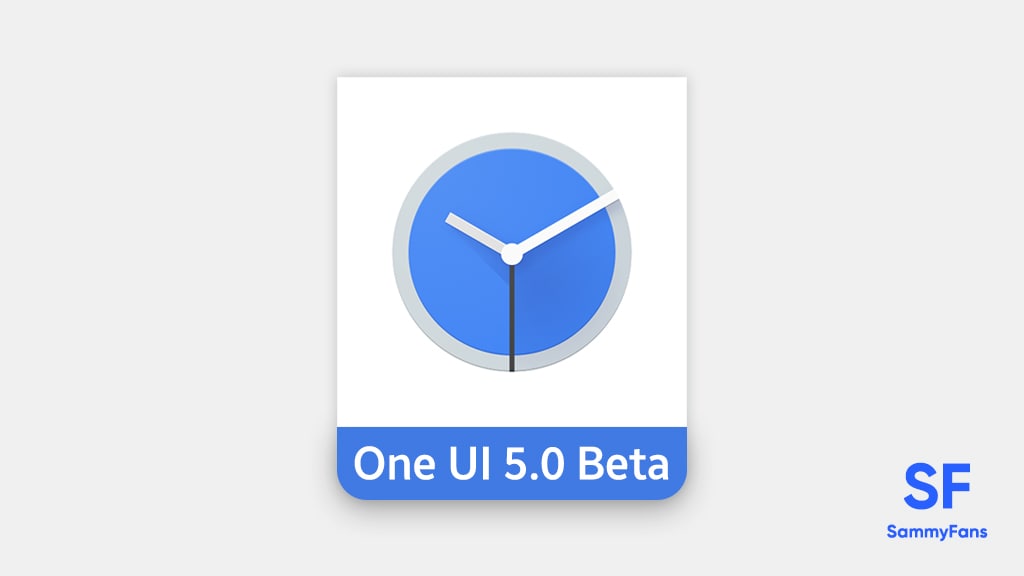
Google Clock is making a sound like before on the One UI 5.0 Beta too, however, the auto screen wake-up functionality got entirely bricked. That way, users are no longer able to snooze or shut off the alarm by using the slider showcased by the application.
“When the set alarm time is reached, the screen of the phone does not wake, therefore the screens has to be turned on before the alarm clock screen can be visualized and interacted with (slider for snooze or shut off). The Google clock application should wake the screen and the alarm clock screen should be on when the alarm time is reached (as with previous software).”
Acknowledgment
Samsung moderator in the United States comes up with a reason for the Google Clock issue. As revealed by the company’s mod., Google has not yet certified the Google Clock app for the Beta testing program, due to this, secure services like Google Play and Clock won’t work or work abnormally.
We hope Google should bring the necessary certifications to general apps with the release of the Android 13 Stable next month. If Android 13 gains certification for Clock, it might fix the problem of screen behavior on Samsung’s One UI 5.0 Beta too.
Tip: You can use Samsung Clock app for alarms as it’s working fine, as always.
“During beta program, the software is not yet certified by Google, and therefore Google Pay and other secure services may not work. We apologize for the inconvenience and will post a notice once it becomes certified by Google. You may try again at that time.”
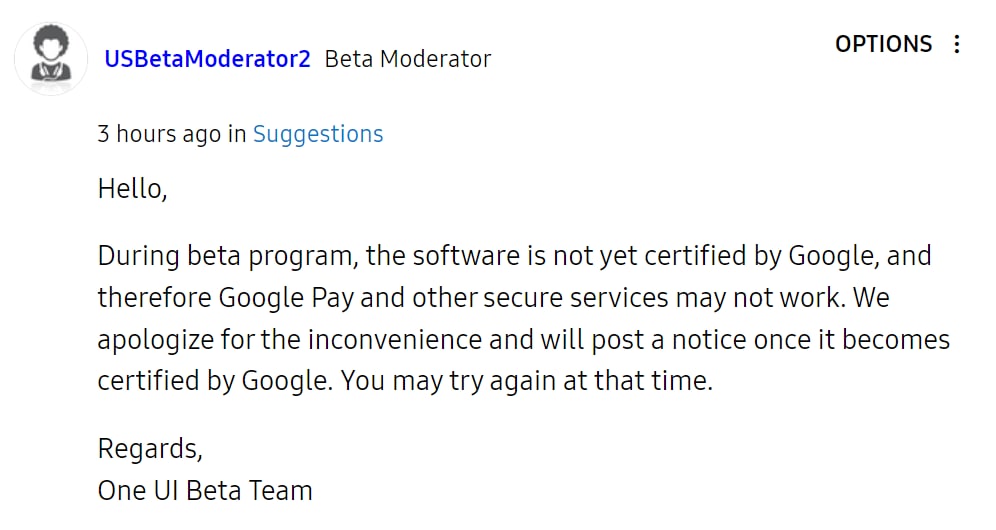
Samsung Android 13 Coverage
- Samsung Android 13 One UI 5.0 Eligible Devices
- One UI 5.0 Update Progress Report
- One UI 5.0 Beta – Registration Guide
- One UI 5.0 Beta – Rollback Guide
- One UI 5.0 Beta ROM – Download Link
- One UI 5.0 Features and Tweaks
| Source |
One UI 5.0
Samsung releases One UI 5.1.1 update for Galaxy Z Flip 5G

Samsung Galaxy Z Flip 5G smartphone is finally getting the One UI 5.1.1 update, which brings many improvements and new features to the device. The update is rolling out for locked variants in the US.
One UI 5.1.1 update for Samsung Galaxy Z Flip 5G comes with One UI build version F707USQU6IWI1 in the US. The latest firmware installs the August 2023 security patch to improve the system security and stability of the device.
Users who have received the notification on their smartphone can get the update through Settings >> Software Update >> Download and Install.
One UI 5.1.1 update for Galaxy Z Flip 5G
Based on Android 13, One UI 5.1.1 enhances the multitasking experience by showing better app previews on the Recents screen, allowing easy switching from pop-up view to split screen, and restoring pop-ups snapped to the edge of the screen.

The update also improves the Flex mode, which lets users use more apps with the Flex mode panel, customize the toolbar, and access improved media controls. It also introduces a new Quick Share feature, which enables users to share files with their contacts anytime and anywhere, and also protect their private content by setting expiration dates and preventing resharing.
Moreover, this major update also improves the Samsung Health app, which provides better sleep coaching, more meaningful sleep data, skin temperature measurement during sleep, better workout summaries, and enhanced rewards and badges.
Aside from this, the update also enhances the Camera and Gallery apps, which offer more date and time styles for watermarks, enhanced remaster previews, easier effect adjustments, and copy and paste effects. It adds some additional changes, such as drag and drop with two hands, app cache clearing, and enhanced memory management.
Good Lock
Download the latest Good Lock apps/modules on your Galaxy – One UI 6/5.1.1

Samsung Good Lock is a crucial part of One UI, especially for consumers who love smartphone customization. With each new One UI iteration, Samsung brings fruitful apps, plugins, and modules to Good Lock in order to take the personalization experience to the next level.
Follow our socials → Google News, Telegram, X (formerly Twitter), Facebook
The Android 14-based One UI 6 Good Lock could come with a handful of new plugins as part of making the application even more useful. Although all Good Lock plugins are not available for Galaxy consumers worldwide, you can take advantage of the remaining ones.
One UI 5 Good Lock update radically redesigned the overall look of the application, dividing the modules into two sections – Make Up and Life Up. The first section includes apps and services useful for personalization, while the second part consists of experimental Android tools.
Below, you can check brief info about plugins as well as download links from Galaxy Store and APKMirror.
Theme Park
- You can create and apply themes easily and quickly
- Download – Galaxy Store | APK
Pentastic
- Apply various styles to the S Pen
- Download – Galaxy Store | APK
Wonderland
- Allow creating 3D motion wallpaper with various effects
- Download – Galaxy Store | APK
LockStar
- Customize and create a new lock screen and Always on Display.
- Download – Galaxy Store | APK
KeysCafe
- Set the keyboard optimized for you and try creating your one unique animation sticker.
- Download – Galaxy Store | APK
NavStar
- Conveniently organize the navigation bar and gesture mode.
- Download – Galaxy Store | APK
Home Up
- Enjoy the improved One UI Home experience.
- Download – Galaxy Store | APK
ClockFace
- You can configure many different clock styles on the lock screen and AOD and customize the clock however you want.
- Download – Galaxy Store | APK
QuickStar
- Redesign your Quick Panel UI
- Download – Galaxy Store | APK
Nice Shot
- Use the screenshot and screen recording features more conveniently
- Download – Galaxy Store | APK
NotiStar
- Manage the notification history easily
- Download – Galaxy Store | APK
Edge Touch
- Adjust settings for touch on edge screen easily
- Download – Galaxy Store | APK
NiceCatch
- You can customize Sound, Vibration, and screen history.
- Download – Galaxy Store | APK
One Hand Operation +
- Use your phone or tablet easily with your thumb.
- Download – Galaxy Store | APK
Routines+
- Various features have been added to Bixby Routines, allowing you to create more powerful routines.
- Download – Galaxy Store | APK
MultiStar
- Experience the improved Multi Window
- Download – Galaxy Store | APK [New update]
SoundAssistant
- Expand Audio System settings and increase convenience
- Download – Galaxy Store | APK
Camera Assistant [One UI 5 or higher]
- Customize your own camera settings to your preference
- Download – Galaxy Store | APK
RegiStar [One UI 5 or higher]
- Customize your smartphone’s home settings, search options, history, back taps, and more.
- Download – Galaxy Store | APK
DropShip [One UI 5 or higher]
- Easily share files between devices running Android, iOS, and the Web.
- Download – Galaxy Store | APK
Galaxy to Share [One UI 5 or higher ]
- Share your own created personalization settings of various Good Lock modules
- Download – Galaxy Store | APK
One UI 5.1
Samsung’s Android 14 Beta for Galaxy S23 is official in the US

In addition to South Korea and Germany, Samsung has now launched the Android 14-based One UI 6 Beta in the US. Users of carrier-unlocked or T-Mobile branded Galaxy S23, S23 Plus, or S23 Ultra smartphones can now sign up to get the Beta firmware via OTA.
It’s worth mentioning that the One UI 6 Beta is only available for T-Mobile and carrier-unlocked Galaxy S23 models in the US. This means Verizon, AT&T, US Cellular, and other carrier users have no other option than waiting for the official rollout.
One UI 6 Beta comes with a redesigned Quick Panel, which looks stunning and well-crafted for accessibility. The animations are also tweaked but require further optimization as the current situation of transition effects is not up to the mark.
In a recent Newsroom article, the South Korean tech giant confirmed that the One UI 6 Beta is equipped with more new customization capabilities. The design is simple and eye-catching, which will surely enhance the everyday operations of Galaxy devices.