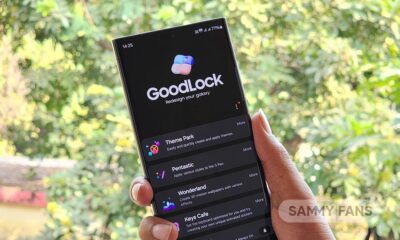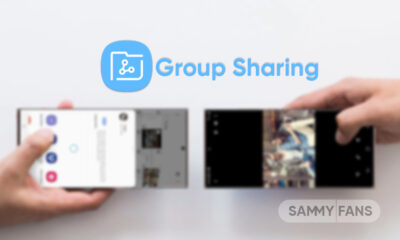Good Lock
Samsung Good Lock Guide

You may professionally modify your Galaxy phone with Samsung’s Good Lock software. Know how to use it to take advantage. This guide will introduce you to Good Lock, walk you through the download process, and guide you on how to use the program to expertly configure your Samsung mobile. Let’s start.
Download Sammy Fans App
What is Samsung Good Lock app?
You can customize the appearance and feel of your Galaxy mobile with the help of the Good Lock app, which was created by Samsung. You can utilize it to alter a variety of features, including the appearance of your home and lock screens, recent apps panel, clock face, and Quick Settings panel, among many other things.
The quantity and compatibility of its customization options are what set Good Lock apart from competing programs. The adjustments you make in the app feel very natural in One UI.
Join SammyFans on Telegram
How to download Good Lock?
Good Lock can only be officially acquired from Samsung’s Galaxy Store, however, its availability is limited to the flagship Galaxy and select mid-range phones. The app is available on third-party platforms as well, however, you can get it officially only from the Galaxy Store, linked below.
- Download: Good Lock (Source: Galaxy Store)
Samsung Good Lock Guide
After you download and launch Good Lock, the app will display a list of distinct programs that you can download, like Home Up, LockStar, MultiStar, etc. Each module includes parameters to personalize a certain area of the software.
Follow Sammy Fans on Google News
When you click a module’s download button, you are taken to the Galaxy Store to download its app. It makes the process more difficult, but on the plus side, you won’t have to use up storage space on modules you won’t use.
Install the apps you think will be useful, grant them access to your devices’ functions if required, and install. Good Lock currently features 15 modules, but as the app is upgraded to support new One UI versions, this number could vary in the future.

Good Lock
Samsung fuels One UI 6.1 Theme Park with new functional method, rollout soon
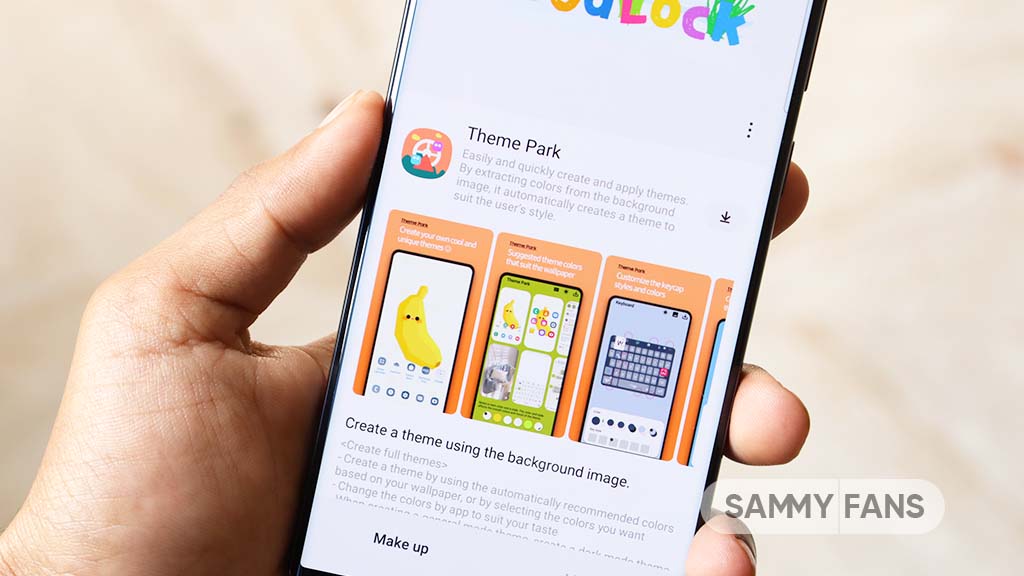
April 2024 is going on and Samsung has announced the release of a new version of the Theme Park Good Lock module soon. The new update for this Good Lock module will enhance the user experience with efficiency and customization.
The upcoming update for the Theme Park app can be identified via version 1.1.00.08 and will change to a new functional method instead of an APK installation. According to the information, the new version will allow for the faster creation and application of themes, simplifying the process significantly.
In addition, users will be able to modify and manage their existing themes. The update will also ensure that the design of any icon pack in use is consistently applied to all newly installed applications.
The new Theme Park app works with various Good Lock plugins including QuickStar and Keys Cafe. To ensure optimal performance and compatibility, users are advised to install the latest versions of these plugins.
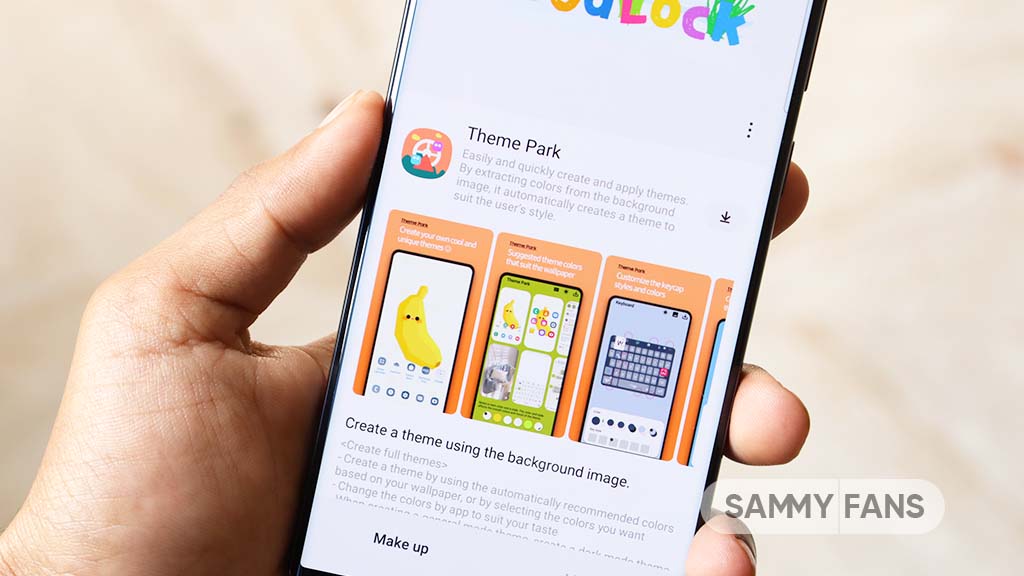
Moreover, the company has also shared some temporary limitations due to the changes in the way themes are applied. These limitations are:
- The ability to apply custom images in theme decoration, along with specific styles such as ‘Keycap style’ for keyboards and ‘Home screen’ folder shapes, will be restricted.
- Options such as ‘App-specific theme settings’ and ‘Change color palette’ will be unavailable for the time being.
Samsung is regularly evaluating and updating these features and will provide updates on support for each app in the future. The company aims to minimize any inconvenience and hopes that users will enjoy the improved speed and functionality. The new update will be compatible with One UI 6.1 and One UI 6.0 devices.
Stay up-to-date on Samsung Galaxy, One UI & Tech Stuffs by following Sammy Fans on X/Twitter. You can also discover the latest news, polls, reviews, and new features for Samsung & Google Apps, Galaxy Phones, and the One UI/Android operating system.
Do you like this post? Kindly, let us know on X/Twitter: we love hearing your feedback! If you prefer using other social platforms besides X, follow/join us on Google News, Facebook, and Telegram.
Good Lock
One UI 6.1’s Home Up app update unveils new capabilities: Finder access, Icon size setting, background blur, and more

Samsung has rolled out a significant update to its Home Up Good Lock module with version 15.0.01.19 for One UI 6.1 devices. The update introduces new features for devices including the Galaxy S24 series and focuses on enhancing the home screen and folder management.
For the home screen, the update adds the long-awaited ‘Access Finder’ feature that makes it easier for users to find and open apps quickly. Also, the new ‘App Icon Setting’ allows for the customization of app icons, enabling users to adjust their size and appearance to suit their choices. These home screen features are also available on the Galaxy S24 series
In terms of folder customization, users can now change the background color of their folders, allowing for a more personalized look. They can also adjust the background blur of folders, which can help the home screen appear cleaner and more organized. The update also includes an option to rearrange folder icons, helping users keep their apps in order.
For the Galaxy S24 series, certain functions are not supported by the update but will be made available through the ‘One UI Home’ app update. You can get the update through the Galaxy Store or from the Good Lock app.
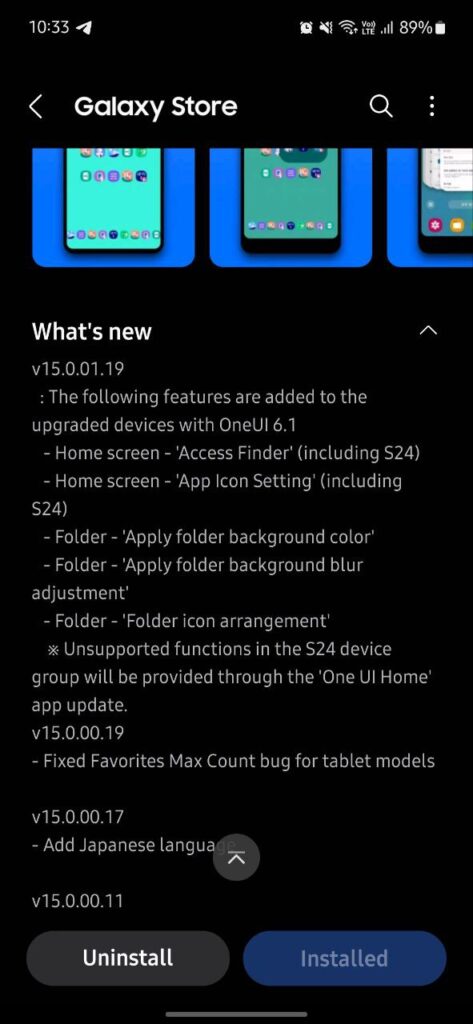
Stay up-to-date on Samsung Galaxy, One UI & Tech Stuffs by following Sammy Fans on X/Twitter. You can also discover the latest news, polls, reviews, and new features for Samsung & Google Apps, Galaxy Phones, and the One UI/Android operating system.
Do you like this post? Kindly, let us know on X/Twitter: we love hearing your feedback! If you prefer using other social platforms besides X, follow/join us on Google News, Facebook, and Telegram.
Apps
Upcoming Samsung LockStar update to fix unwanted pop-ups
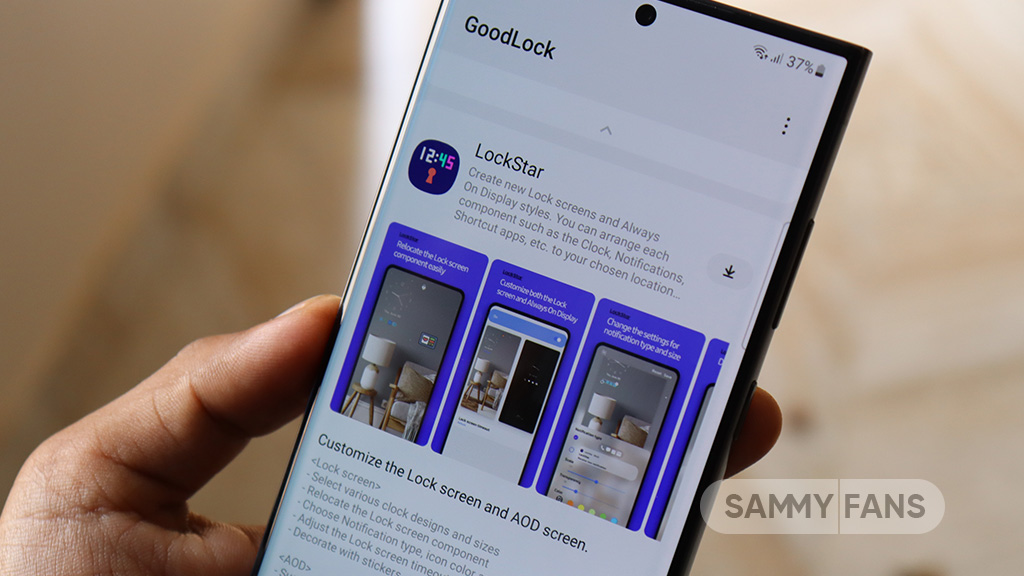
Some Galaxy users have reported a recurring issue with the Samsung LockStar app, where notifications regarding the app’s status and editing options are unexpectedly displayed. This issue continues even when the camera is activated from the lock screen, which leads to an interruption in the user experience.
Samsung is already aware of the issue and a community moderator has confirmed that pop-ups initiated by activating the Lockstar shortcut are not behaving as expected.
Follow our socials → Google News | Telegram | X/Twitter | Facebook | WhatsApp
The company has apologized for the inconvenience caused by this error and assured users that a resolution is coming with future app updates.
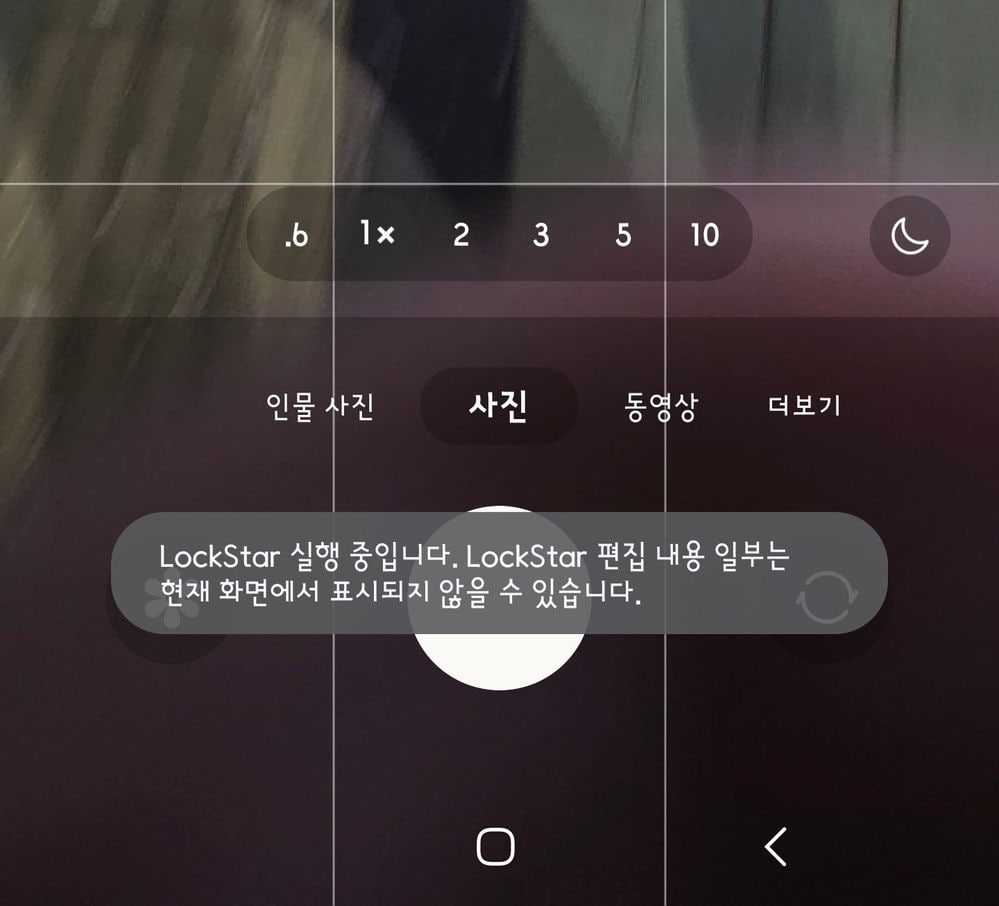
Aside from this, the Good Lock team is also working to solve the AOD issue. Recently, users encountered an issue with the LockStar app, where the Always On Display (AOD) preview does not match the actual display after the setting. This difference is particularly noticeable with the size of the notification icon.
Samsung LockStar offers a vast customization for lock screens on Galaxy devices. The upcoming updates are expected to enhance the user experience by eliminating disruptive notifications and improving the Always On Display feature.
Users are advised to keep their app updated to the latest version to benefit from the improvements and continue enjoying a seamless experience.