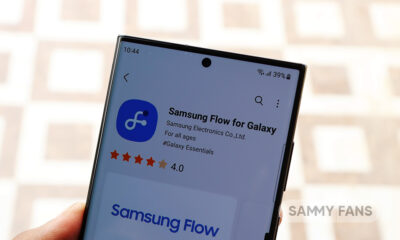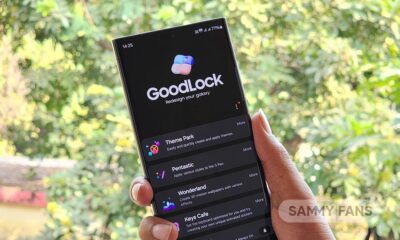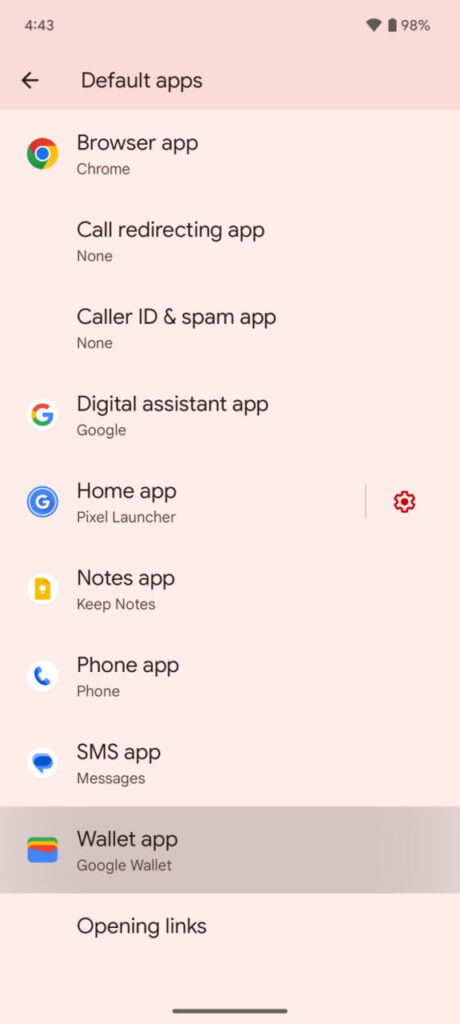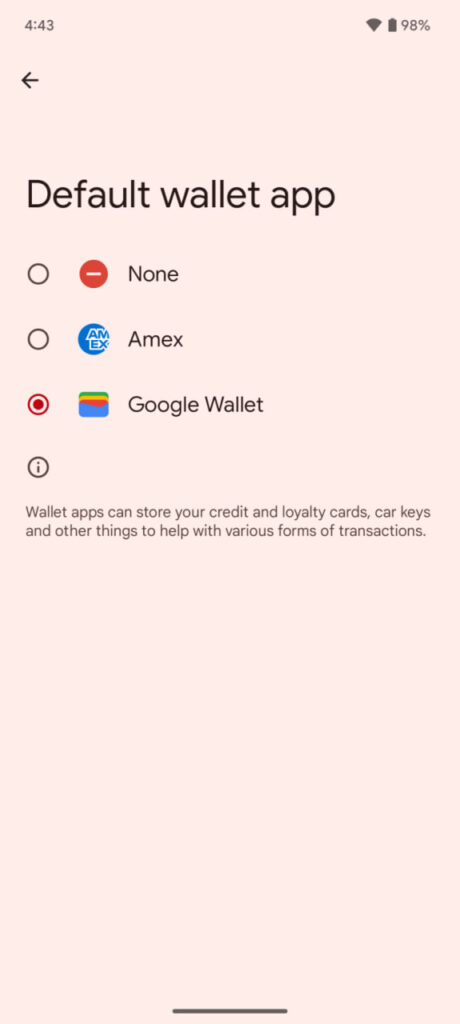Android
How to check your Samsung phone’s Android version

Knowing what version of Android or One UI you’re using is crucial in some situations. You can use this guide to walk through the process of identifying what version of Android or One UI your Samsung Galaxy device is running.
Download Sammy Fans App
Why you should know your version of Android?
Bugs are sometimes introduced to new Android versions; this is merely a normal part of the development process. You may decide if you need to be aware of those bugs or whether you need to delay installing software updates until a patch is available by knowing what version of Android you are using.
Identifying your Android version also allows you to see what features are compatible with your Samsung smartphone. On occasion, new Android and One UI versions include new features; knowing which version of Android you’re using will inform you of whether or not those features are now accessible to you.
Join SammyFans on Telegram
Steps to check Samsung device’s Android version:
Here’s how to check which Android version is in your Samsung Galaxy phone:
- Swipe down and tap the settings cog on your device to access the settings.
- At the bottom, select About phone.
- Hit Software details.

Follow Sammy Fans on Google News
Tip: A Material You clock will show if you quickly tap the Android button many times. Android’s easter egg splash screen will be activated if the time is set to 12:00.
The version of One UI that corresponds with your current version of Android can be seen from that point on. As previously said, there are numerous instances where this is useful. Owning an Android phone can make it essential to know where to access this information.
Android
Android 15 to boost wireless charging with NFC support

Google plans to introduce support for NFC Wireless charging (WLC) with Android 15. This feature is a significant development for charging small electronic devices. Unlike the widely-used Qi wireless charging, NFC wireless charging does not require large coils, making it ideal for devices with limited internal space.
With the Android 15 update, NFC wireless charging is expected to become more common in smaller devices such as earbuds, styluses, smartwatches, and tracker tags. This support will enhance user convenience and device functionality.
Announced in 2020, the NFC Wireless Charging technology uses antennas that are reportedly smaller than one centimeter. These antennas are versatile, serving both as a means for wireless charging and NFC data transfer. This dual functionality is particularly beneficial for smaller devices.
The slow adoption of NFC Wireless Charging in the market has been attributed to a lack of support from major operating systems. However, the recent Android 15 beta release indicates that Google is now integrating NFC Wireless Charging capabilities into the Android platform. This move could lead to an increase in WLC-enabled accessories.
This feature could transform the charging of devices like tracker tags, which could use NFC for both power and data, and styluses that comply with the USI 2.0 specification.
Android 15 might allow Google Play to update your phone’s NFC
Stay up-to-date on Samsung Galaxy, One UI & Tech Stuffs by following Sammy Fans on X/Twitter. You can also discover the latest news, polls, reviews, and new features for Samsung & Google Apps, Galaxy Phones, and the One UI/Android operating system.
Do you like this post? Kindly, let us know on X/Twitter: we love hearing your feedback! If you prefer using other social platforms besides X, follow/join us on Google News, Facebook, and Telegram.
Android
Android 15 expands default wallet app choices

Google has recently released the first beta version of Android 15, which brings a significant update as lets users select a preferred app to serve as their default wallet application. This feature enhances the system’s flexibility, allowing for a personalized choice of NFC payment apps.
Previously, Google Wallet was the default NFC payment app on Pixel phones. With the new update, users have noticed that the AMEX app is also compatible with this setting.
This change is also expected for various payment apps to become the default wallet app on Android devices. Google explains that wallet apps are designed to store essential items like credit cards, loyalty cards, and even car keys, facilitating different types of transactions.
This update is notable because it differs from Apple’s approach on iOS, where alternative digital wallet apps are not allowed. Previously, Android hasn’t blocked third-party wallet apps but this new default setting will make it easier for users to integrate these apps into their payment processes, giving them more options and enhancing the overall user experience.
Stay up-to-date on Samsung Galaxy, One UI & Tech Stuffs by following Sammy Fans on X/Twitter. You can also discover the latest news, polls, reviews, and new features for Samsung & Google Apps, Galaxy Phones, and the One UI/Android operating system.
Do you like this post? Kindly, let us know on X/Twitter: we love hearing your feedback! If you prefer using other social platforms besides X, follow/join us on Google News, Facebook, and Telegram.
Android
Android 15 might allow Google Play to update your phone’s NFC
Google’s upcoming Android 15 update is set to bring a transformational change in the way NFC technology is updated on smartphones. The company promises to reduce the complexity of operating system updates with Android 15. Notably, the NFC feature offers contactless payments and data transfer.
Back in 2019, Project Mainline was introduced by Google to address the challenge of updating the Android operating system across various devices. Project Mainline allows Google to update essential parts of the operating system directly, bypassing the device manufacturers. This method simplifies the update process and ensures that all devices receive updates simultaneously.
With the introduction of Android 15, Google plans to increase the number of updateable modules from 37 to 40 within Project Mainline. The addition of the ‘com.android.nfcservices’ package is significant because it includes the NFC stack.
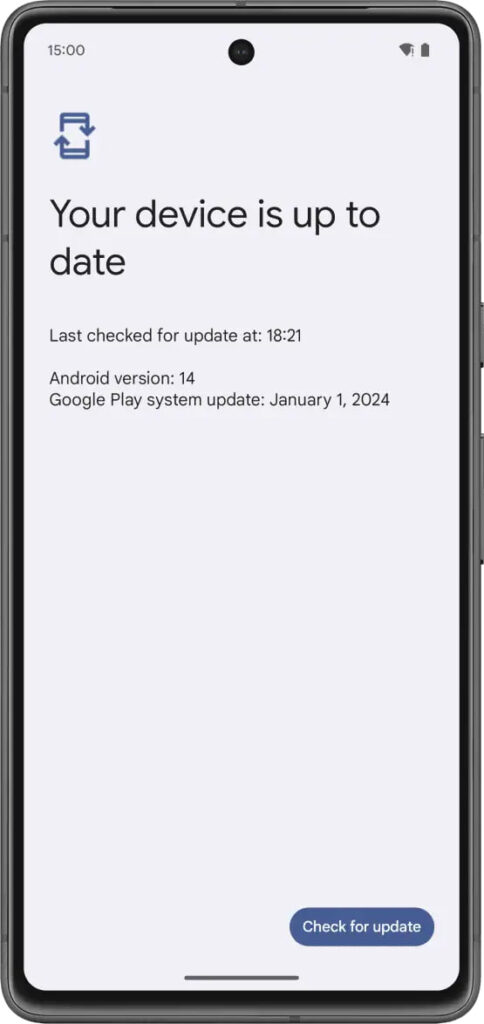
The presence of the NFC stack package along with two other packages indicates that Google is preparing to add these as new modules to the project mainline. Although it has not yet been confirmed whether these will be included or not.
As Android 15 gets closer to its release, it’s clear that Google is working towards a more unified Android experience. The ability to update the NFC stack directly through the Google Play System is a step that provides users with a more consistent and secure operating system.
Stay up-to-date on Samsung Galaxy, One UI & Tech Stuffs by following Sammy Fans on X/Twitter. You can also discover the latest news, polls, reviews, and new features for Samsung & Google Apps, Galaxy Phones, and the One UI/Android operating system.
Do you like this post? Kindly, let us know on X/Twitter: we love hearing your feedback! If you prefer using other social platforms besides X, follow/join us on Google News, Facebook, and Telegram.