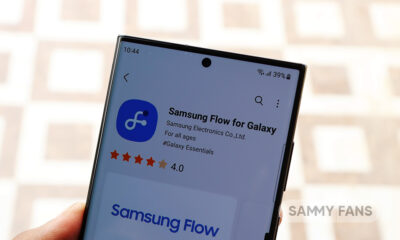Good Lock
What is Good Lock SoundAssistant? Here’s how to use it in your Samsung One UI 4.1 phone
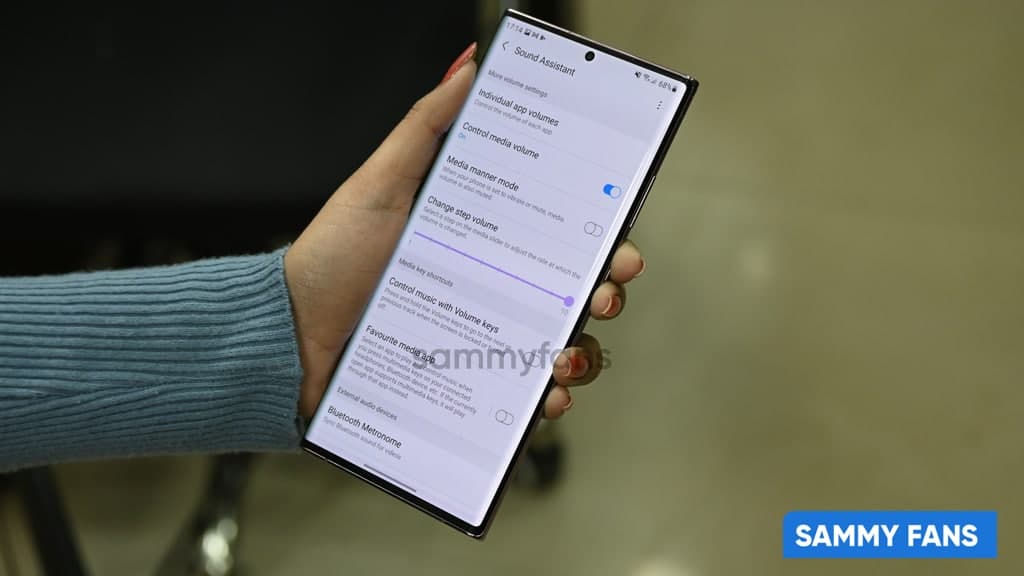
Samsung Good Lock is an effective application that has multiple apps and modules to let you completely personalize your Galaxy phone or tablet. You might have previously heard of customizing the home screen, lock, screen, quick settings panel, keyboard, etc. Have you ever heard of customizing the Volume panel?
Download Sammy Fans App
Samsung Good Lock provides you with a different level of customization without letting you use any third-party app. It has a module named SoundAssistant that is capable of completely revamping the look of your volume panel.
Join SammyFans on Telegram
What is Good Lock SoundAssistant?
Just like you customize your phone in other aspects with different themes, wallpapers, colors, pictures, etc, Good Lock Sound Assistant lets you customize the Volume panel of your phone.
Follow Sammy Fans on Google News
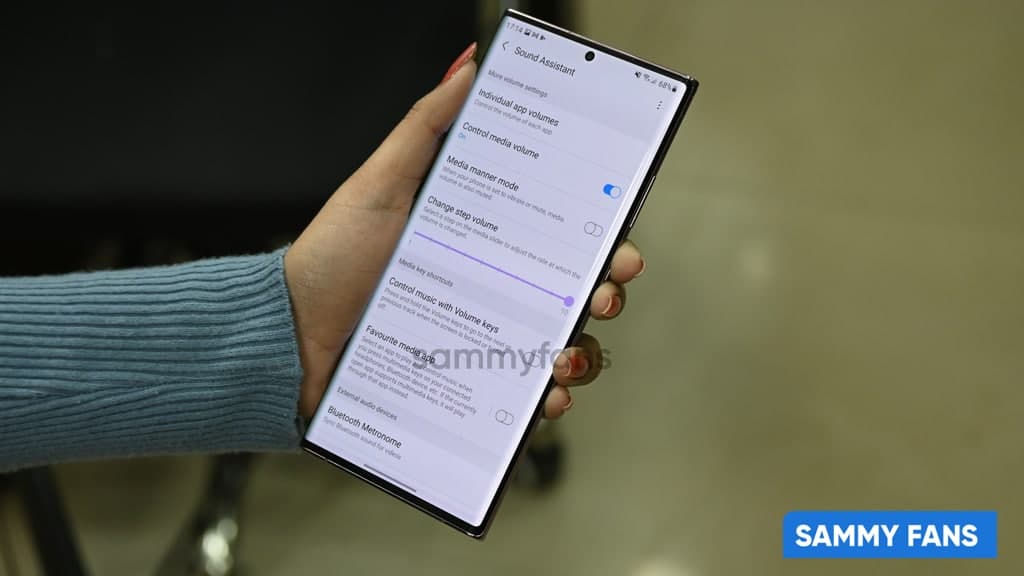
You can even make your own volume panel with a completely new design that suits you. It also has various features such as individual app volume, metronome, media manner mode, and voice changer that have their own excellence.
How to customize the Volume panel?
You just need to enter Good Lock >> Family >> SoundAssistant >> Customize volume panel to personalize your volume panel. Here, you can adjust the height of the volume bar in the Standard panel, change which side it appears on, show a numerical volume level, as well as enable the SoundAssistant floating button.
It gets even better when you expand the volume panel. Here you can add toolbar functions that provide quick access to the Bluetooth/speaker switch, Live Caption, Equalizer, and the SoundAssistant itself.
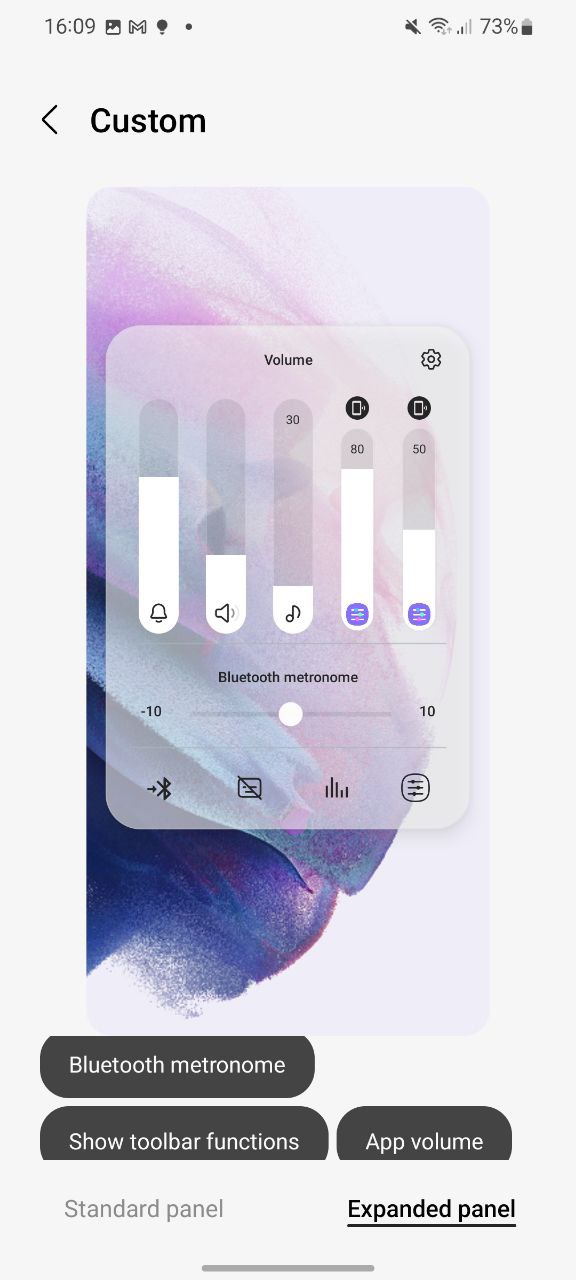
How to create your own Volume panel?
Head over to the Good Lock >> Family >> SoundAssistant >> Make your own volume panel to create your own volume panel. You can choose the one between different available themes or can make a completely new one by tapping on the Plus (+) option.
Here, you can choose different themes, colors, and many more to decorate your regular and boring volume panel to make it look amazing. You can either choose dark or light themes.
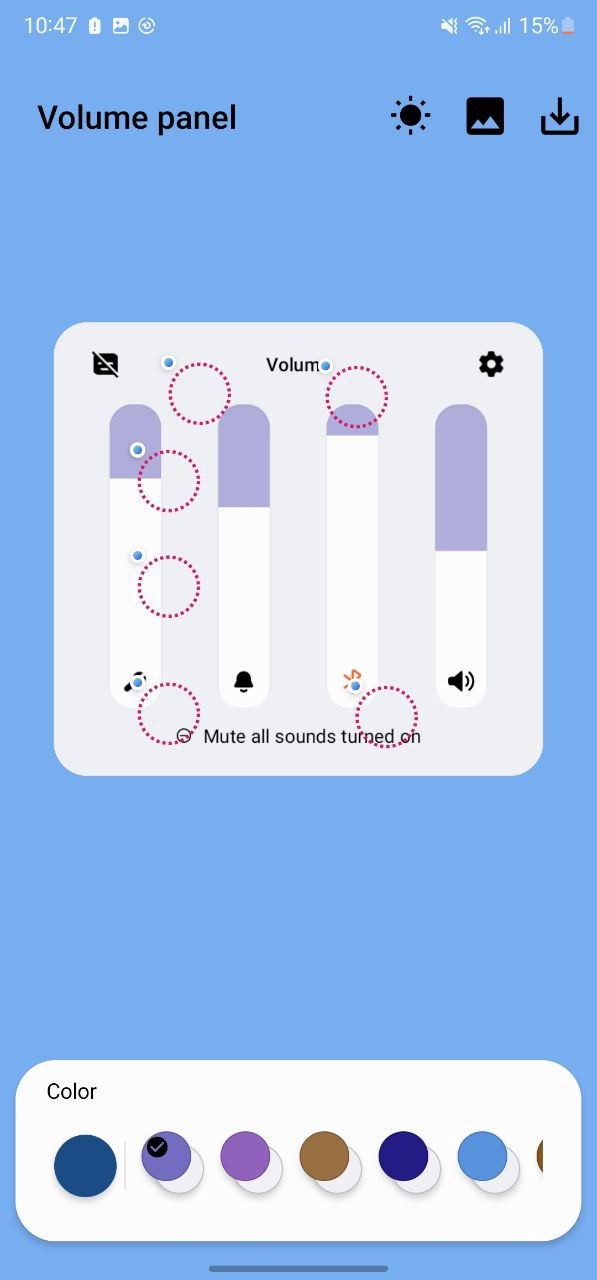
How to use Individual app volume?
Well, Samsung now has a feature called Separate app volume in the Settings itself. Good SoundAssistant is providing you the ability to adjust the volume of any app currently playing media without even changing the system volume since earlier.
To use this, open the Good Lock >> Family >> SoundAssistant >> Individual app volume. Now select apps you want to adjust individual sounds, and enjoy them without interruptions.
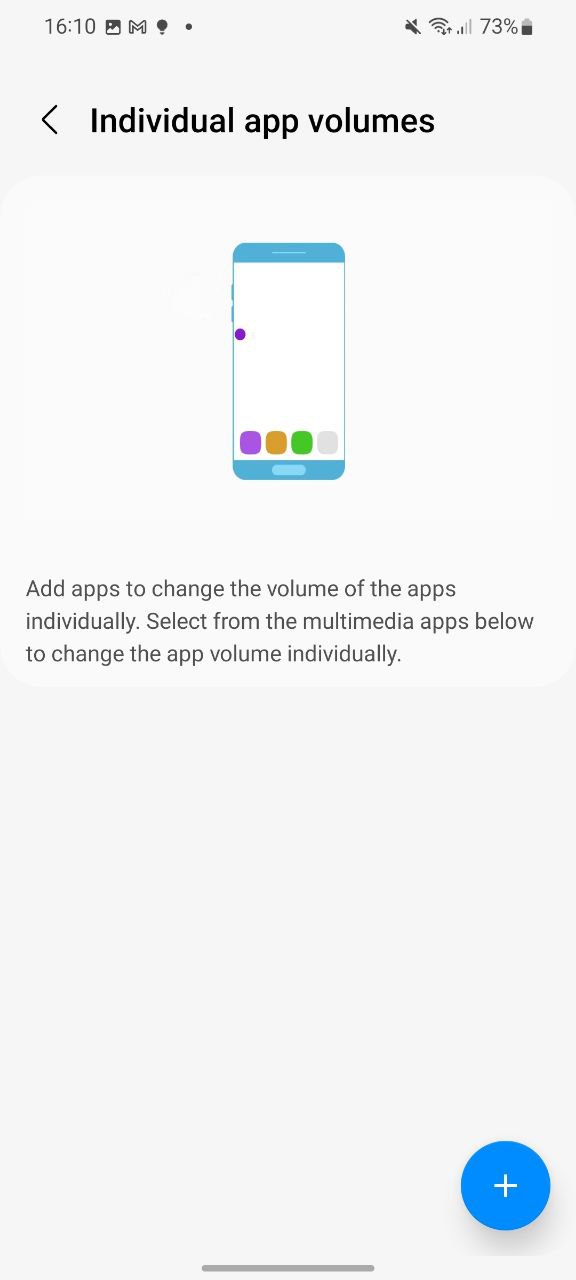
How to use Metronome?
Bluetooth audio, especially on cheap devices, usually suffers from poor latency. So, the Metronome will help you out of this as it lets you manually sync the sound with your earbuds. Isn’t it great?
The metronome will start when you tap on the option. The phone will read a different number as the arrow passes over one of the red lines. If you hear a number read before or after the arrow is covered, drag the slider left or right until it’s in sync.
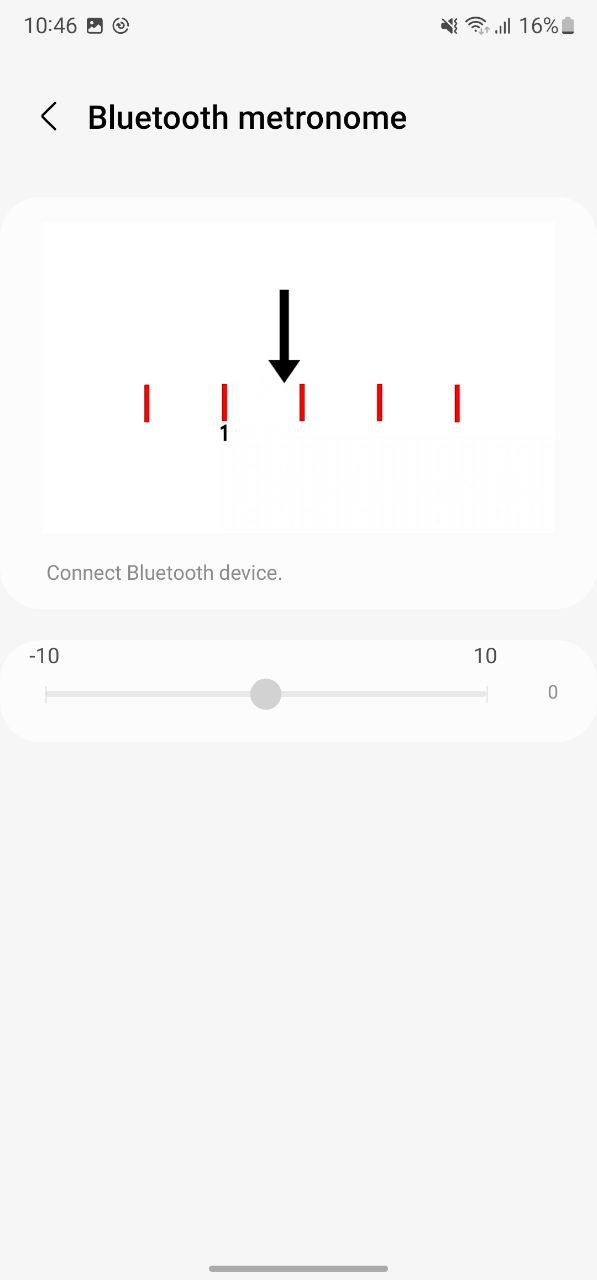
Get notified –
Aside from SammyFans’ official Twitter and Facebook page, you can also join our Telegram channel, follow us on Instagram and subscribe to our YouTube channel to get notified of every latest development in Samsung and the One UI ecosystem. Also, you can follow us on Google News for regular updates.
Good Lock
Samsung fuels One UI 6.1 Theme Park with new functional method, rollout soon
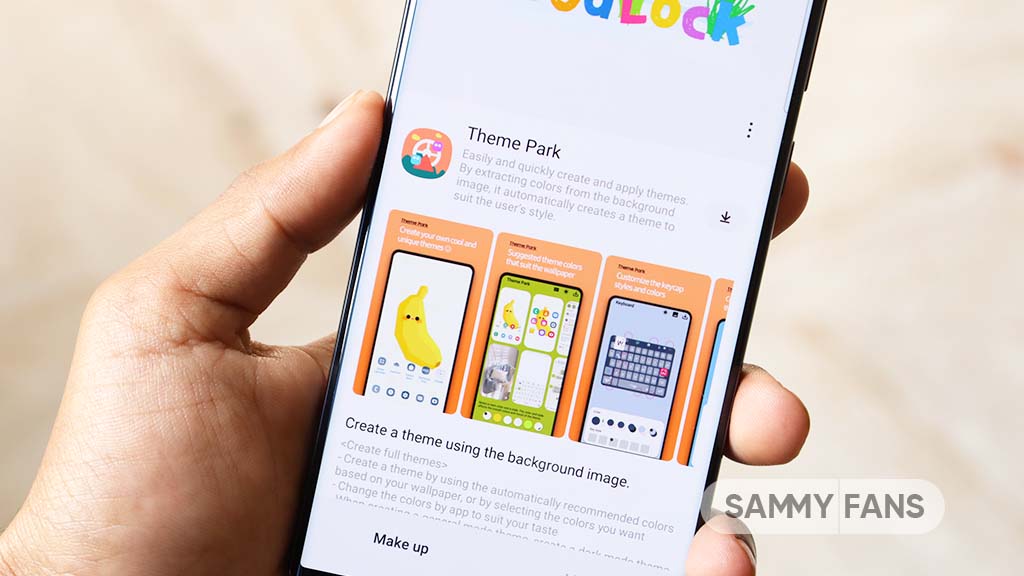
April 2024 is going on and Samsung has announced the release of a new version of the Theme Park Good Lock module soon. The new update for this Good Lock module will enhance the user experience with efficiency and customization.
The upcoming update for the Theme Park app can be identified via version 1.1.00.08 and will change to a new functional method instead of an APK installation. According to the information, the new version will allow for the faster creation and application of themes, simplifying the process significantly.
In addition, users will be able to modify and manage their existing themes. The update will also ensure that the design of any icon pack in use is consistently applied to all newly installed applications.
The new Theme Park app works with various Good Lock plugins including QuickStar and Keys Cafe. To ensure optimal performance and compatibility, users are advised to install the latest versions of these plugins.
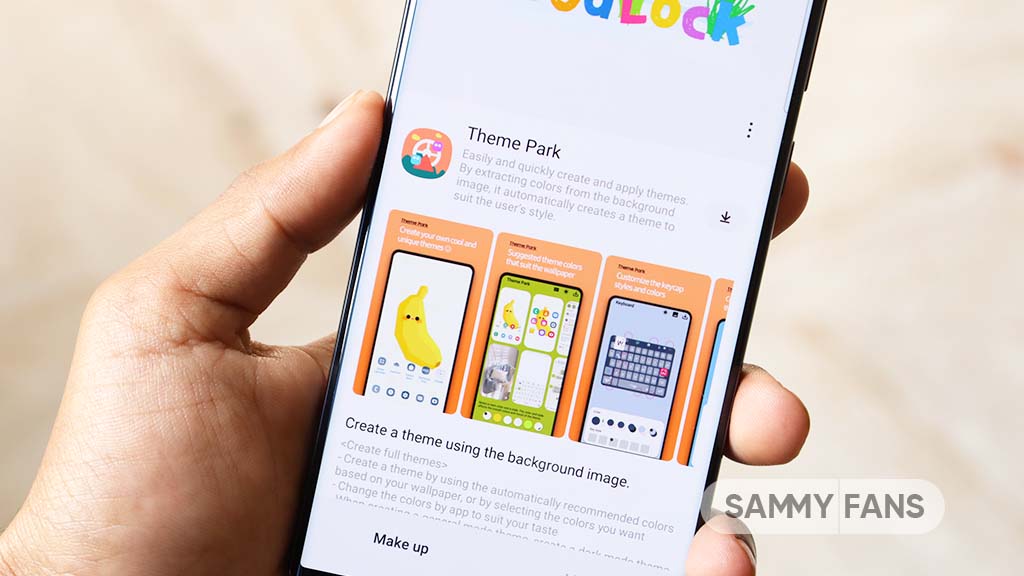
Moreover, the company has also shared some temporary limitations due to the changes in the way themes are applied. These limitations are:
- The ability to apply custom images in theme decoration, along with specific styles such as ‘Keycap style’ for keyboards and ‘Home screen’ folder shapes, will be restricted.
- Options such as ‘App-specific theme settings’ and ‘Change color palette’ will be unavailable for the time being.
Samsung is regularly evaluating and updating these features and will provide updates on support for each app in the future. The company aims to minimize any inconvenience and hopes that users will enjoy the improved speed and functionality. The new update will be compatible with One UI 6.1 and One UI 6.0 devices.
Stay up-to-date on Samsung Galaxy, One UI & Tech Stuffs by following Sammy Fans on X/Twitter. You can also discover the latest news, polls, reviews, and new features for Samsung & Google Apps, Galaxy Phones, and the One UI/Android operating system.
Do you like this post? Kindly, let us know on X/Twitter: we love hearing your feedback! If you prefer using other social platforms besides X, follow/join us on Google News, Facebook, and Telegram.
Good Lock
One UI 6.1’s Home Up app update unveils new capabilities: Finder access, Icon size setting, background blur, and more

Samsung has rolled out a significant update to its Home Up Good Lock module with version 15.0.01.19 for One UI 6.1 devices. The update introduces new features for devices including the Galaxy S24 series and focuses on enhancing the home screen and folder management.
For the home screen, the update adds the long-awaited ‘Access Finder’ feature that makes it easier for users to find and open apps quickly. Also, the new ‘App Icon Setting’ allows for the customization of app icons, enabling users to adjust their size and appearance to suit their choices. These home screen features are also available on the Galaxy S24 series
In terms of folder customization, users can now change the background color of their folders, allowing for a more personalized look. They can also adjust the background blur of folders, which can help the home screen appear cleaner and more organized. The update also includes an option to rearrange folder icons, helping users keep their apps in order.
For the Galaxy S24 series, certain functions are not supported by the update but will be made available through the ‘One UI Home’ app update. You can get the update through the Galaxy Store or from the Good Lock app.
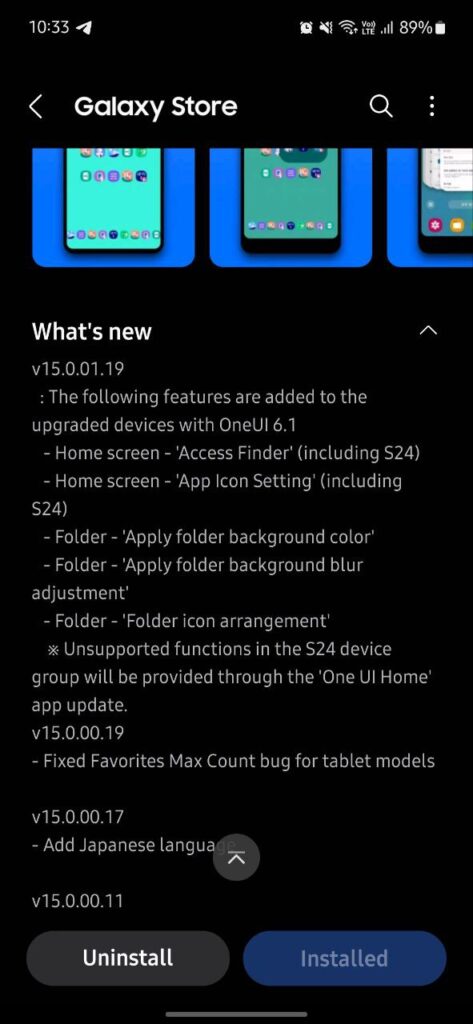
Stay up-to-date on Samsung Galaxy, One UI & Tech Stuffs by following Sammy Fans on X/Twitter. You can also discover the latest news, polls, reviews, and new features for Samsung & Google Apps, Galaxy Phones, and the One UI/Android operating system.
Do you like this post? Kindly, let us know on X/Twitter: we love hearing your feedback! If you prefer using other social platforms besides X, follow/join us on Google News, Facebook, and Telegram.
Apps
Upcoming Samsung LockStar update to fix unwanted pop-ups
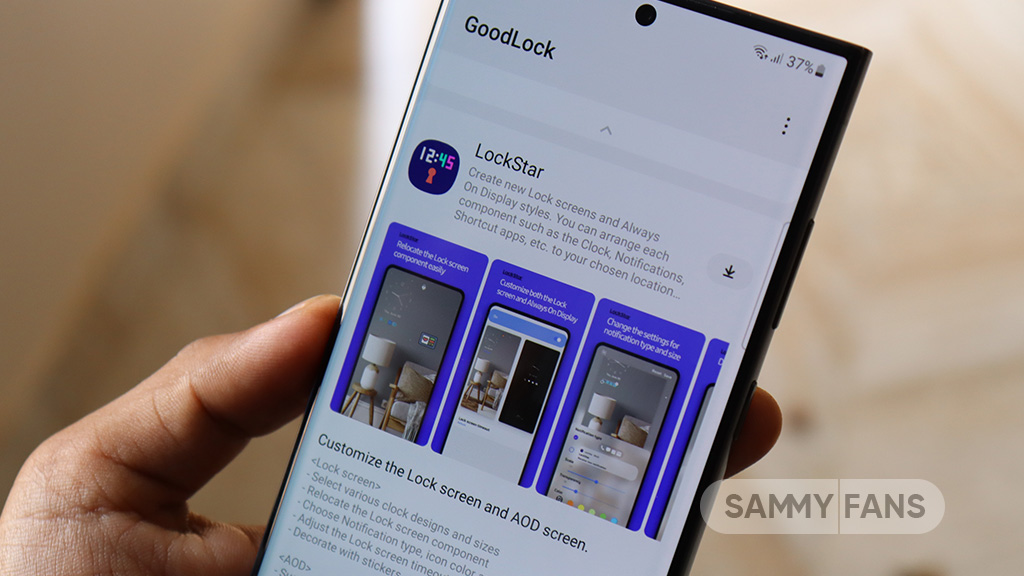
Some Galaxy users have reported a recurring issue with the Samsung LockStar app, where notifications regarding the app’s status and editing options are unexpectedly displayed. This issue continues even when the camera is activated from the lock screen, which leads to an interruption in the user experience.
Samsung is already aware of the issue and a community moderator has confirmed that pop-ups initiated by activating the Lockstar shortcut are not behaving as expected.
Follow our socials → Google News | Telegram | X/Twitter | Facebook | WhatsApp
The company has apologized for the inconvenience caused by this error and assured users that a resolution is coming with future app updates.
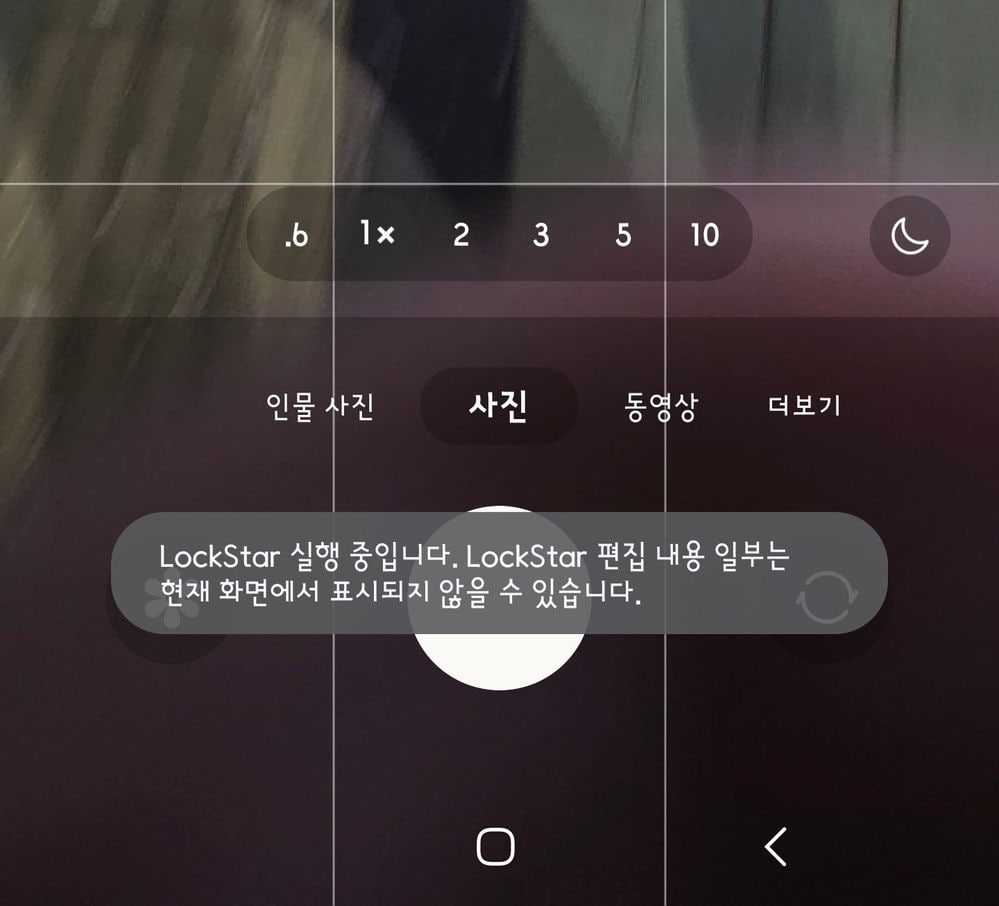
Aside from this, the Good Lock team is also working to solve the AOD issue. Recently, users encountered an issue with the LockStar app, where the Always On Display (AOD) preview does not match the actual display after the setting. This difference is particularly noticeable with the size of the notification icon.
Samsung LockStar offers a vast customization for lock screens on Galaxy devices. The upcoming updates are expected to enhance the user experience by eliminating disruptive notifications and improving the Always On Display feature.
Users are advised to keep their app updated to the latest version to benefit from the improvements and continue enjoying a seamless experience.