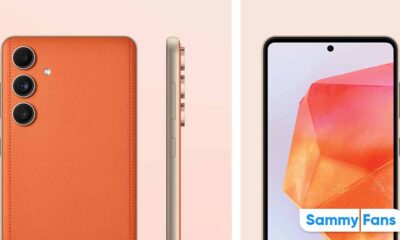Good Lock
What is Good Lock Wonderland? Here’s how to use it in your Samsung One UI 4.1 phone
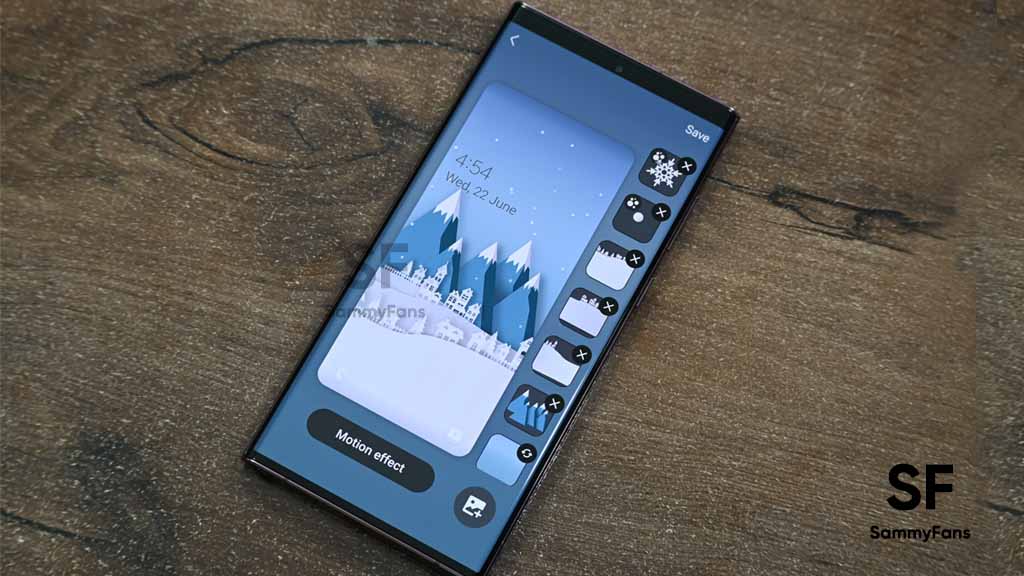
One of the best things about Samsung One UI is the way you can customize your phone. Specialized for Galaxy smartphones, Samsung Good Lock is beyond all the customization options present on any smartphone.
Download Sammy Fans App
From minor to major, there are a variety of options available to let you fully personalize your Galaxy phone. Ever wondered if you can modify your phone’s wallpapers instead of setting up the downloaded ones? Yes, you can and all you need is the Good Lock’s Wonderland module.
Join SammyFans on Telegram
What is Good Lock Wonderland?
Samsung Wonderland is all about wallpaper creation. It allows you to create custom live wallpapers for your home screen and lock screen. Some pre-loaded wallpapers show you what Wonderland is capable of. You can edit those presets or create a new wallpaper from scratch.
Follow Sammy Fans on Google News
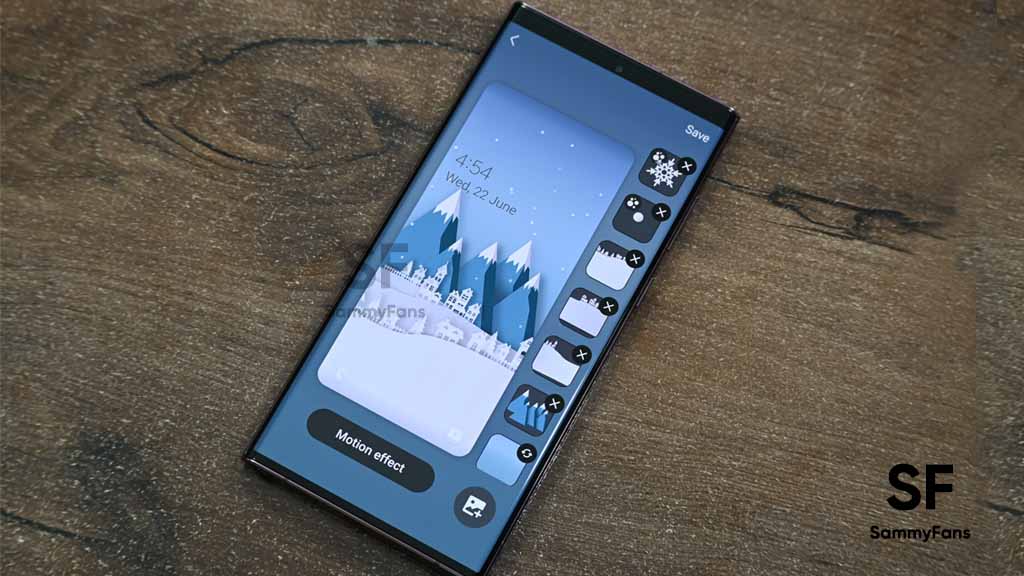
While customizing a wallpaper, you can also decorate that wallpaper with a variety of particle effects that come with their own customization options and sliders for size and duration.
These Particles can be animated automatically, also they can pop up when you touch the screen, and they appear through various effects such as flying snowflakes, scattered raindrops, rising bubbles, and much more.
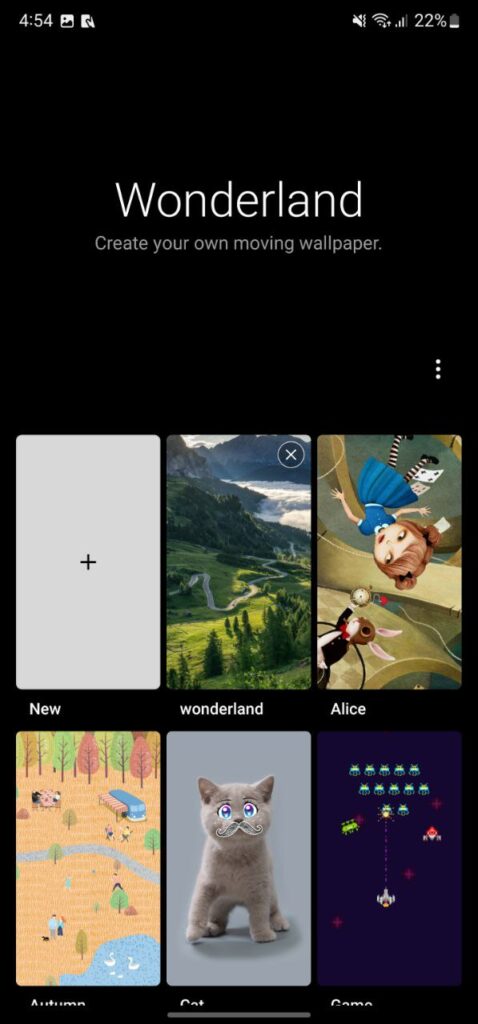
If this is not enough, you can combine multiple particle effects into a single wallpaper, so the variations that can be achieved are too many to count. You can also put a video on top of your static wallpaper, or spread it, to make the video wallpaper cover the entire screen.
And, the best part about Wonderland is that it comes with a Preview option so that you can finalize your creation before applying the live wallpaper. In essence, Good Lock Wonderland is a great pick if you want to make your phone’s screen look more lively.
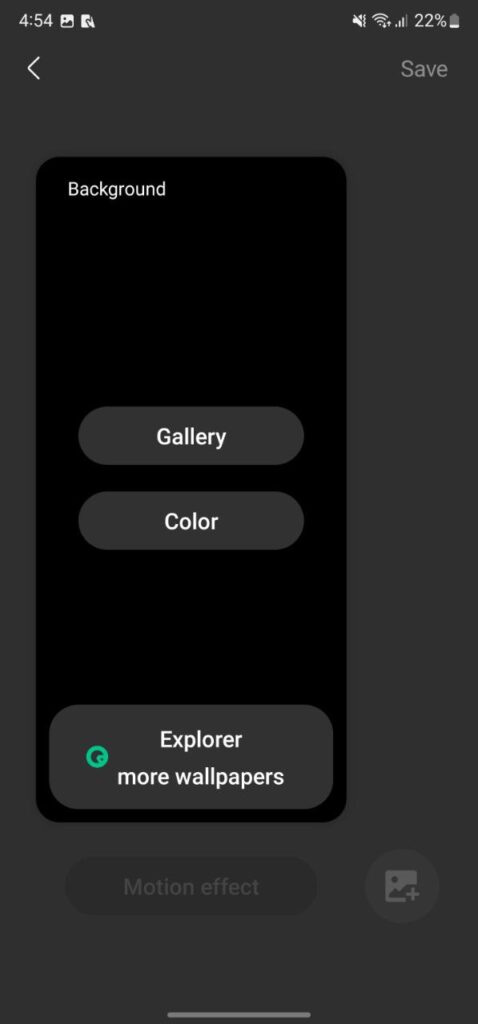
How to use Good Lock Wonderland?
- Open the Good Lock application on your Galaxy Device.
- Go to the Family section.
- Open the Wonderland Module and tap on the Start button.
- Now, here you will several 3D wallpapers styles such as Alice, Cat, Landscape, and much more.
- Select any of them that you like.
- You can also have an option of Edit, select to change color and style as per your choice.
- Finally, click on Set as Wallpaper, you can set it for the Home screen or also for both the home and lock screen.
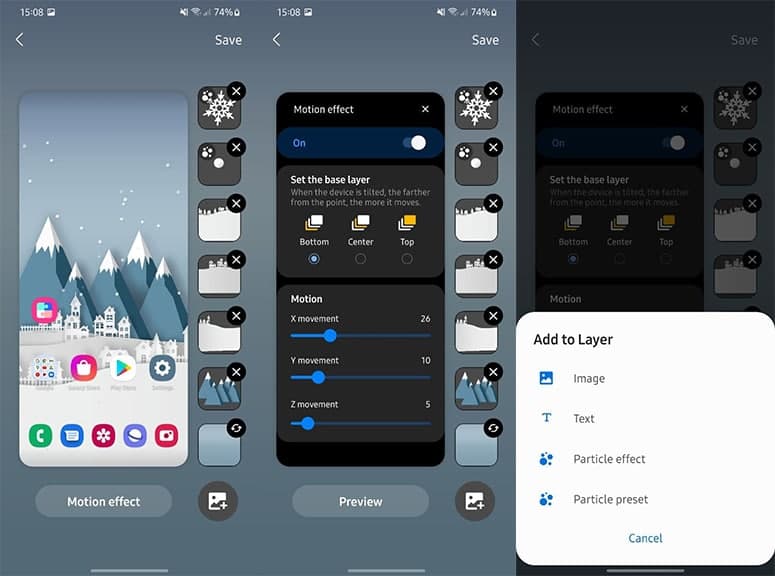
Get notified –
Aside from SammyFans’ official Twitter and Facebook page, you can also join our Telegram channel, follow us on Instagram and subscribe to our YouTube channel to get notified of every latest development in Samsung and the One UI ecosystem. Also, you can follow us on Google News for regular updates.
Good Lock
Samsung MultiStar update introduces One UI 6.1 Maintain Split mode, more
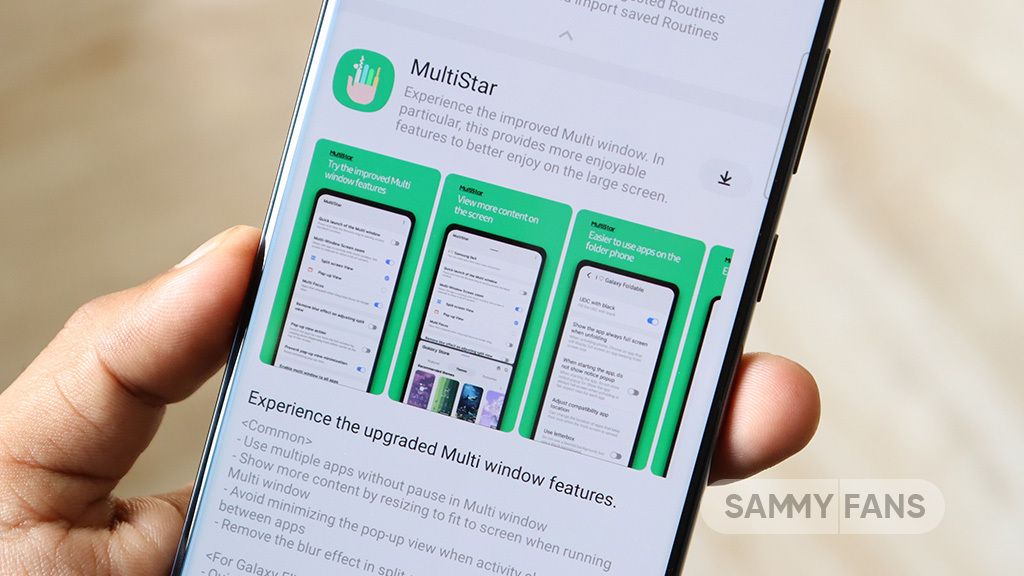
Samsung MultiStar Good Lock module is getting a new update with version 7.1.33. The new update brings new features and improvements for Galaxy tablets and foldables to enhance the multitasking experience.
The new update of the Samsung MultiStar app adds the ‘Maintain Split Mode’ function, which is available for devices with One UI 6.1 or later. This feature allows users to keep their screen view active even after closing and reopening apps to enhance productivity on large screens.
Moreover, the update enhances the visibility of the navigation bar, making it easier for users to move through their devices. It also fixes an issue where settings would not reset after app data was deleted.
This update is compatible with devices that operate on One UI 6.0 or One UI 6.1. Users of eligible devices just need to download a 16.14MB package to install the update via the Galaxy Store. Also, they can get it directly from the third-party app source link mentioned here.

Stay up-to-date on Samsung Galaxy, One UI & Tech Stuffs by following Sammy Fans on X/Twitter. You can also discover the latest news, polls, reviews, and new features for Samsung & Google Apps, Galaxy Phones, and the One UI/Android operating system.
Do you like this post? Kindly, let us know on X/Twitter: we love hearing your feedback! If you prefer using other social platforms besides X, follow/join us on Google News, Facebook, and Telegram.
Apps
One UI 6.1 and 6.0 Samsung devices get enhanced QuickStar functions
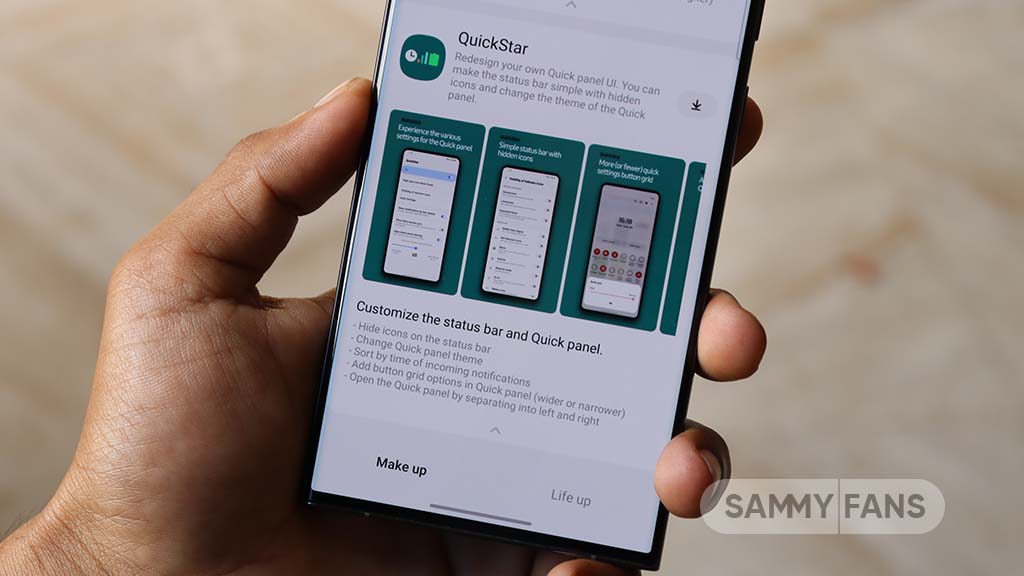
Samsung QuickStar app has received a fresh update with version 7.2.06.35, which enhances some functions for Galaxy devices running One UI 6.1 or One UI 6.0. The update is available on the Galaxy Store for eligible devices.
With the new update, users now have the option to customize the date format on their device’s clock display. This feature is compatible with devices running One UI 6.1 and above, allowing users to adjust how the date appears according to their preferences.
In addition, the update brings a new method for connecting the QuickStar app with Samsung’s Theme Park Good Lock module. To take advantage of this feature, users must ensure their Galaxy devices (running One UI 6.0 or higher) have the latest version of Theme Park, specifically version 1.1.00.8 or higher.
Furthermore, the update stabilizes the “Quick settings instant access” function. Overall, the update aims to enhance the customization features and stability of the user interface. If your device is eligible, download the update through Galaxy Store >> Menu option >> Updates.
Samsung QuickStar Good Lock module update #Samsung #QuickStar #OneUI pic.twitter.com/L1IX8c8mkQ
— Samsung Software Updates (@SamsungSWUpdate) April 23, 2024
Stay up-to-date on Samsung Galaxy, One UI & Tech Stuffs by following Sammy Fans on X/Twitter. You can also discover the latest news, polls, reviews, and new features for Samsung & Google Apps, Galaxy Phones, and the One UI/Android operating system.
Do you like this post? Kindly, let us know on X/Twitter: we love hearing your feedback! If you prefer using other social platforms besides X, follow/join us on Google News, Facebook, and Telegram.
Apps
Get the latest Samsung Good Lock app – V2.2.04.92
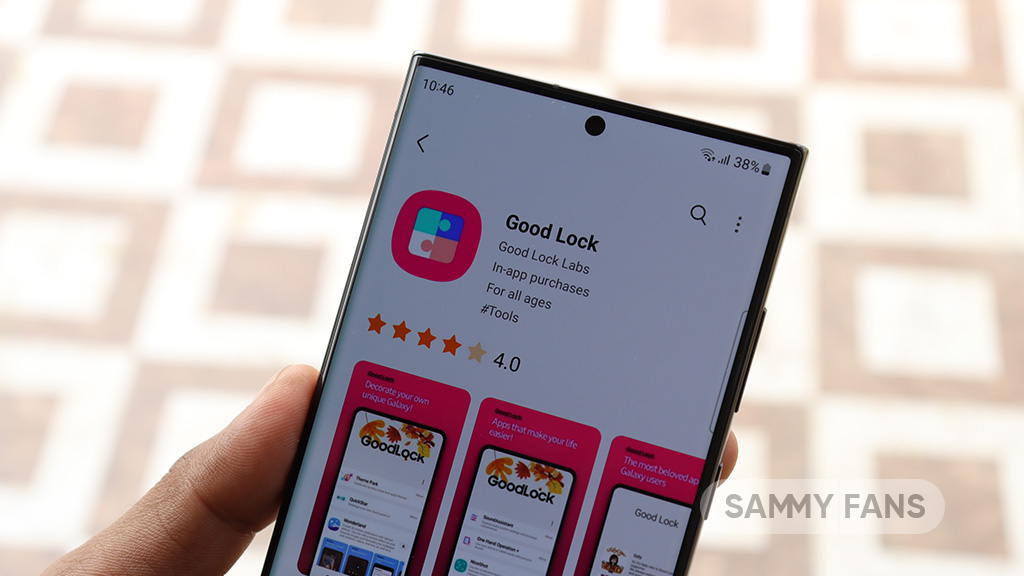
Good Lock is an exclusive One UI feature offered by Samsung, however, it is available for download to limited Galaxy devices in some regions. This app provides a bunch of modules with several customization options to make your phone smarter.
Samsung provides individual apps for customizing Quick Panel, Keyboard, Lock screen, Wallpaper, S-Pen, Home screen, Navigation bar, Themes, Always on Display, Sound, Notification history, MultiWindow, and more through Good Lock.
You will feel really lucky once you have Good Lock Modules in your smartphone as you can customize every part of your smartphone’s UI. This app is available in three languages Korean, English, and Chinese.
Download Link:
- Galaxy Store – Link
WHAT’S NEW
Samsung has rolled out a new update for its Good Lock app with version 2.2.04.92. The fresh update brings improvement to the “update all” feature. Read more here.
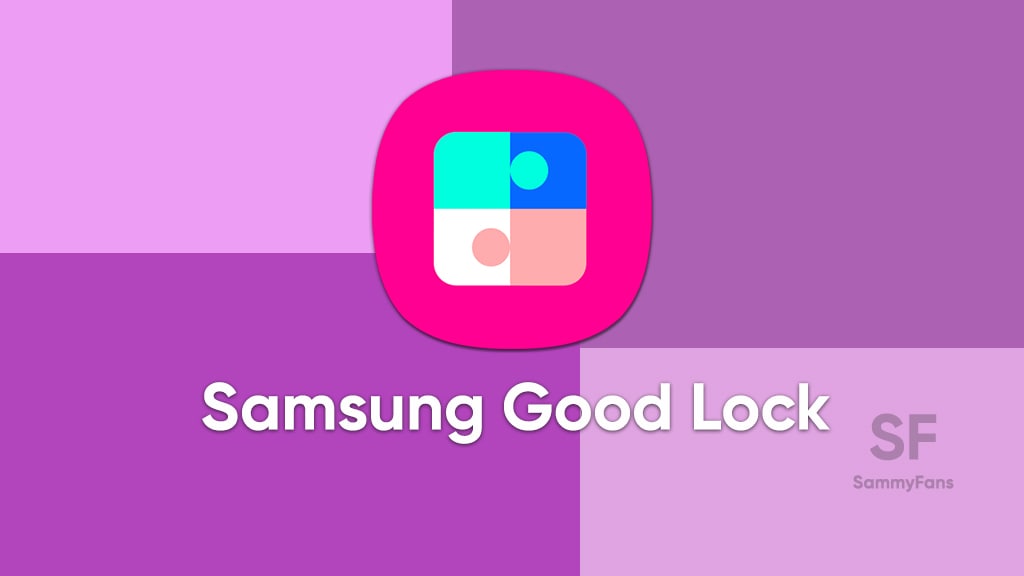
Take a look at the modules of Good Lock
Theme Park
- You can create and apply themes easily and quickly
Pentastic
- Apply various styles to the S Pen
Wonderland
- Allow creating 3D motion wallpaper with various effects
LockStar
- Customize and create a new lock screen and Always on Display.
KeysCafe
- Set the keyboard optimized for you and try creating your one unique animation sticker.
NavStar
- Conveniently organize the navigation bar and gesture mode.
Home Up
- Enjoy the improved One UI Home experience.
ClockFace
- You can configure many different clock styles on the lock screen and AOD and customize the clock however you want.
QuickStar
- Redesign your Quick Panel UI
Niceshot
- Use the screenshot and screen recording features more conveniently
NotiStar
- Manage the notification history easily
Edge Touch
- Adjust settings for touch on edge screen easily
NiceCatch
- You can customize Sound, Vibration, and screen history.
One Hand Operation +
- Use your phone or tablet easily with your thumb.
Routines+
- Various features have been added to Bixby Routines, allowing you to create more powerful routines.
MultiStar
- Experience the improved Multi Window
SoundAssistant
- Expand Audio System settings and increase convenience
Camera Assistant [One UI 5 or higher]
- Customize your own camera settings to your preference
RegiStar [One UI 5 or higher]
- Customize your smartphone’s home settings, search options, history, back taps, and more.
DropShip [One UI 5 or higher]
- Easily share files between devices running Android, iOS, and the Web.
Galaxy to Share [One UI 5]
- Share your own created personalization settings of various Good Lock modules
Not all countries eligible for Samsung Good Lock app, find yours