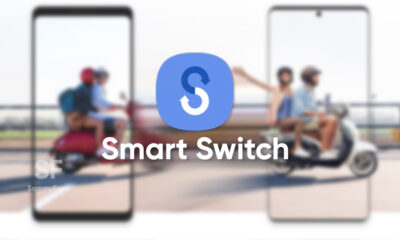Apps
These 4 reasons make Samsung Expert RAW an excellent photography app
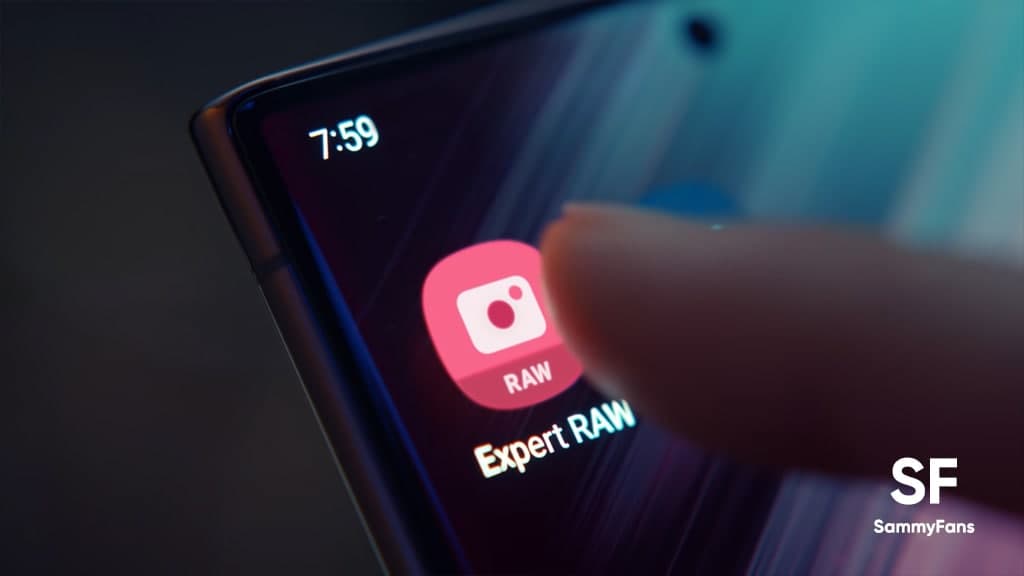
Samsung Galaxy S21 and S22-specialized Expert RAW application has recently made its way to Galaxy Z Fold 3 smartphone. The camera app gives users a DSLR-like experience. It shoots only in RAW format and enables Pro controls such as shutter speed and ISO control for the phone’s telephoto cameras.
Rather than JPEG which compresses the image to the smallest file size at the cost of maximum detail, RAW gives photographers a way to access an image’s uncompressed data directly from the camera sensor. They can take advantage of all that data to improve every aspect of the image in an editing app like Adobe Lightroom.
Join SammyFans on Telegram
You might find the RAW image format to be hard to work with. But if you are using any Expert Raw camera compatible Samsung phone, it lets you effortlessly shoot in Linear DNG 16-bit RAW files with even greater clarity and a wider dynamic range than regular RAW files.
DOWNLOAD SAMMY FANS APP
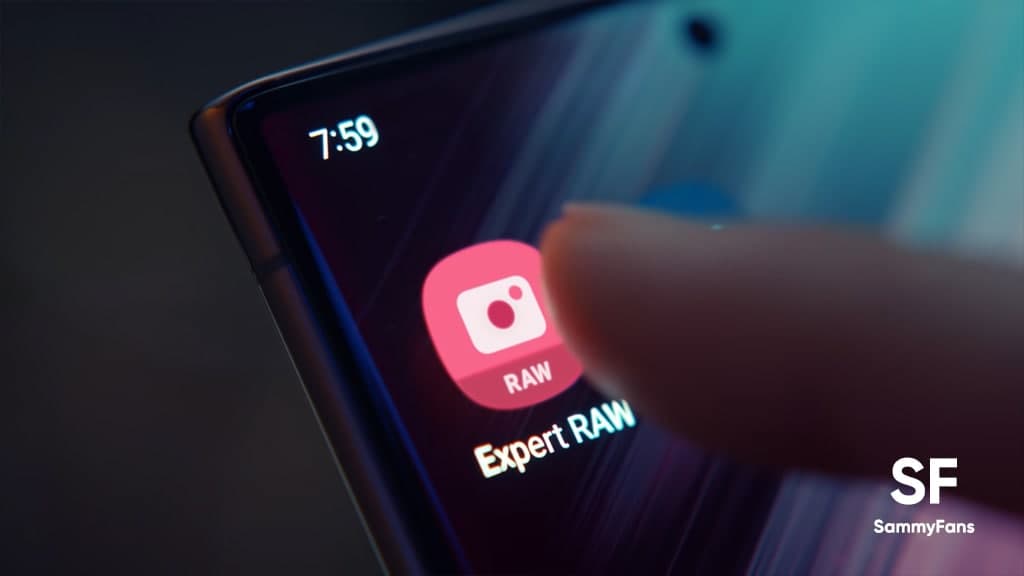
This article will give you five reasons why you should use the Samsung Expert RAW app for shooting.
Why Samsung Expert RAW?
Stay laser focussed
Whether you’re shooting a spider nearly invisible to the human eye or a dangerous predator from afar, it’s important to take control of your camera lens. And this is the real beauty of Samsung Expert RAW.

Illuminate the dark
Capturing long-term images of the Bay Area’s misty beaches at night can be a daunting task. But that’s just what is achieved with the Expert Raw app on the Samsung Galaxy S22.
Adjust the camera ISO while using the app, so that the camera can record just the right amount of light for the effects you want to create. Expert RAW also lets you tweak the camera shutter speed, keeping it open long enough to register the dim pre-dawn light.

Make blue hour even bluer
The colors we see in real life aren’t always through the lens of a camera. This is where white balance comes in. White balance is when you calibrate ‘pure white’ in an image, so the rest of the colors on the spectrum pop accordingly.
By adjusting the color balance, you can make the oceans wetter, forests more green, and deserts more blistering.

Fine-tune your shots
The beauty of shooting in Expert Raw is that you have access to all the uncompressed data when you tap the shutter button. Easily send those Linear DNG RAW files to other Samsung Galaxy devices with Quick Share, then open them in a post-processing app like Adobe Lightroom
Using the Samsung Expert Raw Lightroom profile, play with highlights, balance, shadows, and other settings to make your vision really come to life.
Get notified –
Aside from SammyFans’ official Twitter and Facebook page, you can also join our Telegram channel, follow us on Instagram and subscribe to our YouTube channel to get notified of every latest development in Samsung and the One UI ecosystem. Also, you can follow us on Google News for regular updates.
Apps
Google Photos bringing ‘Hide Clutter’ feature for organized view
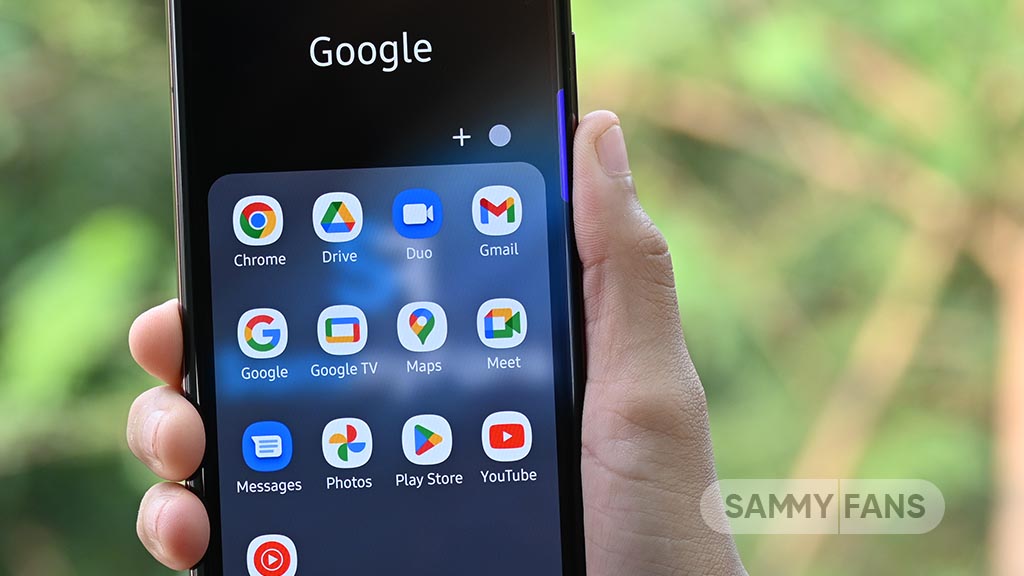
Google is set to release a new feature named ‘hide clutter’ to the Photos app for a simplified user interface. The function will allow users to maintain a cleaner main photo feed by hiding screenshots, memes, and more
The Hide Clutter feature was discovered in strings of the latest version (6.79.0.624777117) of Google Photos by PiunikaWeb. Once activated, it will automatically hide backed-up photos that fall under the clutter category.
The new feature will not delete these images but will hide them from the main view. Although they will remain accessible in their specific folders.
In addition, the Memories section is being redesigned to offer a better experience. For users in the United States, the Photos app offers AI-generated title suggestions for their memories, adding a touch of personalization and creativity.
With the introduction of ‘hide clutter’ and the existing Photo Stacks feature, Google Photos users now have two powerful tools to keep their photo collections organized and appealing.
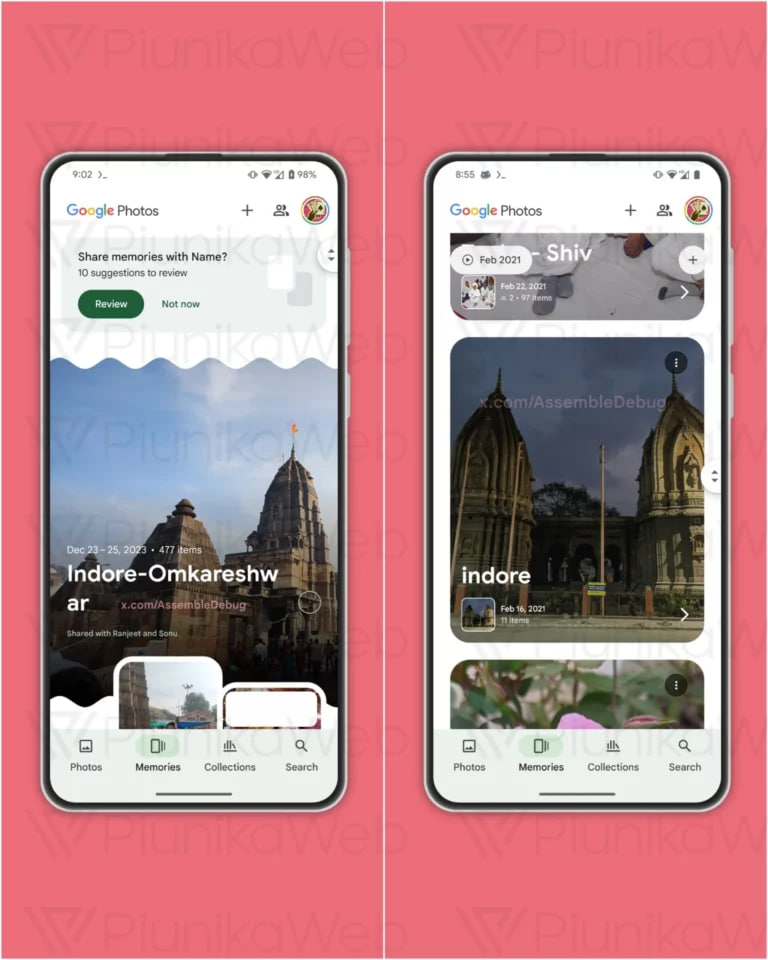
Stay up-to-date on Samsung Galaxy, One UI & Tech Stuffs by following Sammy Fans on X/Twitter. You can also discover the latest news, polls, reviews, and new features for Samsung & Google Apps, Galaxy Phones, and the One UI/Android operating system.
Do you like this post? Kindly, let us know on X/Twitter: we love hearing your feedback! If you prefer using other social platforms besides X, follow/join us on Google News, Facebook, and Telegram.
Apps
Samsung updates Smart Switch Mobile app on One UI devices
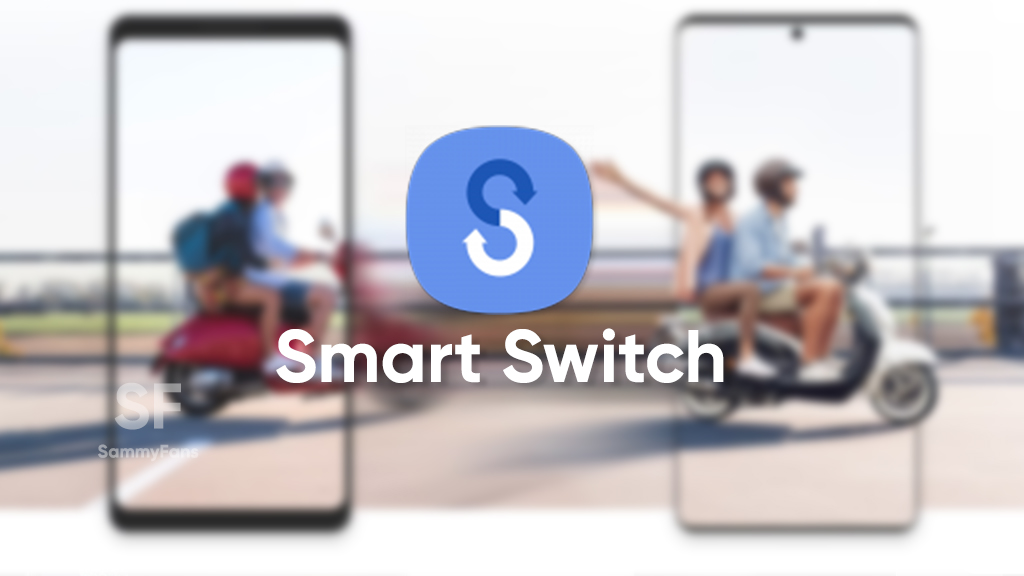
Samsung Smart Switch Mobile app is getting an April 2024 update via Galaxy Store for One UI devices. The update comes with improvements and bug fixes to enhance the overall performance and stability of the app.
Every new update to your device or application not only improves the performance but also provides a new strength to run for a long time. Hence, it’s quite important to check and keep your smart devices as well as the apps up-to-date.
Talking about the fresh update, the Samsung Smart Switch update arrives with version 3.7.55.8 and it doesn’t bring much changes. However, the company has fixed some common issues and bugs, which were noted in the previous version.

In addition, the latest version will help in optimizing the overall performance and user experience. So, if you want your Samsung Smart Switch Mobile app to work well and provide you with beneficial services then don’t forget to install the latest app update.
You can install the Samsung Smart Switch Mobile April 2024 update via Galaxy Store >> Menu >> Updates or download it directly from the third-party source link mentioned here. Notably, it is rolling out with an updated package size of 34.79MB.
Stay up-to-date on Samsung Galaxy, One UI & Tech Stuffs by following Sammy Fans on X/Twitter. You can also discover the latest news, polls, reviews, and new features for Samsung & Google Apps, Galaxy Phones, and the One UI/Android operating system.
Do you like this post? Kindly, let us know on X/Twitter: we love hearing your feedback! If you prefer using other social platforms besides X, follow/join us on Google News, Facebook, and Telegram.
Apps
WhatsApp brings group and unread Chat Filters for better organization
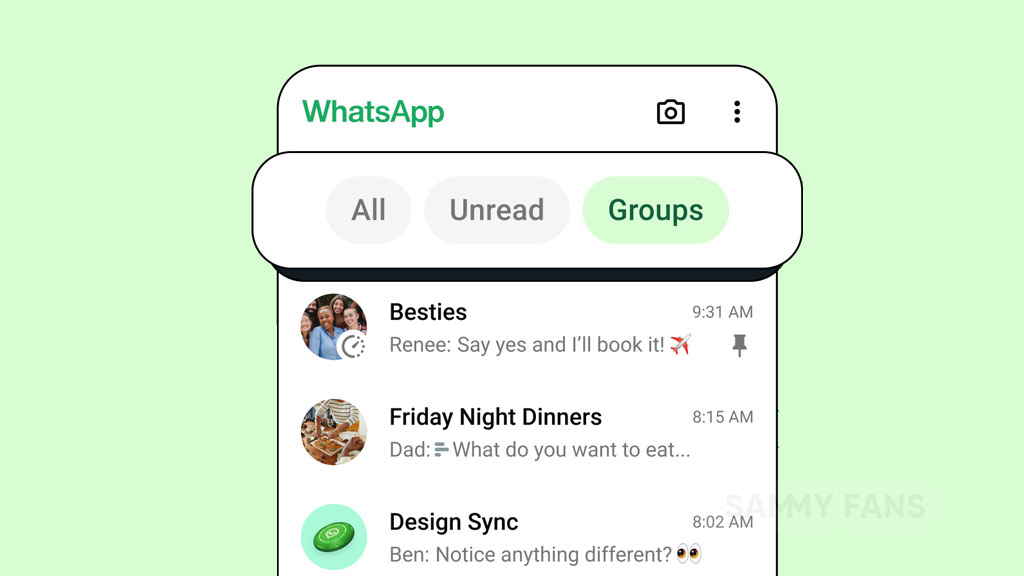
WhatsApp has introduced a new feature called Chat Filters to enhance the user experience. This feature simplifies the process of navigating through messages, making it quick and effortless. With the increasing volume of messages on WhatsApp, the ability to quickly access them is important.
The Chat Filters feature of WhatsApp helps users organize their chats better and focus on the most pressing conversations. The rollout of these filters has begun and will be available to all users in the upcoming weeks.
By tapping on these filters at the top of the chat list, users can sort their messages with ease. It offers three convenient options:
All: This filter shows every message or we can say a default view of all
Unread: This filter highlights conversations that require attention, displaying both marked unread and new messages.
Groups: It contains all group conversations, including Community subgroups, in one place. This filter is much-anticipated addition for organizing all group chats.
With the introduction of the Chat Filters feature, WhatsApp aims to improve functionality and ensure users can focus on their most important messages.
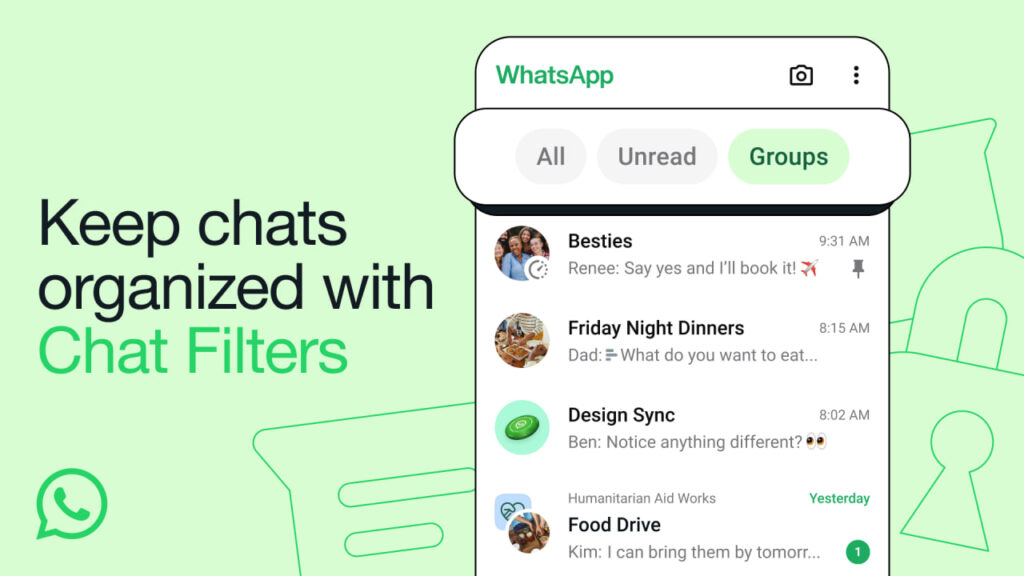
Stay up-to-date on Samsung Galaxy, One UI & Tech Stuffs by following Sammy Fans on X/Twitter. You can also discover the latest news, polls, reviews, and new features for Samsung & Google Apps, Galaxy Phones, and the One UI/Android operating system.
Do you like this post? Kindly, let us know on X/Twitter: we love hearing your feedback! If you prefer using other social platforms besides X, follow/join us on Google News, Facebook, and Telegram.