Apps
10 smart uses of Samsung One UI 4.1 Calendar app

One UI 4.1 is the latest custom software system offered by Samsung. It has many new features and improved once. However, not only the features and functionalities, but the company has also enhanced its applications, such as the Samsung Calendar with lots of new functionalities.
Samsung offers its own Calendar application to let you amazingly manage your monthly events. This advanced Samsung Calendar app can now see dates and times in messages and suggest them as events to Galaxy users.
Join SammyFans on Telegram
Besides the stock messaging apps, Smart Calendar also works with WhatsApp, Hangout, Facebook Messenger, Google Chat, Line, Signal, and KakaoTalk. Using this, you can easily schedule events directly from their beloved social media platform.
There are many notable features of this application. Here we are talking about the top 10 smart uses of the Samsung One UI 4.1 Calendar app.
DOWNLOAD SAMMY FANS APP

Smart uses of Samsung One UI 4.1 Calendar app
Weather forecast on the Calendar app
Samsung Calendar can show the weather forecast for each of the next seven days. It shows the icons precipitating cloudy or sunny days. You also get the temperature for today. This feature is not enabled by default, you have to enable it. To dot this:
- Tap the three horizontal lines on the top left corner.
- Tap on Settings.
- Scroll down and enable the toggle “Show weather forecast“.
- If have to add the Samsung Weather to the Home Screen to view the weather forecast.
- Now just go back to month view.
- Expand it and you will see the weather forecast for the next 7 days.
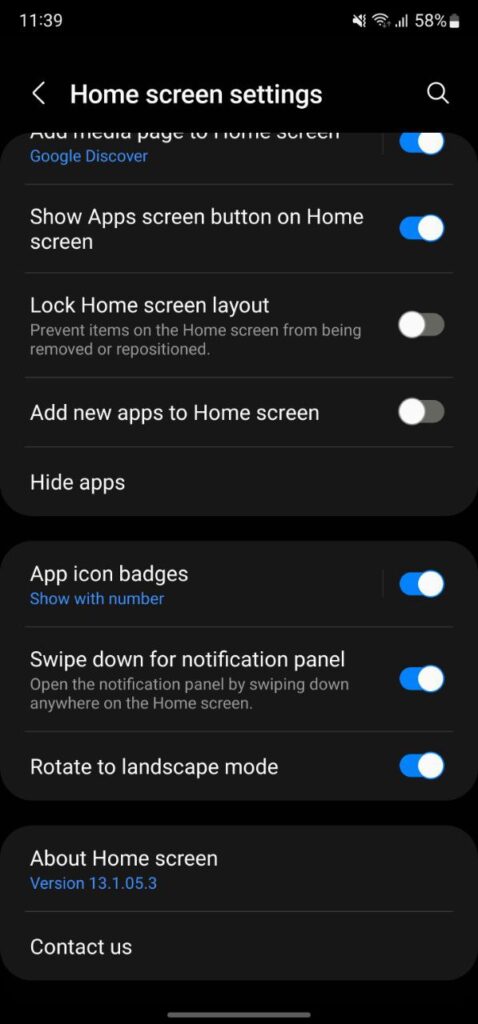
Make your calendar look clean
When we open the Calendar app in the month view, we have all these events indicated in different colors on each date. These color codings include your reminders as well. If you don’t want these reminders to be showcased, you can remove them to make your calendar look cleaner.
To do this:
- Tap the three horizontal lines on the top left corner.
- Scroll down to see App events.
- Tap on it and then tap on Reminders to disable it.
Setting the week numbers on the left side of the Calendar month view
Yes, you can set the week numbers on the Calendar’s month view. It is very easy to do:
- Tap the three horizontal lines on the top left corner.
- Tap on Settings.
- Scroll down and enable the toggle “Show week numbers“.
Drawing or writing on the Calendar
- When you swipe and expand the Calendar in the month view, you see a Pencil icon.
- Take out your S Pen and you can write and draw on the month view page.
- You can even zoom in on the calendar and edit it using your S Pen.
- It will be saved and shown whenever you go through a particular month. To change the settings:
- Go to the three-line menu.
- Below the Month we have an option “Show handwriting“.
- Just uncheck it and it will show you whatever you write or draw.
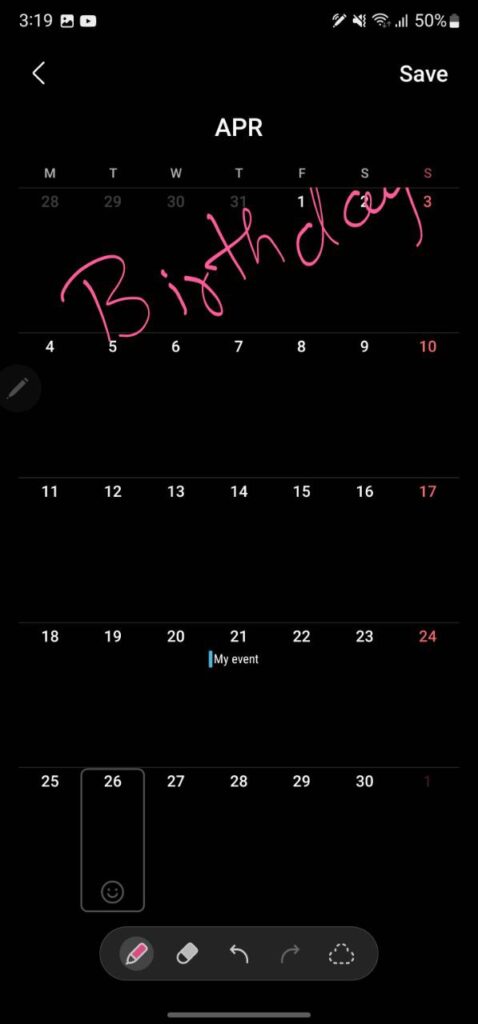
Setting a particular color for each event indicator while creating an event
Whenever to create an event, you can set a particular color for that event. To do this:
- Tap the Plus icon to create an event.
- On the top right, you see a color option.
- Just tap on it and select the color you want.
- Finally, click Save.
Change font size
If you are someone who prefers to see bigger font on the month view of your Calendar application, you can increase it or decrease it according to your preferences.
- Open the Menu.
- Go to the Settings.
- Tap on Event title font size.
- Select the font size you want.
Default Alert style
- Tap on the Menu.
- Go to Settings.
- Tap Alert style.
- You see three different options to choose from.
- Light: Notification with a short sound.
- Medium: Full-screen alert with a short sound. While using your phone, you’ll get a pop-up instead.
- Strong: Full-screen alert with long sound. While using your phone, you’ll get a pop-up instead.
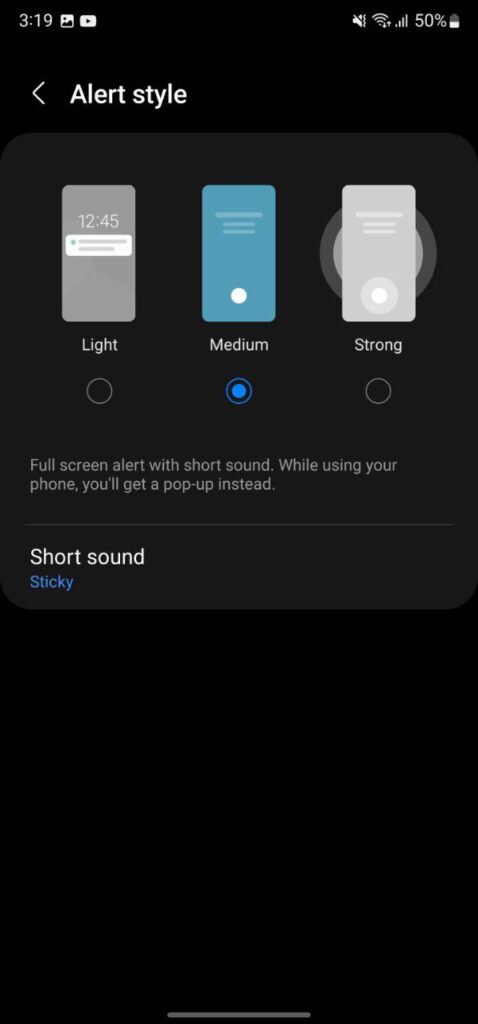
Create an event and share it with another contact
As the name mentioned, here you can create an event and share it with other contacts. You can add as many as 99 contacts. To do this:
- Go to the Menu >> Settings.
- Click Manage calendars (very first settings).
- Click on Create shared calendar.
- Select the contents you want to share.
Write with S Pen instead of typing
- Take out your S Pen.
- Tap on add event.
- Start writing with S Pen and it will automatically type for you.
Calendar Widget
One UI 4.1 Smart Widget lets you add multiple widgets on one single widget on the Home screen.
To set this up:
- Tap and hold the Home Screen,
- Tap on Widgets.
- Tap on the Smart widget.
- Scroll down and you will see the Smart widget 4 x 2.
- Select it and add it to the Home screen.
- Tap and hold the widget.
- You will have an all-new option to “Add widget to smart widget”.
- Tap on it, tap on the calendar and add the event widget to the same widget.
Get notified –
Aside from SammyFans’ official Twitter and Facebook page, you can also join our Telegram channel, follow us on Instagram and subscribe to our YouTube channel to get notified of every latest development in Samsung and the One UI ecosystem. Also, you can follow us on Google News for regular updates.
Apps
Samsung releases Good Lock April 2024 update with improvements, fixes
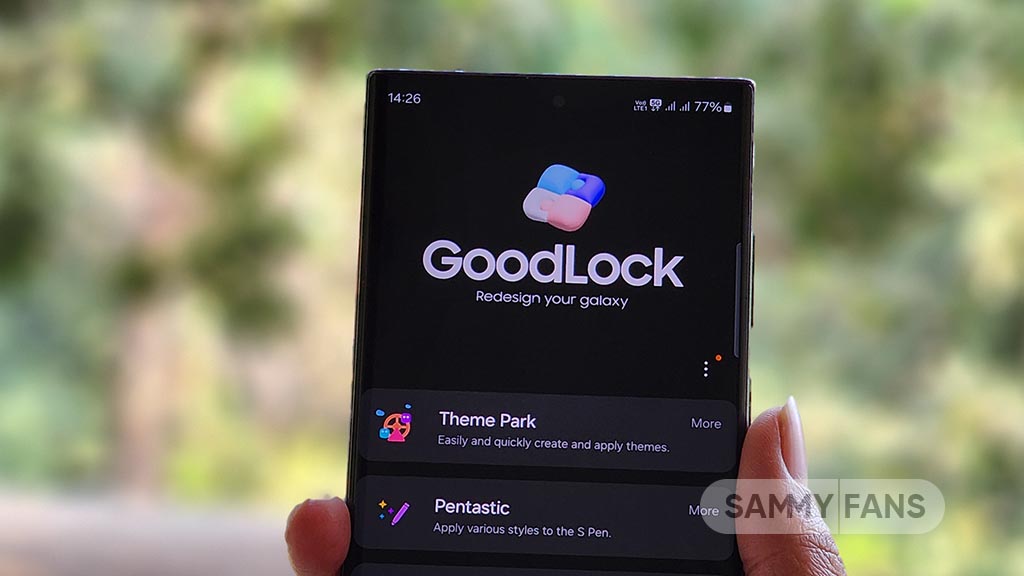
Samsung rolling out the Good Lock April 2024 update through the Galaxy Store. The release brings functional improvements and bug fixes to Samsung’s One UI customization suite.
Samsung Good Lock April 2024 Update
The update’s changelog mentions improvement for the “Update all” function. Bug fixes are also included which should improve the customization experience. Hence, Galaxy users are advised to install the latest version as soon as they receive it via the Galaxy Store.
Good Lock’s latest update comes as a fresh release over the last that happened in late January. The application hasn’t received any new updates in February and March. This makes the April release a significant update in terms of bringing improvements.
Download Good Lock through Galaxy Store | APKMirror
We’ve received the latest Good Lock update on Galaxy S24 Ultra, S23 Ultra and S22 Ultra. It appears flagship phones are getting it on a broader scale, however, availability may vary by region. If you already have Good Lock installed, head towards Galaxy Store’s Updates section.
Being on the latest release of the phone’s software and app’s version significantly improves the overall user experience. Samsung also recommends you be on the newest version to enjoy the latest features and seamless experiences on your Galaxy.
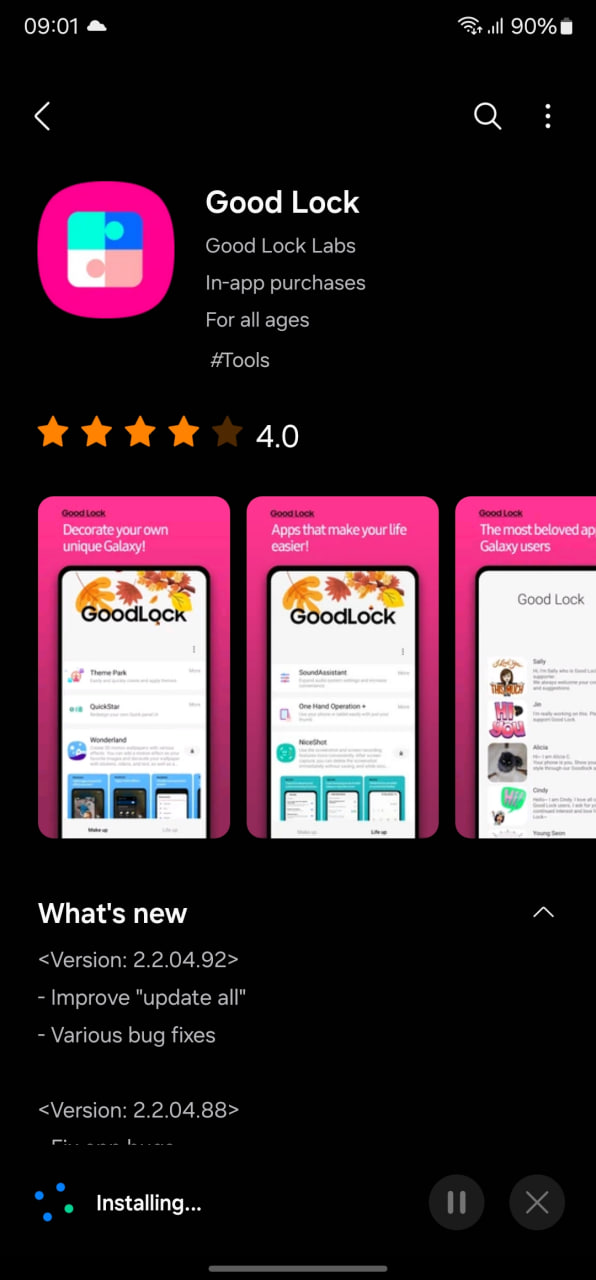
Stay up-to-date on Samsung Galaxy, One UI & Tech Stuffs by following Sammy Fans on X/Twitter. You can also discover the latest news, polls, reviews, and new features for Samsung & Google Apps, Galaxy Phones, and the One UI/Android operating system.
Do you like this post? Kindly, let us know on X/Twitter: we love hearing your feedback! If you prefer using other social platforms besides X, follow/join us on Google News, Facebook, and Telegram.
Apps
Fresh Samsung Good Lock update improves ‘Update All’ feature
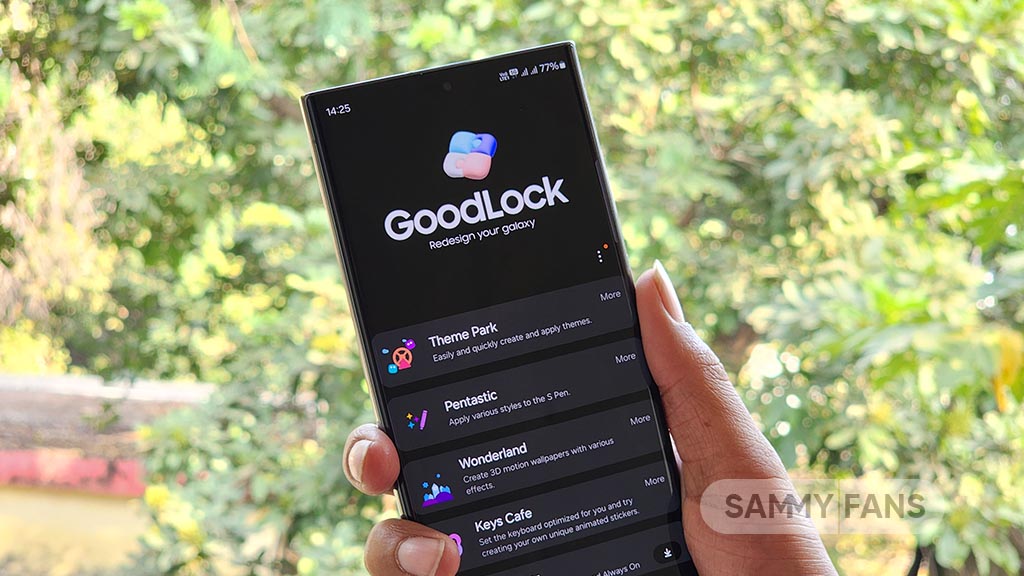
Samsung has rolled out a new update for its Good Lock app with version 2.2.04.92. This update introduces significant enhancements and bug fixes to provide a better experience.
The fresh update brings improvement to the “update all” feature. This function is now more efficient, allowing users to seamlessly update all components of the Good Lock suite with a single tap.
Moreover, the latest update includes fixes for various bugs to enhance the stability and reliability of the app. Although the details of the bug fixes are not specified, they are anticipated to resolve previously reported issues for a smoother user interface.
With the continuous improvements to the Good Lock, Samsung users have access to a highly customizable and efficient system for managing their devices.
The installation package size of the update is 12.72MB. Users can get the update via Galaxy Store or download it directly from the third-party app link mentioned here.
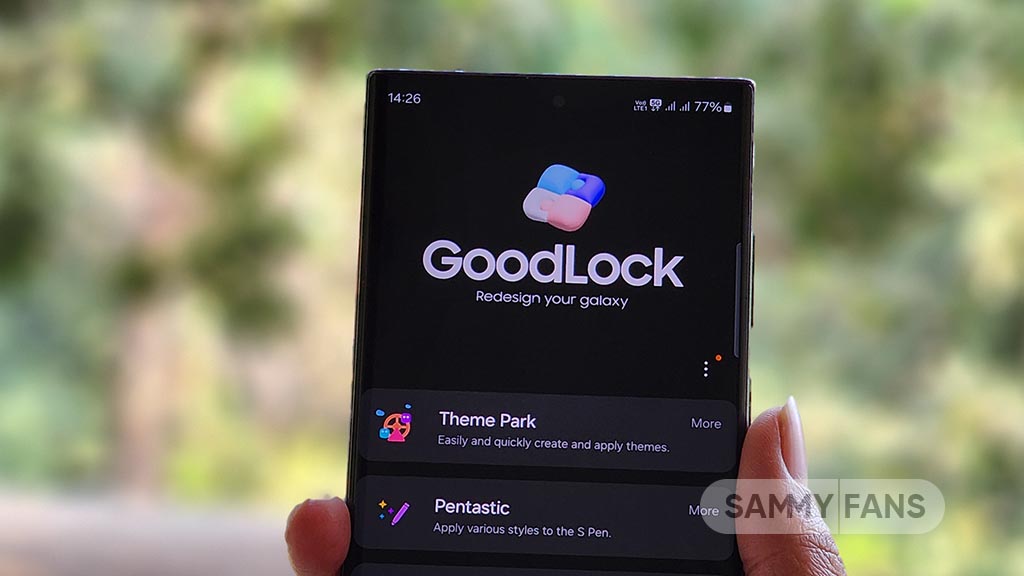
Stay up-to-date on Samsung Galaxy, One UI & Tech Stuffs by following Sammy Fans on X/Twitter. You can also discover the latest news, polls, reviews, and new features for Samsung & Google Apps, Galaxy Phones, and the One UI/Android operating system.
Do you like this post? Kindly, let us know on X/Twitter: we love hearing your feedback! If you prefer using other social platforms besides X, follow/join us on Google News, Facebook, and Telegram.
Apps
Enhance Samsung Group Sharing performance via new update [v13.6.13.2]
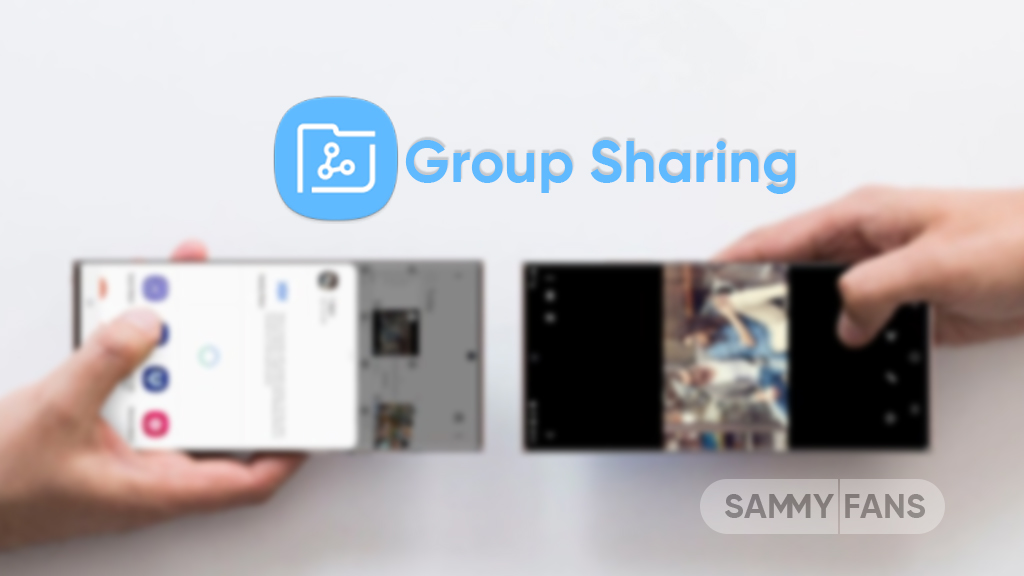
Samsung has released an update for its Group Sharing app for One UI devices, which can be verified through One UI build version 13.6.13.2. This update enhances the app’s functionality and resolves several issues to provide a smoother user experience.
The Group Sharing app comes pre-installed on Samsung Galaxy devices. It serves as a platform for users to share content across Samsung’s essential apps such as Gallery, Samsung Note, Calendar, and Reminder. It utilizes Samsung account share groups for efficient content distribution among contacts.
With the new update, users can expect a more seamless sharing process and error-free service. However, it does not bring any new features or changes but improves the app’s overall performance.
Samsung Group Sharing 13.6.13.4 update is available on the Galaxy Store with an installation package size of 17.43 MB. You can download the update through the Galaxy Store or from the third-party app source link mentioned here.

Stay up-to-date on Samsung Galaxy, One UI & Tech Stuffs by following Sammy Fans on X/Twitter. You can also discover the latest news, polls, reviews, and new features for Samsung & Google Apps, Galaxy Phones, and the One UI/Android operating system.
Do you like this post? Kindly, let us know on X/Twitter: we love hearing your feedback! If you prefer using other social platforms besides X, follow/join us on Google News, Facebook, and Telegram.










