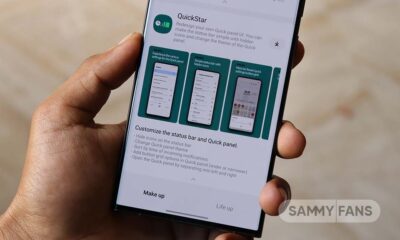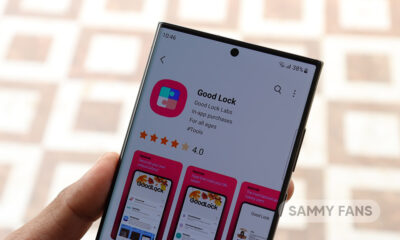Good Lock
Samsung ‘NotiStar’ Good Lock 2022

Good Lock is a powerful application for Samsung devices that has many modules to let you customize the overall look of your phone. From options to customize the notification panel, sound panel, keyboard, and others, there are many additional features that the real One UI doesn’t have.
One such amazing module is NotiStar. It allows you to search through the notifications or to display them only from specific apps, so you can quickly find what you’re looking for. It’s extremely helpful when you drown in your phone’s notification.
Join SammyFans on Telegram
Samsung Good Lock NotiStar further allows you to set custom filters that contain predefined keywords or are related to a particular app, to isolate the important ones. It can save all your notification for a week, month, or forever, which can help you search for alerts you might have missed or dismissed.
Now that you can have some clarity about the module and its uses, let’s see how it is used.
DOWNLOAD SAMMY FANS APP

Samsung Good Lock NotiStar
First of all, you need to activate NotiStar. To do this,
- Open the Good Lock app.
- Click on NotiStar.
- Turn the toggle on.
Application List
As you know, NotiStar allows you to choose the apps by which you want to be notified. By default, the toggle next to ‘All Apps’ will be on. Below the toggle, you will be able to see all the applications installed on your mobile and you can turn them on or off as per your wish.
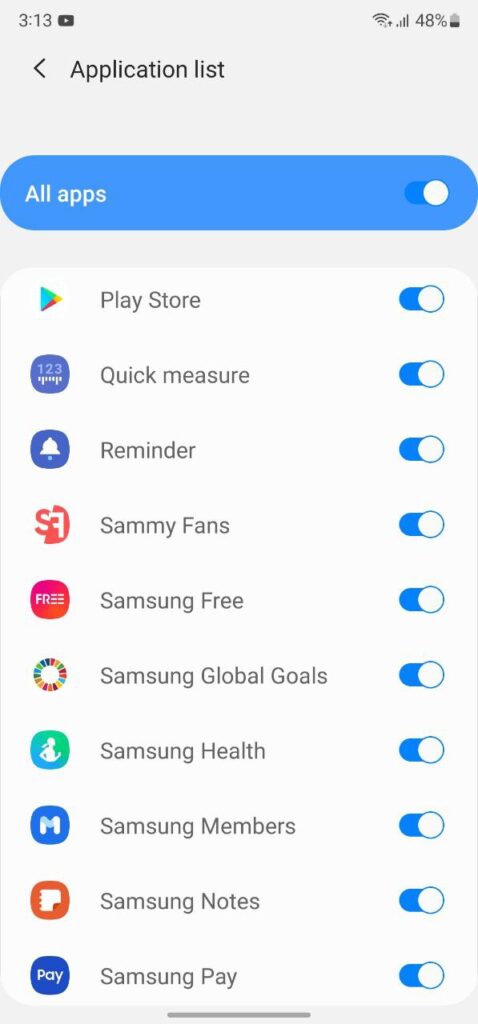
Use Filter List
This is a filtration process to a whole new level by allowing you to attach custom keywords. After tapping on the User filter list, click Add filter >> Create new filters for emergencies and more. Additionally, you can also select the applications that are allowed to notify you.
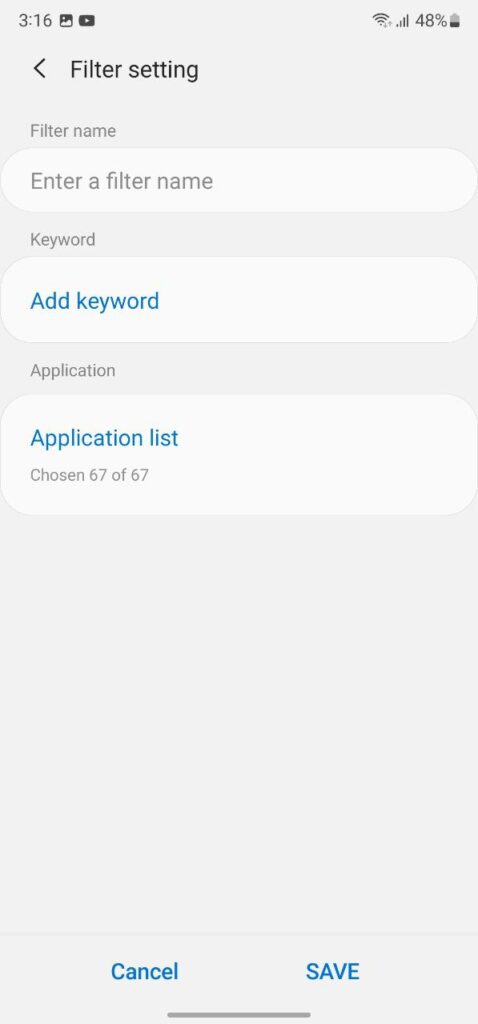
Using on Lock Screen
You can configure NotiStar to be used from your lock screen. For easy access, it gives you a neat-looking Start icon. This option is enabled by default, you can also turn it off.
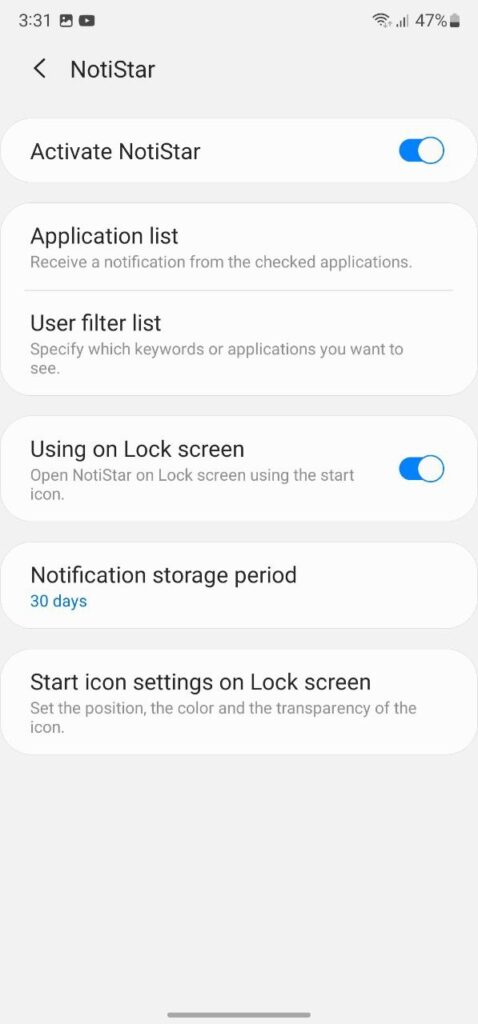
Notification Storage Period
NotiStar can very easily serve as your go-to notification management tool. Beyond white/blacklisting and keyword filtering, NotiStar can also serve as your notification storage tool, ensuring that your important notifications are never discarded.
When you tap on the option you will get options to choose when your notifications are automatically removed. You can choose between 7 days, 30 days, 6 months, 1 year, or No limit (forever).
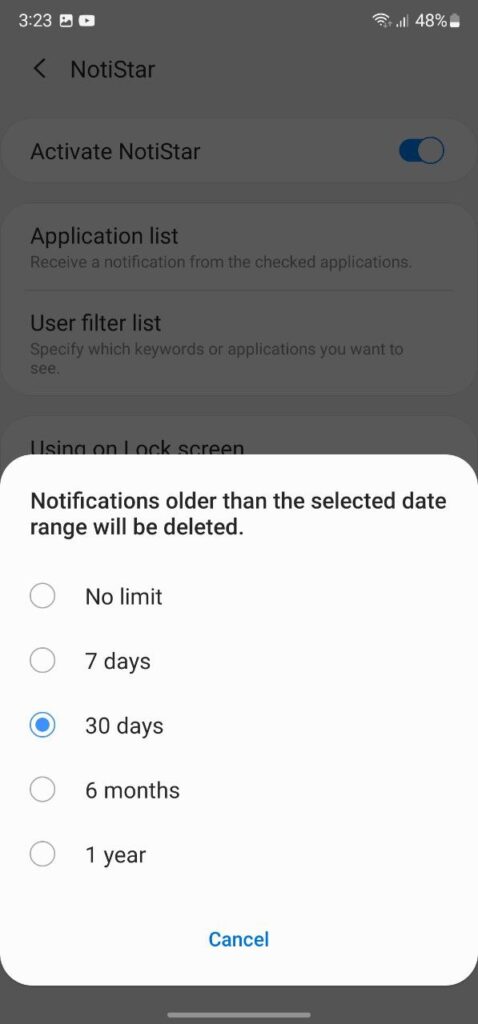
Start icon settings on Lock screen
Here you can set the position, color, and transparency of the NotiStar icon. To do this, navigate Good Lock >> NotiStar >> Start icon settings on lock screen. You should see three buttons at the bottom of the screen: Color, Transparency, and Save. Whereas, the Start icon is placed in the middle of your screen.
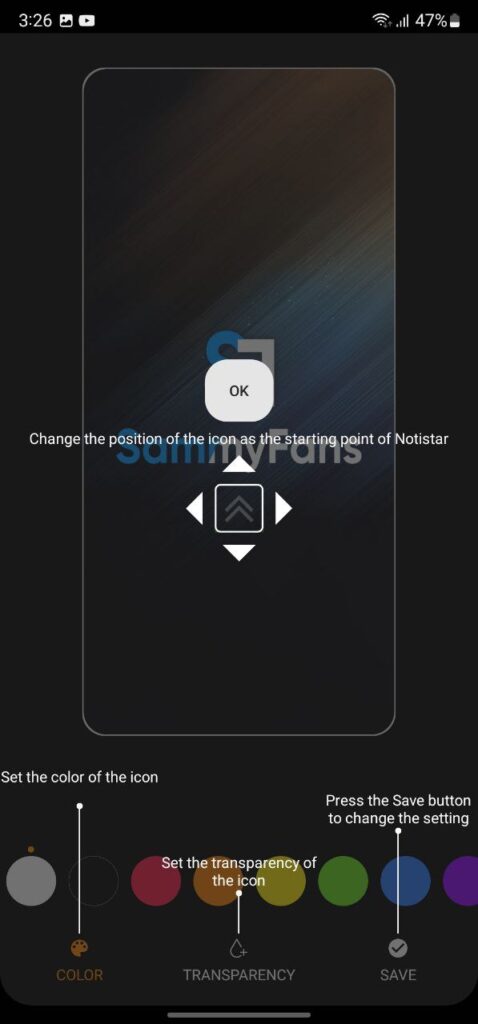
Get notified –
Aside from SammyFans’ official Twitter and Facebook page, you can also join our Telegram channel, follow us on Instagram and subscribe to our YouTube channel to get notified of every latest development in Samsung and the One UI ecosystem. Also, you can follow us on Google News for regular updates.
Apps
One UI 6.1 and 6.0 Samsung devices get enhanced QuickStar functions
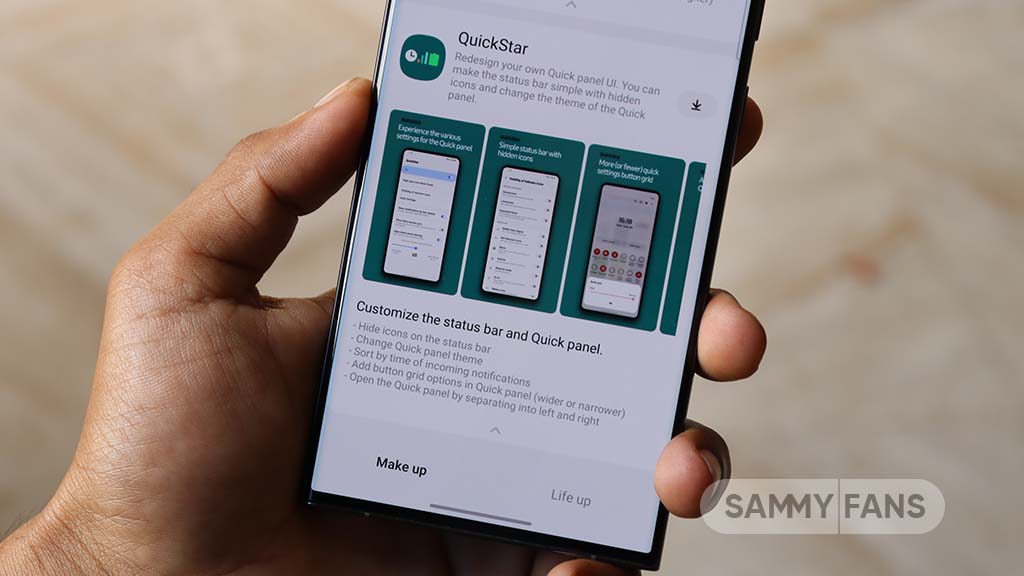
Samsung QuickStar app has received a fresh update with version 7.2.06.35, which enhances some functions for Galaxy devices running One UI 6.1 or One UI 6.0. The update is available on the Galaxy Store for eligible devices.
With the new update, users now have the option to customize the date format on their device’s clock display. This feature is compatible with devices running One UI 6.1 and above, allowing users to adjust how the date appears according to their preferences.
In addition, the update brings a new method for connecting the QuickStar app with Samsung’s Theme Park Good Lock module. To take advantage of this feature, users must ensure their Galaxy devices (running One UI 6.0 or higher) have the latest version of Theme Park, specifically version 1.1.00.8 or higher.
Furthermore, the update stabilizes the “Quick settings instant access” function. Overall, the update aims to enhance the customization features and stability of the user interface. If your device is eligible, download the update through Galaxy Store >> Menu option >> Updates.
Samsung QuickStar Good Lock module update #Samsung #QuickStar #OneUI pic.twitter.com/L1IX8c8mkQ
— Samsung Software Updates (@SamsungSWUpdate) April 23, 2024
Stay up-to-date on Samsung Galaxy, One UI & Tech Stuffs by following Sammy Fans on X/Twitter. You can also discover the latest news, polls, reviews, and new features for Samsung & Google Apps, Galaxy Phones, and the One UI/Android operating system.
Do you like this post? Kindly, let us know on X/Twitter: we love hearing your feedback! If you prefer using other social platforms besides X, follow/join us on Google News, Facebook, and Telegram.
Apps
Get the latest Samsung Good Lock app – V2.2.04.92
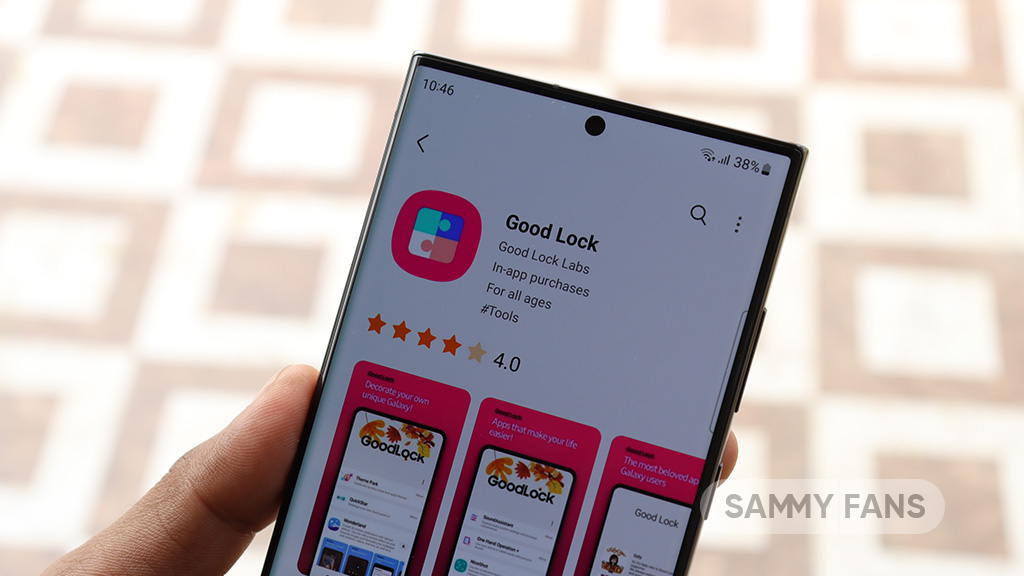
Good Lock is an exclusive One UI feature offered by Samsung, however, it is available for download to limited Galaxy devices in some regions. This app provides a bunch of modules with several customization options to make your phone smarter.
Samsung provides individual apps for customizing Quick Panel, Keyboard, Lock screen, Wallpaper, S-Pen, Home screen, Navigation bar, Themes, Always on Display, Sound, Notification history, MultiWindow, and more through Good Lock.
You will feel really lucky once you have Good Lock Modules in your smartphone as you can customize every part of your smartphone’s UI. This app is available in three languages Korean, English, and Chinese.
Download Link:
- Galaxy Store – Link
WHAT’S NEW
Samsung has rolled out a new update for its Good Lock app with version 2.2.04.92. The fresh update brings improvement to the “update all” feature. Read more here.
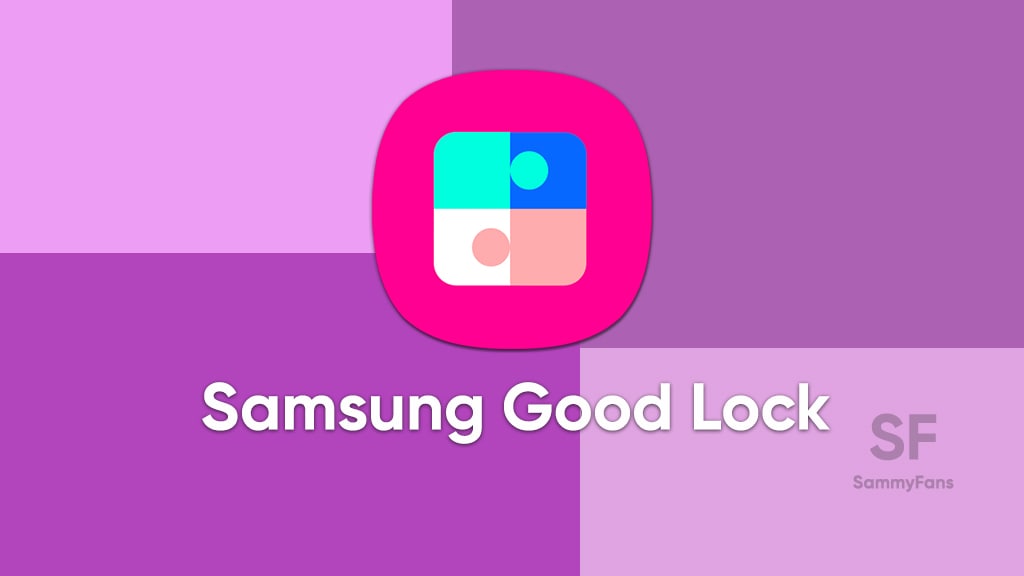
Take a look at the modules of Good Lock
Theme Park
- You can create and apply themes easily and quickly
Pentastic
- Apply various styles to the S Pen
Wonderland
- Allow creating 3D motion wallpaper with various effects
LockStar
- Customize and create a new lock screen and Always on Display.
KeysCafe
- Set the keyboard optimized for you and try creating your one unique animation sticker.
NavStar
- Conveniently organize the navigation bar and gesture mode.
Home Up
- Enjoy the improved One UI Home experience.
ClockFace
- You can configure many different clock styles on the lock screen and AOD and customize the clock however you want.
QuickStar
- Redesign your Quick Panel UI
Niceshot
- Use the screenshot and screen recording features more conveniently
NotiStar
- Manage the notification history easily
Edge Touch
- Adjust settings for touch on edge screen easily
NiceCatch
- You can customize Sound, Vibration, and screen history.
One Hand Operation +
- Use your phone or tablet easily with your thumb.
Routines+
- Various features have been added to Bixby Routines, allowing you to create more powerful routines.
MultiStar
- Experience the improved Multi Window
SoundAssistant
- Expand Audio System settings and increase convenience
Camera Assistant [One UI 5 or higher]
- Customize your own camera settings to your preference
RegiStar [One UI 5 or higher]
- Customize your smartphone’s home settings, search options, history, back taps, and more.
DropShip [One UI 5 or higher]
- Easily share files between devices running Android, iOS, and the Web.
Galaxy to Share [One UI 5]
- Share your own created personalization settings of various Good Lock modules
Not all countries eligible for Samsung Good Lock app, find yours
Good Lock
Samsung Keys Cafe update optimizes themes for One UI 6.1, fixes bugs
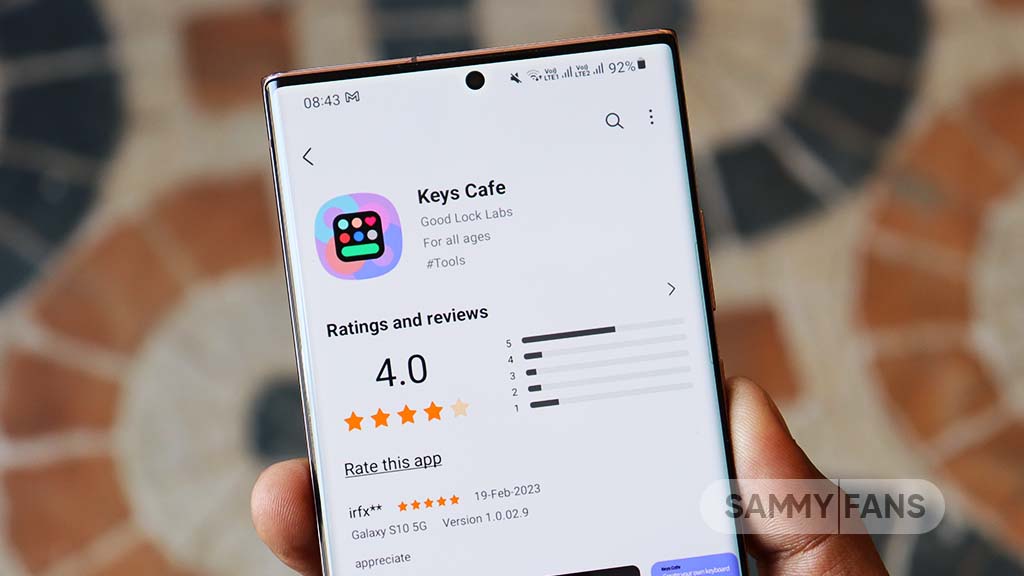
Samsung has updated its Keys Cafe Good Lock module app to version 1.6.1.10, which enhances its compatibility with the latest One UI 6.1. This update refines the user interface and provides a seamless experience across its devices.
The main highlight of this update is the theme optimization for One UI 6.1, which ensures that the visual elements of the Samsung Keys Cafe app blend smoothly with the overall theme of the user interface.
In addition, the update brings a series of bug fixes to improve the app’s stability and performance. Among the improvements, users will notice the solution of app interruptions, which previously restricted the app’s operation. It also corrects errors that occurred while selecting images for personal stickers and fixes issues on the key effect screen.
The typing practice start screen error, the progress bar error which reflects the key size in keyboard editing, and the empty key label issue have been addressed with this update.
Furthermore, the update also fixes input problems with the Chinese keyboard in the custom keyboard save menu and resolves issues that occurred when the device was rotated in the keyboard creation dialog.
If your device is eligible, you can download and install the latest update through Galaxy Store >> Menu option >> Updates.
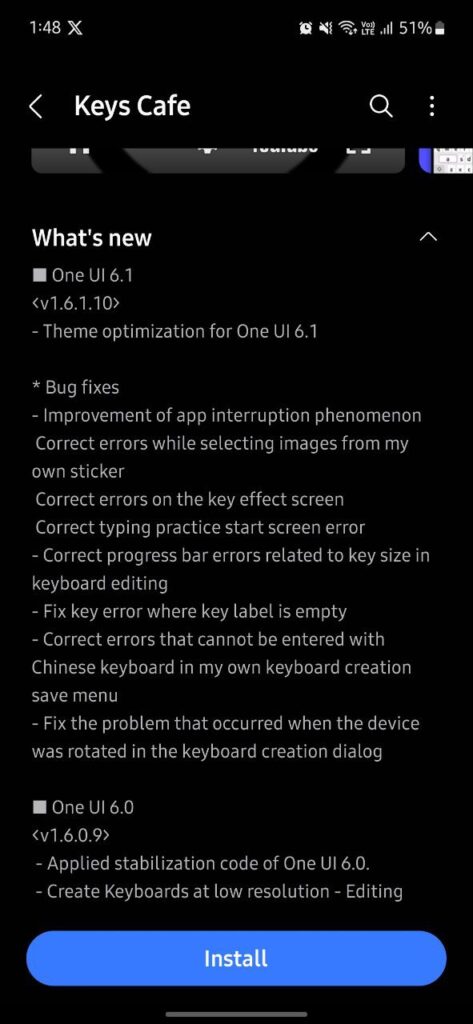
Stay up-to-date on Samsung Galaxy, One UI & Tech Stuffs by following Sammy Fans on X/Twitter. You can also discover the latest news, polls, reviews, and new features for Samsung & Google Apps, Galaxy Phones, and the One UI/Android operating system.
Do you like this post? Kindly, let us know on X/Twitter: we love hearing your feedback! If you prefer using other social platforms besides X, follow/join us on Google News, Facebook, and Telegram.