Samsung
How to resolve these common Galaxy Note 20 and Note 20 Ultra problems

Samsung Galaxy Note 20 and Note 20 Ultra are the best Android Smartphones you can buy right now. They include powerful processors, versatile cameras, large batteries, great screens, and good performance all around.
Of course, with technology, as it is, they can experience problems from time to time. Using the most common Samsung Galaxy Note 20 and Note 20 Ultra problems, we explain why they are most likely to occur and explain what you really need to do to resolve them.
Join SammyFans on Telegram
Like most smartphones, certain problems can be solved quickly by installing a new software update (if any). You can also try to perform a factory reset, but this should only be tried once you have completed all the other possible solutions.
Samsung Galaxy Note 20 Ultra not connecting to network properly
In addition to the few people who reported that their Note 20 Ultra has problems with the mobile network connection. In most cases, users fail to receive any type of mobile network signal, even if others report having a one-time connection but discarding it.

Possible solutions:
- Try restarting the phone. This has worked for some users.
- Try turning off Wi-Fi Calling off you have this setting switched on. Go to Phone > More > Settings > Wi-Fi Calling.
- Clear your Note 20 Ultra’s cache. You can do this by booting up your phone in recovery mode.
- If possible, try a different SIM card and/or network on your phone. This may help determine whether you have a phone or network issue on your hands.
- Switch from 5G to 4G. Go to Settings > Connections > Mobile Networks > Network Mode > 4G/3G/2G (Auto Connect).
- Reset the Access Point Names for your network. Go to Settings > Connections > Mobile Networks > Access Point Names > More > Reset to Default.
Galaxy Note 20 and Note 20 Ultra overheating problems
This is a problem that tends to be the most common touch on all smartphones, but it looks like the most common touch with the Note 20 Ultra, if due to its high output.
Excessive heat especially seems to be a problem when using the Camera app, where users complain that using the camera for more than a few minutes can increase the phone’s temperature.

Possible solutions:
- Avoid overusing the phone in high temperatures and/or direct sunlight. This can really incite any tendencies it may have to overheat.
- Do not film video in 8Kor 4K for too long. Take breaks if you need to shoot longer stretches of 8K/4K footage, or try filming only in 1080p.
- Erase battery-draining apps from your Note 20 (Ultra). This includes apps that promise to enhance performance or battery life, as well as apps that tend to run in the background. Social media apps (Facebook, Snapchat, Twitter, Tinder) are often big offenders in this respect, so get rid of any you no longer use.
- Try clearing the cache for any app you believe may be causing the overheating. To do this, go to Settings > Apps > [App] > Storage > Clear Cache.
- Some users recommend wiping your phone’s system cache (via recovery mode) or even performing a factory reset if the problem doesn’t resolve itself. However, make sure you back up your phone before performing a factory reset.
Faster battery draining on Galaxy Note 20 problems
Given that they can operate at such high speeds, it is perhaps not surprising to hear that some users have complained about their fast-charging batteries.
Some people have reported that their Note 20 battery lasts overnight, while others have noticed that they encountered a problem after upgrading to Android 11.

Workarounds:
- Wipe the phone’s cache partition via recovery mode. Switch off the phone, then press and hold the Power and Volume Up buttons. Release them when you see the Samsung logo. Then use the volume buttons to scroll through the options until you reach Wipe Cache Partition, which you can select by pressing the Power button.
- Try resetting your app preferences. Go to Settings > Apps > More > Reset App Preferences.
- Disable scanning for Wi-Fi and Bluetooth. Go to Settings > Location > Improve Accuracy > Disable Wi-Fi Scanning. Then select Disable Wi-Fi Scanning.
- Switch off background data and activity for less-important apps. You can do this by going to Settings > Apps > [App] > Mobile Data > Allow Background Data Usage > Off. Then do the same again, but after picking an app, go to Battery > Allow Background Activity > Off.
- Try turning on adaptive brightness for your display. Go to Settings > Display > Adaptive Brightness.
- It’s also worth turning on battery optimization. You can do this by going to Settings > Device Care > Battery > Power Mode > Optimized. Also activate Adaptive Power Saving on the same screen.
It almost means nothing, but if you continue to experience problems after trying these steps, you should contact Samsung.
Get notified –
Aside from SammyFans’ official Twitter and Facebook page, you can also join our Telegram channel, follow us on Instagram and subscribe to our YouTube channel to get notified of every latest development in Samsung and One UI ecosystem. Also, you can follow us on Google News for regular updates.
One UI 6.1
One UI 6.1 update for Galaxy S21 series, Z Flip 3, and Fold 3 to release next week

Samsung is reportedly preparing to release One UI 6.1 update to the Galaxy S21 series, Galaxy Z Flip 3, and Galaxy Z Fold 3. The update began rolling out to nine Galaxy devices in late March and will soon be available to other older devices.
A Canadian network carrier, Fido has recently updated its update schedule for some Galaxy devices. A new software update will be available for the Galaxy S21 series, Galaxy Z Flip 3, and Galaxy Z Fold 3 smartphones on May 3 in Canada. This update will include the April 2024 security patch and is expected to release much-awaited One UI 6.1 features.
Samsung Galaxy S22 series, Galaxy Z Flip 4, and Galaxy Z Flip 4 smartphones will also get a new software update on May 03 in Canada. While Samsung announced the release of the One UI 6.1 update for the above models in early May the company has not yet confirmed whether the Galaxy S21 series, Z Flip 3, and Fold 3 will be included in this update.
Users of these devices may need to wait for further announcements to know if they will receive the new features and enhancements that One UI 6.1 offers on May 3, 2024.
One UI 6.1 update to introduce some advanced AI features to these devices including Circle to Search and Live translation. Owners of the Galaxy S21 series, Z Flip 3, and Fold 3 should look forward to these enhancements, which will bring their devices up to date with the latest Samsung technology.
Galaxy S22, Z Fold 4, and Flip 4 to receive Galaxy AI, One UI 6.1 update on May 3
Stay up-to-date on Samsung Galaxy, One UI & Tech Stuffs by following Sammy Fans on X/Twitter. You can also discover the latest news, polls, reviews, and new features for Samsung & Google Apps, Galaxy Phones, and the One UI/Android operating system.
Do you like this post? Kindly, let us know on X/Twitter: we love hearing your feedback! If you prefer using other social platforms besides X, follow/join us on Google News, Facebook, and Telegram.
Samsung
One UI 6.1 Next! Samsung Galaxy S22 gets updated 4G band support in Europe

Samsung recently began rolling out a software update for its Galaxy devices in Europe, focusing on 4G network compatibility. The update that started releasing with the Galaxy S24 and other recent models is now available for the Galaxy S22 series as well.
Users of Samsung Galaxy S22, Galaxy S22 Plus, and Galaxy S22 Ultra smartphones can identify the new update in Europe through One UI build version S901BXXU8DXD6, S906BXXU8DXD6, and S908BXXU8DXD6 respectively. This update is based on Android 14 and One UI 6.0.
The new update has revised support for the LTE TDD band. For German-purchased devices, the update will disable TDD 4G network support in ten European countries including Belgium, Denmark, Germany, France, Luxembourg, the Netherlands, Austria, Poland, Switzerland, and the Czech Republic.
To check and install the update, open the Settings app >> Software Update >> Download and install.
One UI 6.1 Update
Samsung officially confirmed that the company will release One UI 6.1 update for the Galaxy S22 series along with 5 other Galaxy devices in early May 2024. Moreover, the Canadian network carrier’s schedule also suggested that the Galaxy S22 series, Galaxy Z Fold 4, and Galaxy Z Flip 4 will get a new update with One UI 6.1 starting May 3.
Galaxy S22, Z Fold 4, and Flip 4 to receive Galaxy AI, One UI 6.1 update on May 3
Stay up-to-date on Samsung Galaxy, One UI & Tech Stuffs by following Sammy Fans on X/Twitter. You can also discover the latest news, polls, reviews, and new features for Samsung & Google Apps, Galaxy Phones, and the One UI/Android operating system.
Do you like this post? Kindly, let us know on X/Twitter: we love hearing your feedback! If you prefer using other social platforms besides X, follow/join us on Google News, Facebook, and Telegram.
Apps
Galaxy Wear OS devices get performance boost with Samsung Health app update
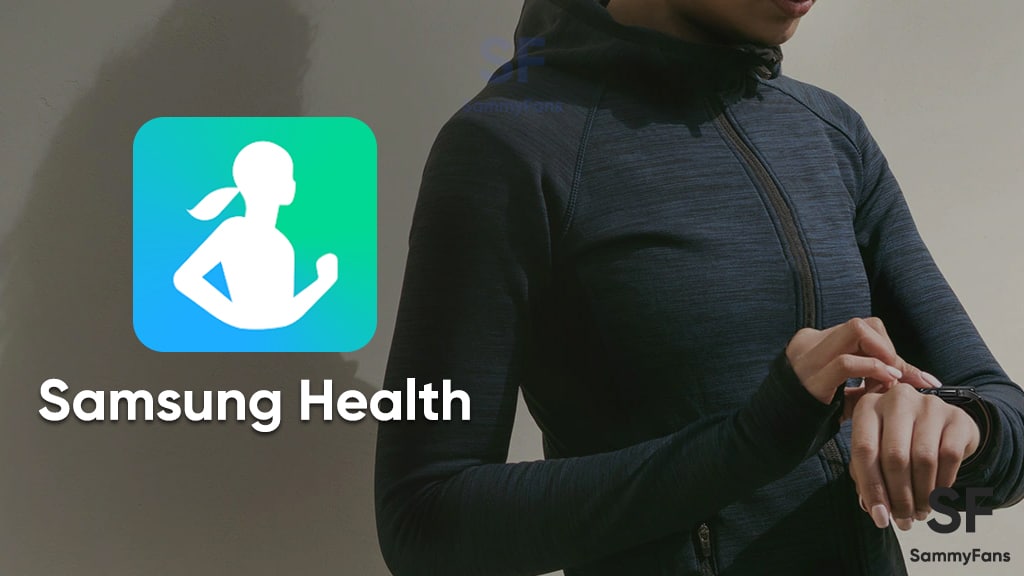
Samsung has released an update for the Health app on Wear OS devices including Galaxy Watch 4, Galaxy Watch 5, and Galaxy Watch 6 models. Identified via version 6.26.6.001, the update is available for download on the Galaxy Store with an installation package size of 98.95MB.
The latest update of the Samsung Health app for Wear OS addresses some issues to enhance the overall stability and performance of the app. Although the update does not introduce new features, it ensures users a smoother and more reliable experience.
Samsung Health app is a versatile tool for tracking various health-related metrics, including physical activity, calorie information, sleep quality, and stress levels.
For those eager to upgrade, the Samsung Health 6.26.6.001 update can be accessed through the Galaxy Store by navigating to the Menu option and selecting Updates. Additionally, a third-party source link for downloading the update is also available.
![]()
Stay up-to-date on Samsung Galaxy, One UI & Tech Stuffs by following Sammy Fans on X/Twitter. You can also discover the latest news, polls, reviews, and new features for Samsung & Google Apps, Galaxy Phones, and the One UI/Android operating system.
Do you like this post? Kindly, let us know on X/Twitter: we love hearing your feedback! If you prefer using other social platforms besides X, follow/join us on Google News, Facebook, and Telegram.










