Tips
How to fix charging issues on your Samsung Galaxy Watch 4?

Samsung Galaxy Watch 4 comes with a glossy new OS and is more focused on health tracking than ever before. This article goes into detail about the Charging Issues with Galaxy Watch 4 and how you can fix them.
If you have an older Tizen-based Samsung smartwatch, we recommend that you visit our original Samsung Galaxy Watch Issues & Solutions hub.
Before diving into the more detailed troubleshooting guides, be sure to follow the steps below. Often, you can fix the Samsung Galaxy Watch 4 problem by restarting the device. The same is true for any device.

- Make sure your Galaxy Watch 4 and smartphone have enough charge. They do not have to be full, but we recommend at least 80% battery life to avoid power issues.
- Restart your smartwatch and smartphone before taking any other action. This will give you a clean slate and fix any minor issues.
How to fix Samsung Galaxy Watch 4 charging issues?
Have your most prominent Samsung Galaxy Watch 4 charging issue? The wearable uses wireless charging to top up its battery. But like any other device, this process sometimes encounters some problems.
Solutions
- Make sure your watch charger is wall-mounted and plugged in.
- Check for any damage to the watch’s charger or charging cable. If so, use a different charger or cable if available. You can also try using it if your phone has reverse charging or wireless power share.
- Do you suspect that the wall plug could be a problem? Check if any other devices are working on the specific plug.
- Make sure the back of the Samsung Galaxy Watch 4 and its charging dock are clean and free of the trash.

Now, if none of these simple solutions solve your problem, if your smartwatch has some reserved battery life, try rebooting it before trying to recharge it. As a last alternative, you may need to perform a factory reset on your Galaxy Watch 4.
- To do this from the watch, go to Settings> General> Reset. Press Reset again to confirm.
- If your watch still does not charge, you should take it to Samsung for a diagnosis.
Try out some different solutions for your Galaxy Watch 4!
If your Galaxy Watch 4 is charging slowly or warming up, try switching it to Airplane Mode while it is still on the dock. This closes any active connections, removing some load from the device.
- To do this, swipe down from the top of the watch to access the Quick Settings panel.
- Tap on the Airplane icon.
Note: If your watch still warms up in Airplane Mode while in the charging dock, contact Samsung. This could be a hardware error.
Get notified –
Aside from SammyFans’ official Twitter and Facebook page, you can also join our Telegram channel, follow us on Instagram and subscribe to our YouTube channel to get notified of every latest development in Samsung and One UI ecosystem. Also, you can follow us on Google News for regular updates.
One UI 6.1
Samsung One UI 6.1 Intelligent Optimization Camera Feature

Samsung Galaxy S24 series introduced several new features and enhancements with the One UI 6.1, one of which is Intelligent Optimization. This feature is designed to give users specific control over the image processing levels directly from the camera settings.
The Intelligent Optimization feature allows users to adjust how their photos are processed. Whether capturing everyday moments or professional shots, the Intelligent Optimization feature in One UI 6.1 ensures that your photos meet your standards with minimal effort.
How to activate it?
You can easily enable the Intelligent Optimization feature by following the steps below.
- Open the Camera app, then Settings.
- Tap on Intelligent Optimization.
- Choose the desired optimization level
- Maximum
- Medium: Speed up capture time by doing less optimization
- Minimum: Take pictures as fast as possible by not optimizing pictures after they are taken.
- Optionally, enable or disable the Scene Optimizer.
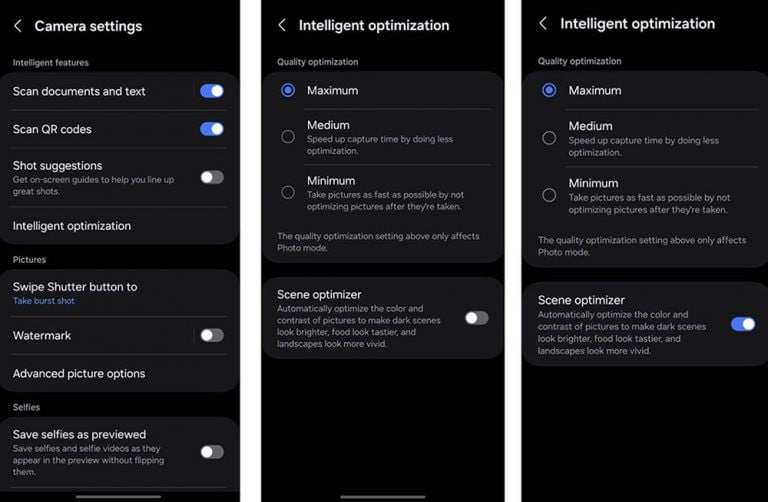
This feature allows for customization of photo attributes such as sharpness, contrast, and brightness. For example, selecting the minimum level results in more natural-looking images, while the maximum level increases detail and sharpness, which is ideal for zoomed-in shots. Notably, the quality optimization setting of these levels only affects Photo Mode.
If you enable Scene Optimizer, it automatically optimizes the color and contrast of pictures to make dark scenes look brighter, food looks tastier and landscapes look more vivid.
How to use One UI 6.1 Camera Shift feature on your Samsung Galaxy
Stay up-to-date on Samsung Galaxy, One UI & Tech Stuffs by following Sammy Fans on X/Twitter. You can also discover the latest news, polls, reviews, and new features for Samsung & Google Apps, Galaxy Phones, and the One UI/Android operating system.
Do you like this post? Kindly, let us know on X/Twitter: we love hearing your feedback! If you prefer using other social platforms besides X, follow/join us on Google News, Facebook, and Telegram.
One UI 6.1
How to use One UI 6.1 Camera Shift feature on your Samsung Galaxy

Samsung’s One UI 6.1 offers a range of new features and Galaxy AI Suite that significantly improves the user experience. With the latest Galaxy Enhance-X app, users of Samsung One UI 6.1 devices can enhance their photos using an innovative feature called Camera Shift. This feature is designed to provide more flexibility and control over the composition of photos.
The Camera Shift feature allows users to alter the perspective of a photograph after it has been taken. This is mainly useful in situations where capturing the perfect angle in real time is not possible.
Follow our socials → Google News | Telegram | X/Twitter | Facebook | WhatsApp
Moreover, the Camera Shift uses advanced AI algorithms to modify the angle and perspective of your photos, providing a result that aligns with your imagination. With events that unfold rapidly and capturing every detail that matters, Camera Shift ensures that you can revisit and adjust those moments.
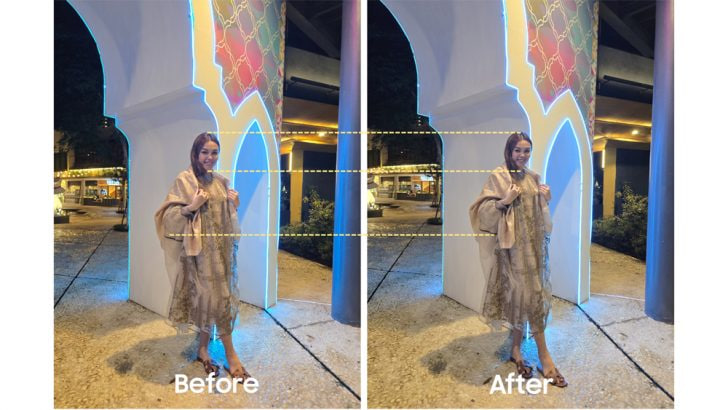
How to use it?
You can easily use the Camera Shift feature on your Samsung Galaxy smartphone running One UI 6.1, just need to follow a few steps:
- Open the Galaxy Store app and download the Galaxy Enhance-X app.
- Select the photo you wish to edit and choose the “Camera Shift” option.
- A slider will appear, enabling you to change the photo’s perspective as you see fit.

Samsung Galaxy Enhance-X’s Camera Shift feature enhances mobile photography by making it easier to take pictures and expanding the creative options for users. If you have the latest version of Galaxy Enhance-X and One UI 6.1 running Samsung device then you can enjoy this feature.
One UI 6.1
One UI 6.1: How to arrange widgets on lock screen of your Samsung device
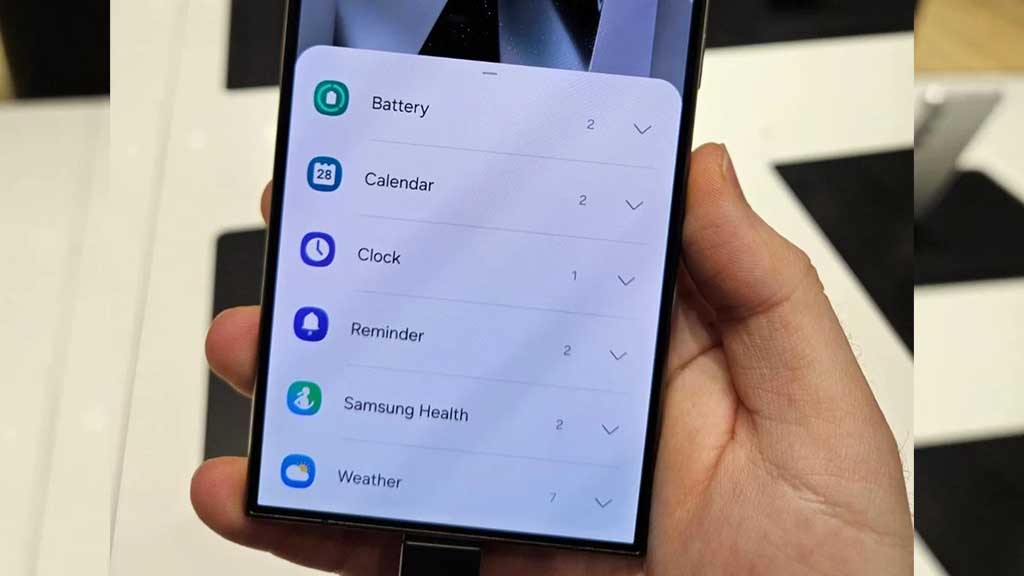
Samsung Galaxy S24 series introduced a significant enhancement to the user experience with One UI 6.1, which allows extensive customization of lock screen widgets. This impressive feature is a first for the flagship devices, allowing users to personalize their lock screen to a great extent.
One UI 6.1 lets users arrange different widgets on their lock screen according to personal preference. These widgets include a customizable clock display color, battery indicators, calendar, weather forecast, and even Samsung Health’s daily activity graphs.
Follow our socials → Google News | Telegram | X/Twitter | Facebook | WhatsApp
Arrange Widgets on Samsung One UI 6.1 Lock Screen
To customize the lock screen, users just need to follow a few steps:
- Simply touch and hold to your phone’s lock screen.
- Select ‘Widgets’ to view the available options and swipe up to see available widgets such as battery, clock and reminders.
Add
- Now, tap on Widgets, then select the desired widget option. You can repeat this process to continue adding widgets.
- To rearrange widgets, touch and hold the selected widget, then drag it to a new place next to the other widgets.
Remove
- If a user decides to remove a widget, they can do so by tapping the red minus icon. This will delete it from your lock screen.
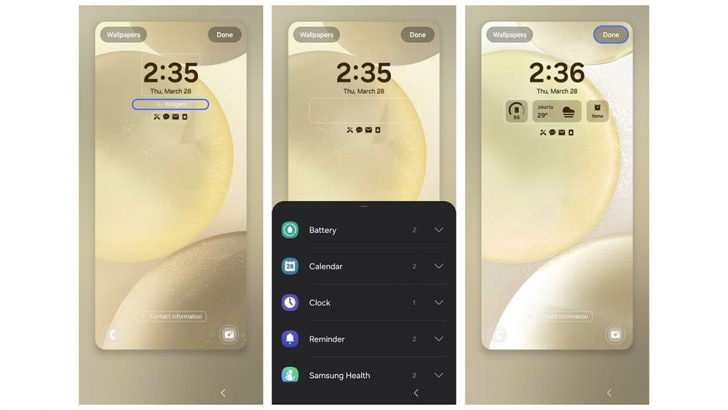
Once the customization is complete, users can save their settings by tapping ‘Done’. This personalized setup allows for efficient access to information directly from the lock screen. If you have a Galaxy device running One UI 6.1, then you can try Lock Screen widget customization.












