Tips
How to resolve these common Samsung Galaxy S20 problems

Although with the release of Galaxy S21, the Samsung Galaxy S20, S20+, and S20 Ultra are three powerful smartphones. They boast processors, multidisciplinary cameras, and beautiful screens.
That means, even the most prominent new releases come with a collection of bugs, issues, and problems. When you look at your Galaxy S20, you wish it to work properly, and then continue reading as we explain the simple fixes to some of the most common problems of the Galaxy S20 that you may encounter with the list.
- Galaxy S20 Wi-Fi Issue
- Galaxy S20 Always-on display Issue
- Galaxy S20 Fingerprint scanner Issue
- Galaxy S20 Camera Issue
- Galaxy S20 Battery Issue
1. Galaxy S20 Wi-Fi doesn’t work properly – Issue
Some users have complained that their S20 Ultra has problems connecting to Wi-Fi, often failing to download web pages and content even though the phone indicates it is connected to a Wi-Fi network. Updates to Android 11 seem to be causing this problem, and some users have noticed it with other phones in the S20 series.
Solution
One fix proposed in the Samsung Community forum is to go to Settings > Location > Google Location Accuracy Off. Taking this route can solve most occurrences of this issue, although your best bet is to check for a new software update and download/install it.

2. Always-on display constantly waking device – Issue
The Samsung Galaxy S20 features a screen that will automatically wake up when raised. If you find that your device wakes up in the wrong place, such as in your wallet or backpack, you may want to disable this feature.
Solution
If the function doesn’t switch on when you want it, you may want to make sure it is enabled. Check the current settings by following these steps:
- Open the Settings app on your device
- Scroll down to Advanced Features
- Select Motions and Gestures
- Next, enable or disable the Lift to Wake function
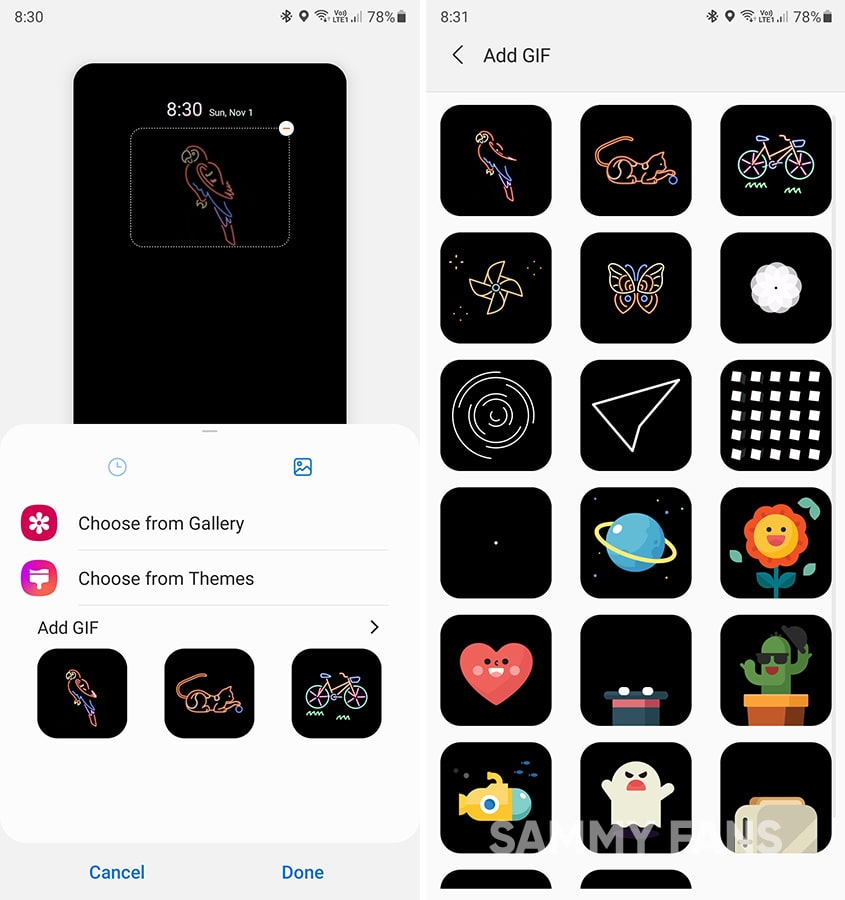
One UI 3.0: Always On Display
3. Fingerprint scanner not recognizing fingerprints – Issue
Some users have reported problems with the fingerprint scanner on the S20 Plus without seeing fingerprints. If you have a problem with the fingerprint scanner on your device, first make sure you have removed the plastic screen protector as it may cause problems.
Solution
Once you have removed the protector, first clean the glass on your screen, then, if necessary, re-register your fingers using the instructions given below. Make sure you move your finger slightly when registering the print so that the S20 can see it from different angles.
- Open the Settings app on your device
- Scroll down to Biometrics and security
- Select Fingerprints
- Enter your current security code
- Next, delete any old fingerprints
- Re-register your fingerprints with Add fingerprint
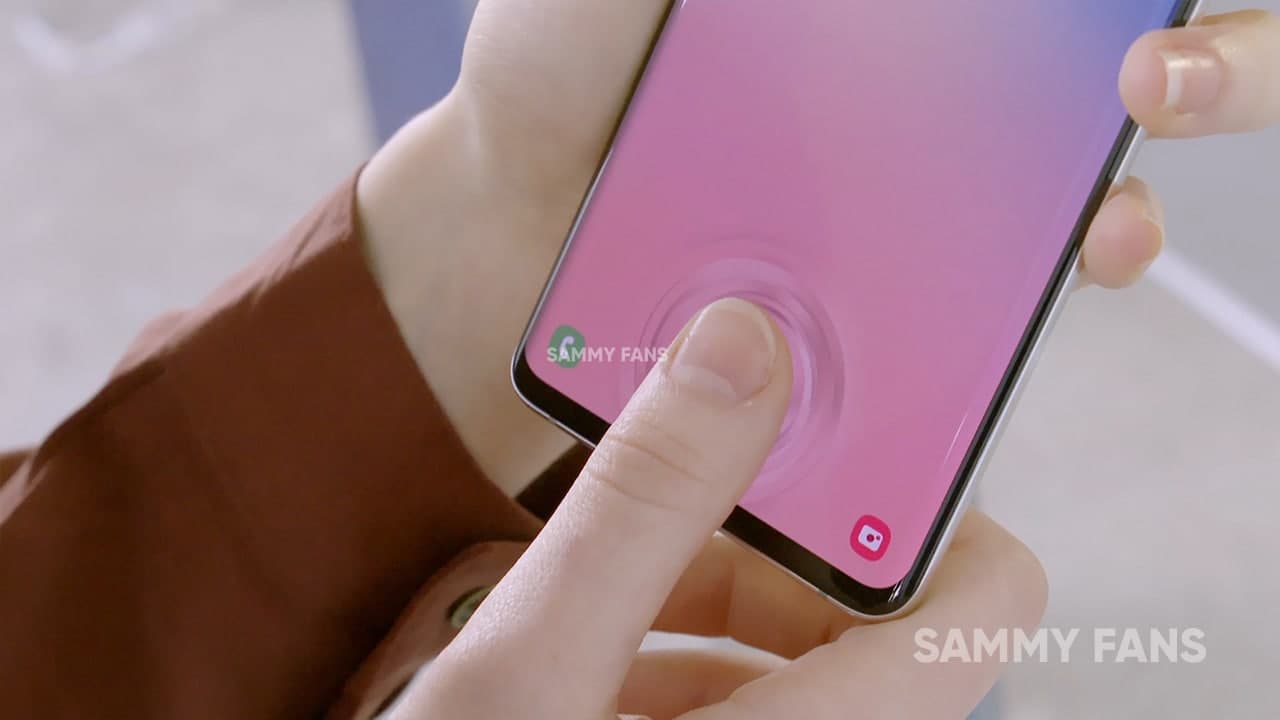
4. Camera not autofocusing properly – Issue
Problems with your Galaxy S20 camera? You are not alone, but you may need a quick update. When the Galaxy S20 line of smartphones was released, customers reported problems with autofocus, but the company has now released an update.
Solution
Follow these steps to update your S20 to the latest version of Samsung software:
- Open the Settings app on your device
- Scroll down to Software update
- Select Download and install
- If a new update is available, your device will obtain it
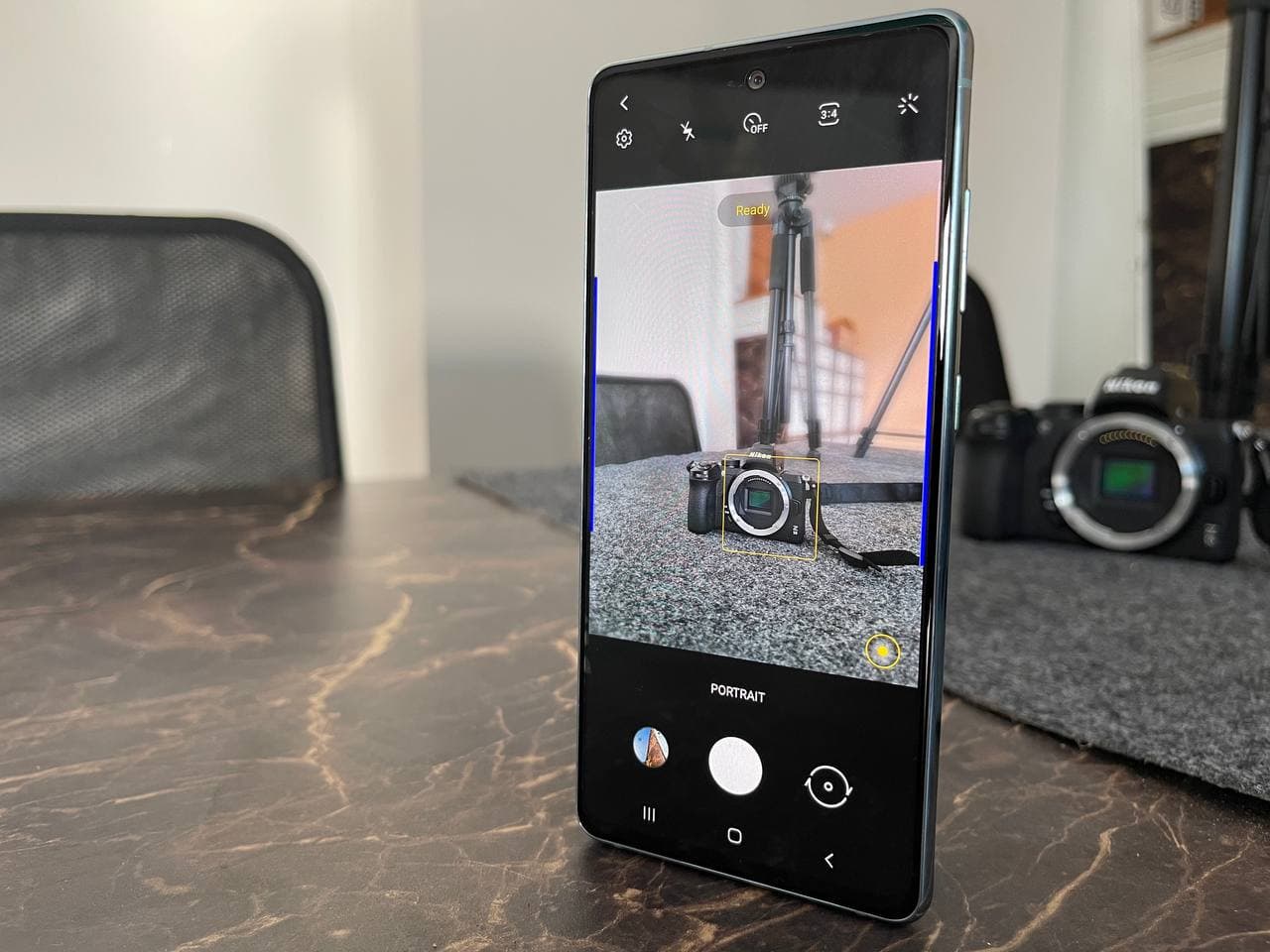
5. Battery life depleting faster than expected – Issue
All of Samsung’s latest smartphones sports batteries than ever before, but with new features on the ship, it can be seen that their juices are absorbing very quickly. Some users have reported poor battery life following a recent update. It doesn’t look like Samsung has heard of this concern yet, but there are a few things you can try to solve this problem.
Solution
Check your battery status by going to the battery usage graph found in the settings app under device maintenance, and then the battery option. Check to see which of your apps have the most important effect. If you lose a lot of battery due to Always On Display, follow the steps below to disable it:
- Open the Settings app on your device
- Scroll down to Lock Screen
- Tap to disable Always On Display

Alternatively, you can reduce the display’s refresh rate from 120Hz down to 60Hz, sacrificing smoother animations in the attempt to increase battery life — again, follow the steps below:
- Open the Settings app on your device
- Scroll down to Display
- Select Motion Smoothness
- Select the lower 60Hz Refresh Rate
- Tap Apply
Get notified –
Aside from SammyFans’ official Twitter and Facebook page, you can also join our Telegram channel and subscribe to our YouTube channel to get notified of every latest development in Samsung and One UI ecosystem. Also, you can follow us on Google News for regular updates.
One UI 6.1
Samsung One UI 6.1 Intelligent Optimization Camera Feature

Samsung Galaxy S24 series introduced several new features and enhancements with the One UI 6.1, one of which is Intelligent Optimization. This feature is designed to give users specific control over the image processing levels directly from the camera settings.
The Intelligent Optimization feature allows users to adjust how their photos are processed. Whether capturing everyday moments or professional shots, the Intelligent Optimization feature in One UI 6.1 ensures that your photos meet your standards with minimal effort.
How to activate it?
You can easily enable the Intelligent Optimization feature by following the steps below.
- Open the Camera app, then Settings.
- Tap on Intelligent Optimization.
- Choose the desired optimization level
- Maximum
- Medium: Speed up capture time by doing less optimization
- Minimum: Take pictures as fast as possible by not optimizing pictures after they are taken.
- Optionally, enable or disable the Scene Optimizer.
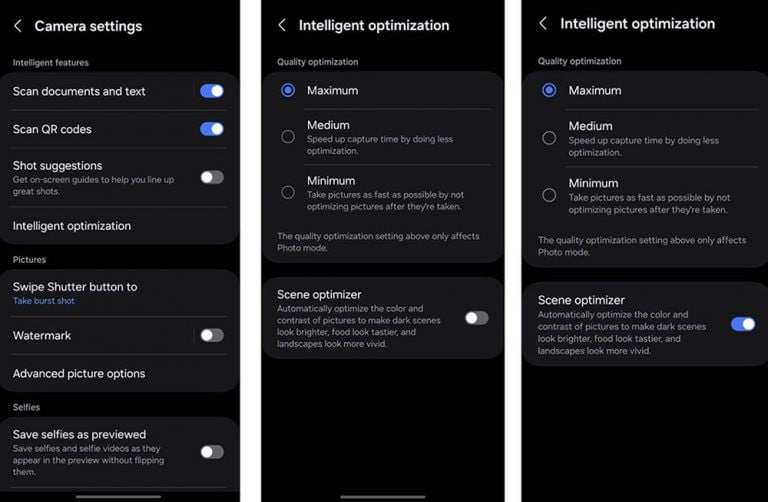
This feature allows for customization of photo attributes such as sharpness, contrast, and brightness. For example, selecting the minimum level results in more natural-looking images, while the maximum level increases detail and sharpness, which is ideal for zoomed-in shots. Notably, the quality optimization setting of these levels only affects Photo Mode.
If you enable Scene Optimizer, it automatically optimizes the color and contrast of pictures to make dark scenes look brighter, food looks tastier and landscapes look more vivid.
How to use One UI 6.1 Camera Shift feature on your Samsung Galaxy
Stay up-to-date on Samsung Galaxy, One UI & Tech Stuffs by following Sammy Fans on X/Twitter. You can also discover the latest news, polls, reviews, and new features for Samsung & Google Apps, Galaxy Phones, and the One UI/Android operating system.
Do you like this post? Kindly, let us know on X/Twitter: we love hearing your feedback! If you prefer using other social platforms besides X, follow/join us on Google News, Facebook, and Telegram.
One UI 6.1
How to use One UI 6.1 Camera Shift feature on your Samsung Galaxy

Samsung’s One UI 6.1 offers a range of new features and Galaxy AI Suite that significantly improves the user experience. With the latest Galaxy Enhance-X app, users of Samsung One UI 6.1 devices can enhance their photos using an innovative feature called Camera Shift. This feature is designed to provide more flexibility and control over the composition of photos.
The Camera Shift feature allows users to alter the perspective of a photograph after it has been taken. This is mainly useful in situations where capturing the perfect angle in real time is not possible.
Follow our socials → Google News | Telegram | X/Twitter | Facebook | WhatsApp
Moreover, the Camera Shift uses advanced AI algorithms to modify the angle and perspective of your photos, providing a result that aligns with your imagination. With events that unfold rapidly and capturing every detail that matters, Camera Shift ensures that you can revisit and adjust those moments.
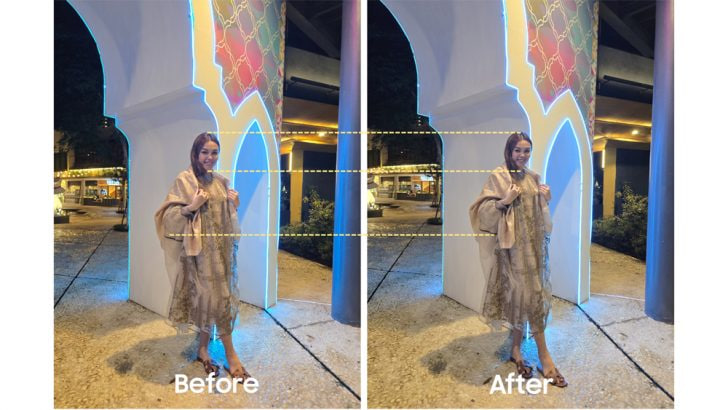
How to use it?
You can easily use the Camera Shift feature on your Samsung Galaxy smartphone running One UI 6.1, just need to follow a few steps:
- Open the Galaxy Store app and download the Galaxy Enhance-X app.
- Select the photo you wish to edit and choose the “Camera Shift” option.
- A slider will appear, enabling you to change the photo’s perspective as you see fit.

Samsung Galaxy Enhance-X’s Camera Shift feature enhances mobile photography by making it easier to take pictures and expanding the creative options for users. If you have the latest version of Galaxy Enhance-X and One UI 6.1 running Samsung device then you can enjoy this feature.
One UI 6.1
One UI 6.1: How to arrange widgets on lock screen of your Samsung device
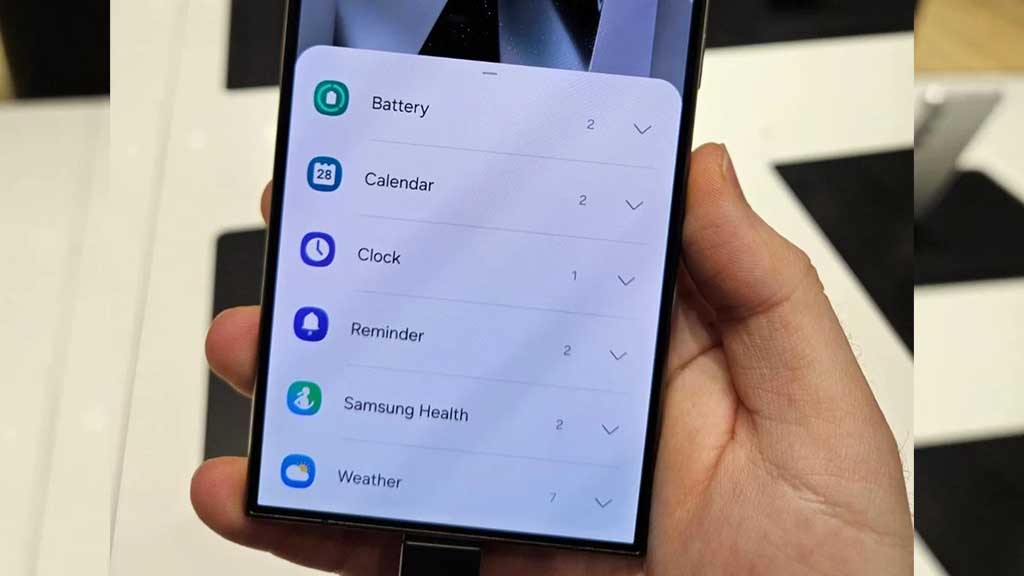
Samsung Galaxy S24 series introduced a significant enhancement to the user experience with One UI 6.1, which allows extensive customization of lock screen widgets. This impressive feature is a first for the flagship devices, allowing users to personalize their lock screen to a great extent.
One UI 6.1 lets users arrange different widgets on their lock screen according to personal preference. These widgets include a customizable clock display color, battery indicators, calendar, weather forecast, and even Samsung Health’s daily activity graphs.
Follow our socials → Google News | Telegram | X/Twitter | Facebook | WhatsApp
Arrange Widgets on Samsung One UI 6.1 Lock Screen
To customize the lock screen, users just need to follow a few steps:
- Simply touch and hold to your phone’s lock screen.
- Select ‘Widgets’ to view the available options and swipe up to see available widgets such as battery, clock and reminders.
Add
- Now, tap on Widgets, then select the desired widget option. You can repeat this process to continue adding widgets.
- To rearrange widgets, touch and hold the selected widget, then drag it to a new place next to the other widgets.
Remove
- If a user decides to remove a widget, they can do so by tapping the red minus icon. This will delete it from your lock screen.
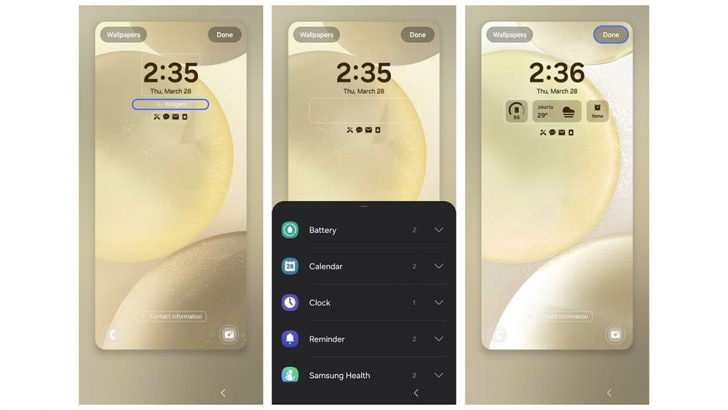
Once the customization is complete, users can save their settings by tapping ‘Done’. This personalized setup allows for efficient access to information directly from the lock screen. If you have a Galaxy device running One UI 6.1, then you can try Lock Screen widget customization.












