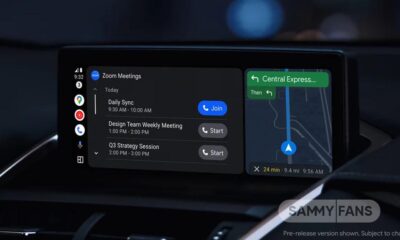Apps
Samsung Galaxy Buds Plugin 2.1.21121751 update brings Android 12 support
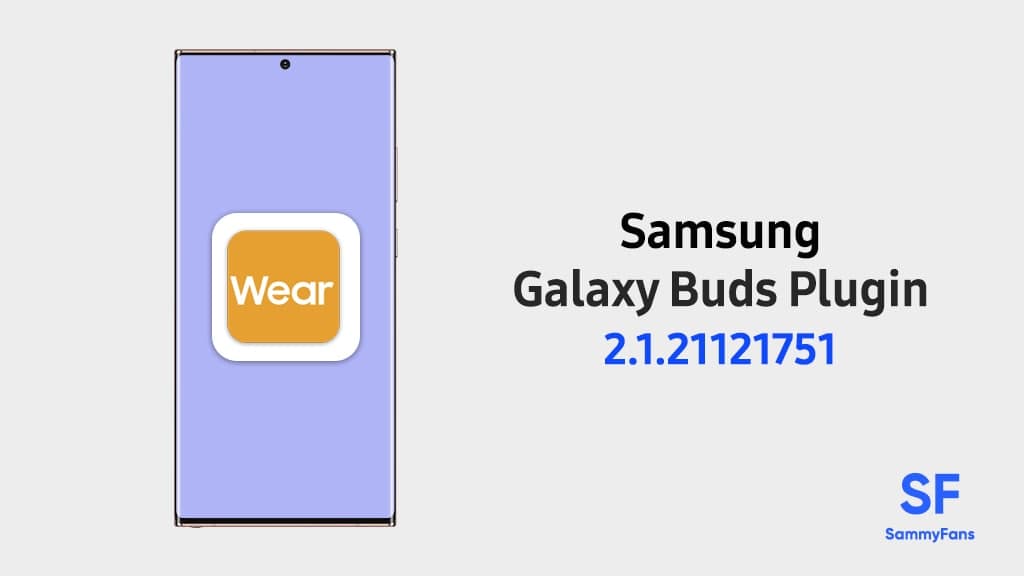
Samsung Galaxy Buds Plugin is receiving a new update (2.1.21121751) with Android 12 support. Now when you connect to your Galaxy Buds device through the app, you can access features like device settings and status view more efficiently.
The most recent Samsung Galaxy Buds Plugin update can be discovered by version – 2.1.21121751. As mentioned above, it brings support for Android 12 OS, also, consumers will find significant changes and enhancements in the app and functionalities.
JOIN US ON TELEGRAM
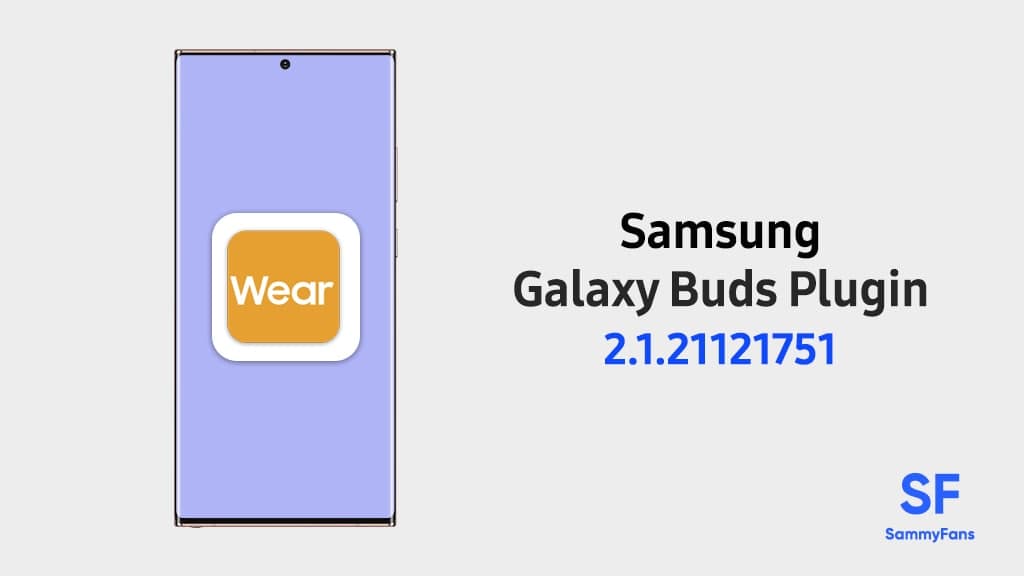
Changelog:
- Support Android S OS
Version number:
- 2.1.21121751
Package size:
- 10.7 MB
Since the given package size is small in weight which is around 10.7 MB, so users are free to install it via mobile data. Users should check whether they received the update or not, to check to follow the steps mentioned below.
- Go to Galaxy store
- Click on the three-dot in the top
- Choose Updates option, displayed
- Now download and install
It is worth mentioning that Samsung Buds Plugin users should install this update immediately for a new amazing experience with Samsung Buds Plugin.
Samsung Galaxy Buds Plugin:
when you connect to your Galaxy Buds device through the app, you can access features like device settings and status view more efficiently. The Samsung Buds Plugin app allows users to connect and disconnect from mobile and shows earbuds charging case battery status.
Get notified –
Aside from SammyFans’ official Twitter and Facebook page, you can also join our Telegram channel, follow us on Instagram and subscribe to our YouTube channel to get notified of every latest development in Samsung and One UI ecosystem. Also, you can follow us on Google News for regular updates.
Apps
Samsung Galaxy Watch 6 Plugin grabs new update in April 2024

We are in April 2024 and Samsung is releasing a new update for the Galaxy Watch 6 Plugin app with version 2.2.13.24032551. It is available for download from the Google Play Store or the Samsung Galaxy Store with an installation package size of 175.63MB.
The update comes with some fixes and improvements to the Galaxy Watch 6 Plugin, which enhances the functionality and user experience of the smartwatch. In addition, it improves the stability and performance of the device by addressing issues encountered in previous versions.
April 2024 Plugin update is recommended for all Galaxy Watch 6 users, as it provides a better and smoother connection between the smartwatch and the smartphone. It also enables users to enjoy the latest features and services offered by Samsung for the Galaxy Watch 6.
To install the update, users need to connect their Galaxy Watch 6 to their smartphone and open the Galaxy Store app >> tap on the Menu option >> click on Updates. Also, they can install the update directly from the third-party source link mentioned here.
Samsung Galaxy Watch 6 users get touchscreen issue fix in Europe, the US
Stay up-to-date on Samsung Galaxy, One UI & Tech Stuffs by following Sammy Fans on X/Twitter. You can also discover the latest news, polls, reviews, and new features for Samsung & Google Apps, Galaxy Phones, and the One UI/Android operating system.
Do you like this post? Kindly, let us know on X/Twitter: we love hearing your feedback! If you prefer using other social platforms besides X, follow/join us on Google News, Facebook, and Telegram.
Apps
Samsung Flow 4.9.12.8 update improves some features
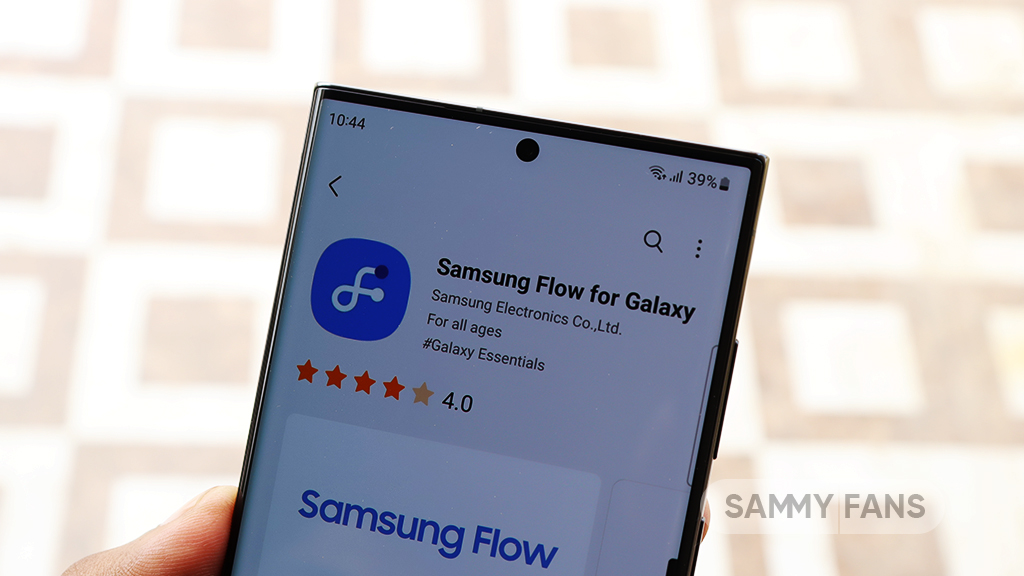
Samsung has released an update for the Flow app, which can be identified as version 4.9.12.8. The update focuses on enhancing user connectivity. It is available on the Galaxy Store with a package size of 7.86MB.
This latest version addresses various bugs, improving the stability and performance of the app. Additionally, it updates certain features to enhance the overall user experience. Although the exact details of the feature enhancements have not been disclosed, users will get an error-free service.
Samsung Flow provides a seamless connection between Samsung devices, allowing for easy notification syncing, content sharing, and screen mirroring. The update is expected to make these interactions more reliable and user-friendly.
Users can install the Samsung Flow 4.9.12.8 update through Galaxy Store >> Menu option >> Updates. They can also directly install the update through the third-party app source link mentioned here.

Stay up-to-date on Samsung Galaxy, One UI & Tech Stuffs by following Sammy Fans on X/Twitter. You can also discover the latest news, polls, reviews, and new features for Samsung & Google Apps, Galaxy Phones, and the One UI/Android operating system.
Do you like this post? Kindly, let us know on X/Twitter: we love hearing your feedback! If you prefer using other social platforms besides X, follow/join us on Google News, Facebook, and Telegram.
Apps
Samsung releases Good Lock April 2024 update with improvements, fixes
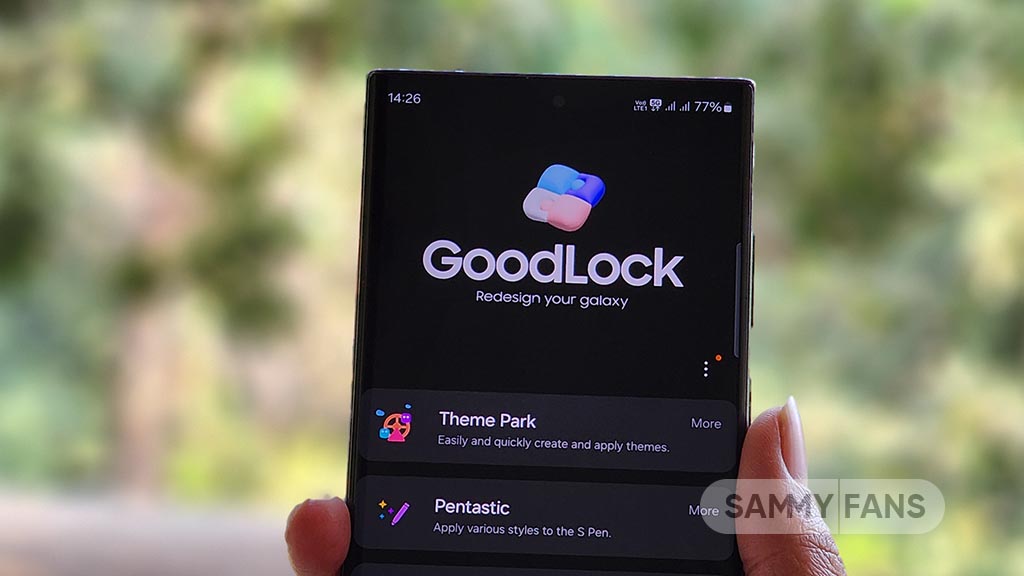
Samsung rolling out the Good Lock April 2024 update through the Galaxy Store. The release brings functional improvements and bug fixes to Samsung’s One UI customization suite.
Samsung Good Lock April 2024 Update
The update’s changelog mentions improvement for the “Update all” function. Bug fixes are also included which should improve the customization experience. Hence, Galaxy users are advised to install the latest version as soon as they receive it via the Galaxy Store.
Good Lock’s latest update comes as a fresh release over the last that happened in late January. The application hasn’t received any new updates in February and March. This makes the April release a significant update in terms of bringing improvements.
Download Good Lock through Galaxy Store | APKMirror
We’ve received the latest Good Lock update on Galaxy S24 Ultra, S23 Ultra and S22 Ultra. It appears flagship phones are getting it on a broader scale, however, availability may vary by region. If you already have Good Lock installed, head towards Galaxy Store’s Updates section.
Being on the latest release of the phone’s software and app’s version significantly improves the overall user experience. Samsung also recommends you be on the newest version to enjoy the latest features and seamless experiences on your Galaxy.
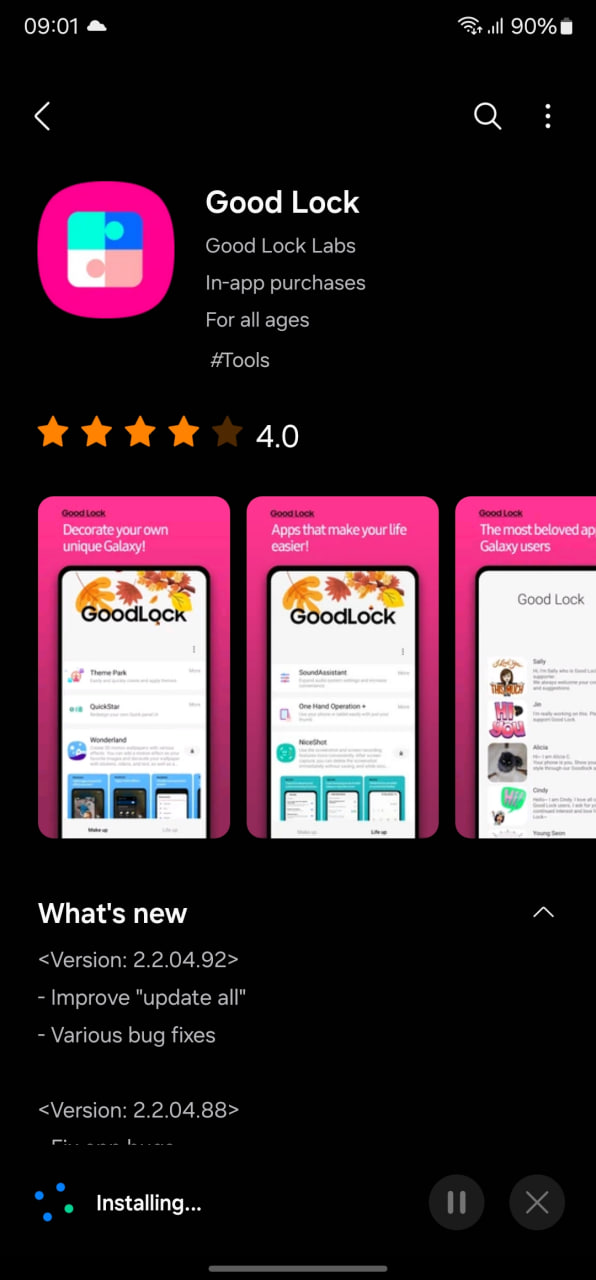
Stay up-to-date on Samsung Galaxy, One UI & Tech Stuffs by following Sammy Fans on X/Twitter. You can also discover the latest news, polls, reviews, and new features for Samsung & Google Apps, Galaxy Phones, and the One UI/Android operating system.
Do you like this post? Kindly, let us know on X/Twitter: we love hearing your feedback! If you prefer using other social platforms besides X, follow/join us on Google News, Facebook, and Telegram.