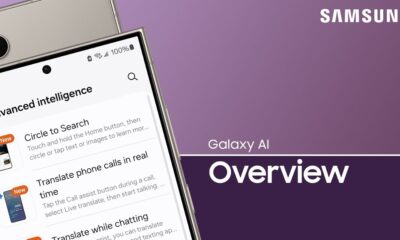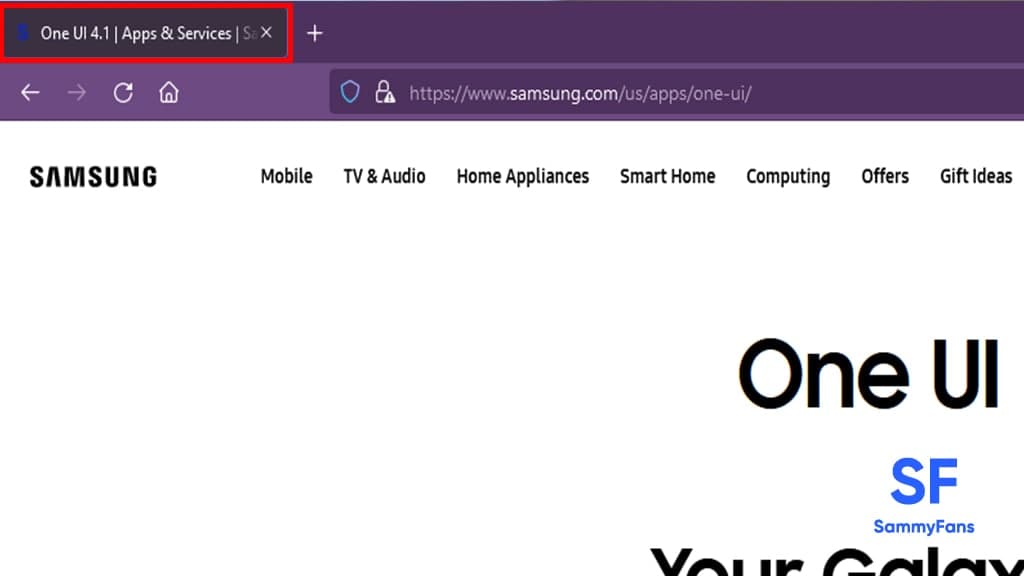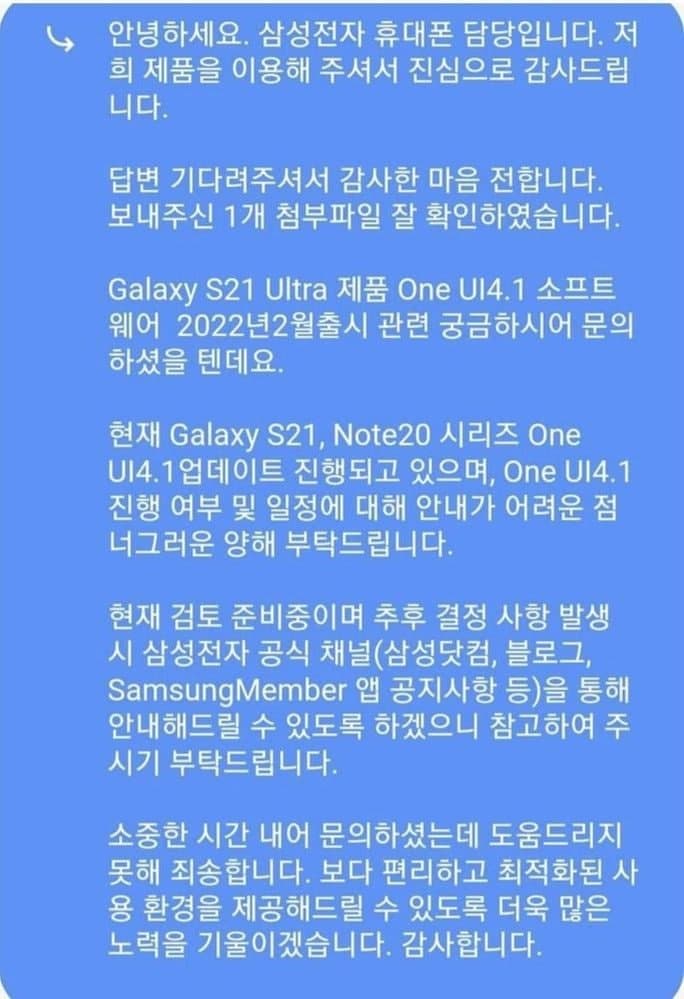Android 12
Samsung One UI 4.0 (Beta/Stable) Bugs and Issues Tracker [December 26]
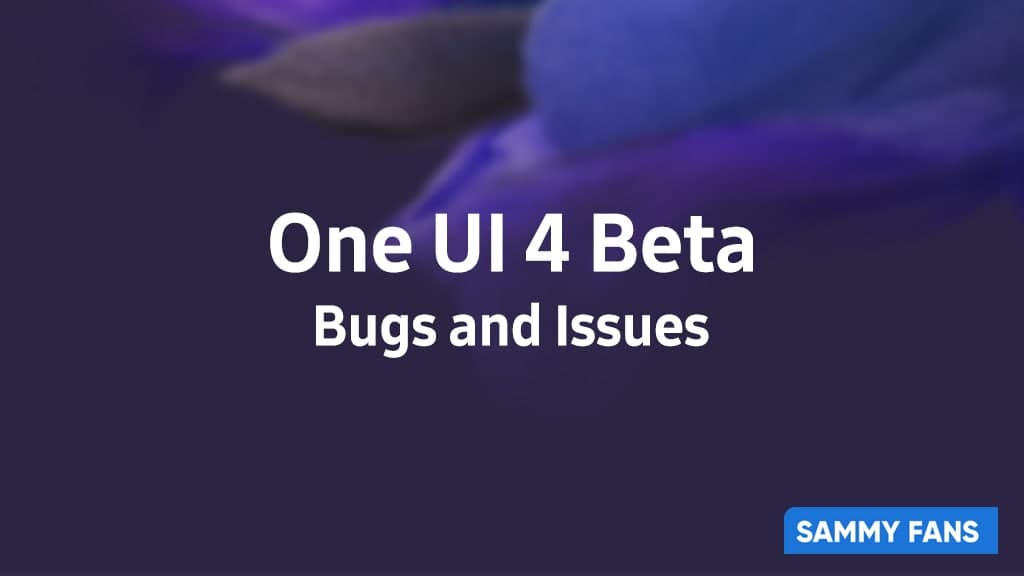
Back in late August, Samsung announced the One UI 4 Beta program based on Android 12 for the Galaxy S21 series smartphone users in South Korea, followed by the US, Germany, India and the UK.
One UI Beta program is an opportunity for the Galaxy smartphone users, which lets them taste the flavor of the newest Android OS and One UI skin first, months ahead of stable release.
Join SammyFans on Telegram | Twitter | Facebook
Along with the One UI 4 Beta announcement, Samsung confirmed that the stable Android 12 update will start releasing to the Galaxy handsets later this year, however, Google, later on, reconfirmed the arrival.
However, the One UI 4 Beta program has concluded for the Galaxy S21 users, while it’s still running for other Galaxies such as the latest Galaxy Z Fold 3 and Galaxy Z Flip 3, Galaxy S20 and Galaxy Note 20 series phones.
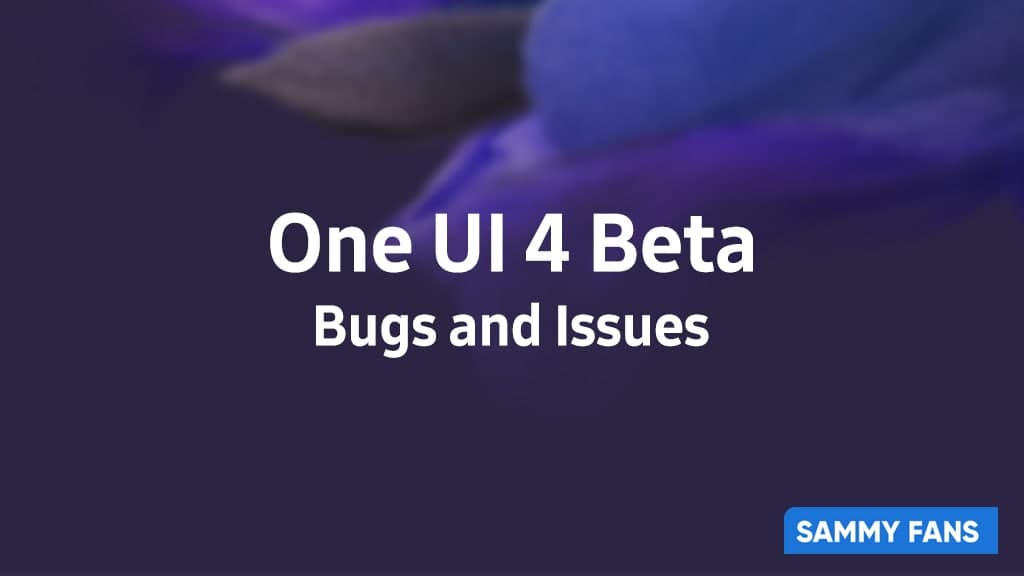
Meanwhile, the One UI Beta program participants also facing issues while using the early release, obviously, it contains not only new features but, there are also some bugs and issues that reduced the user experience.
In this story, we will track all the One UI 4 Beta based on Android 12 issues and bugs, at the same time, we will also put the temporary fix and official acknowledgments by the company on various users reports.
One UI 4 Beta Bugs and Issues
December 26, 2021 – Camera turns Green in Portrait mode
Samsung has already suspended the stable Android 12 (One UI 4.0) update rollout for Galaxy devices. However, consumers are facing a lot of bugs and issues after upgrading the major software.
According to a Galaxy S21 user on Reddit, the stock camera app turns Green in Portrait mode, occasionally. Below, you can check out the screenshot of camera app shared by user.
Galaxy S21 screen turns green on portrait mode after OneUI 4 update from GalaxyS21
December 25, 2021 – New One UI 4.0 under development
Samsung confirmed that a new One UI 4.0 build based on Android 12 is under development, including a patch from Google. Read the full report here
December 21, 2021 – One UI 4.0 halted
Samsung officially halted the stable Android 12-based One UI 4.0 update rollout for all Galaxy devices in South Korea and other regions. Read the full report here
December 11, 2021 – Severe audio issue on several phones
Samsung fans have been reporting audio issues on their Galaxy devices. The affected phones are Galaxy Z Fold/Flip 3, Galaxy S21/S20/S10, Galaxy A52 5G, and Galaxy Z Fold 2.
Though some users claimed that this bug emerged after upgrading to One UI 4.0, while some of them say it was there already. Read the full report here
December 10, 2021 – Galaxy Z Fold/Flip 3 Android 12 suspended
Samsung has reportedly suspended the stable Android 12-based One UI 4.0 update rollout to the Galaxy Z Fold 3 and Galaxy Z Flip 3 smartphone users just after seeing huge reports by initial installers. Read more
December 09, 2021 – Galaxy Z Fold 3 stable One UI 4.0 has various issues
Samsung has recently started the stable One UI 4.0 update rollout to the Galaxy Z Fold 3 smartphone users in South Korea.
However, the update rollout may be stopped as consumers are facing different types of severe issues after upgrading to the stable Android 12 software. The issues include:
- Bricking while booting
- Screen flickering
- Dark mode
- Affected dual messenger feature
- Gallery app
November 16, 2021 – Galaxy Z Fold 3 Beta 2 fixed 120Hz issue
The Galaxy Z Fold 3 One UI 4 Beta 2 changelog mentions fixes for a log of issues and bugs reported by the Beta program participants. Besides, the company has also included fixes for the 120Hz refresh rate issue that had destroyed the higher refresh rate performance on the cover screen of the Galaxy Z Fold 3. Read more
November 02, 2021 – Galaxy Z Fold 3 cover display 120Hz
The One UI 4 Beta has some severe issue, which is related to the cover display of the Galaxy Z Fold 3. According to some users, they are unable to experience a 120Hz high refresh rate on the external screen after installing One UI 4 Beta 1. Read more
October 28, 2021 – Galaxy Wearable
It looks like the users are unable to connect the Galaxy Watch and/or Galaxy Buds after installing the One UI 4 Beta as the Korean Beta Operations Manager just recommended updating the Galaxy Wearable app to the latest version. Read more
October 15, 2021 – Galaxy S21 overheating on Camera uses
With the stable Android 11 One UI 3.1.1 build, the device had no overheating issue at all, while it seems, the latest Android 12-based One UI 4 Beta making it hot, mostly during the Camera uses, which needs to be fixed with Beta 3. Read more
October 11, 2021 – Galaxy S21 Wi-Fi router crashing
Samsung Galaxy S21 on One UI 4 Beta 2 has router crashing issue, fix here! Read more
Android 12
Samsung One UI 4.1 (Android 12/12L) Rollout Tracker

Updates are being added below…
Samsung introduced the official version of the Android 12-based One UI 4.0 software system on November 15, 2021. At the same time, the company has started to release this major update to the Galaxy S21 series. Well, here, we are talking about eligible devices and the release date of the next One UI version which will be One UI 4.1.
One UI 4.1 Release Date – March 15
Samsung officially launched the Galaxy S22 smartphone lineup on February 9, 2022. At the same time, the company has showcased the new Android 12-based One UI 4.1, which exclusively comes pre-installed with the new smartphone lineup.
- Update: Samsung has now officially announced the Android 12-based One UI 4.1 update rollout for various Galaxy devices. Read more here
One UI 4.1 Eligible Devices
The Galaxy S22 series comes pre-installed with the latest Android 12-based One UI 4.1 software system, however, the company will soon expand the availability of this new One UI variant to more Galaxy phones and tablets in the next few weeks.
Join SammyFans on Telegram
Samsung Galaxy S Series:
- Galaxy S22 5G, Galaxy S22+ 5G, and Galaxy S22 Ultra [Pre-installed]
- Galaxy S21 5G, Galaxy S21+ 5G, and Galaxy S21 Ultra 5G [Received]
- Galaxy S20, Galaxy S20+ and Galaxy S20 Ultra 5G [Received]
- Galaxy S20 FE, Galaxy S20 FE 5G and Galaxy S20 FE 5G UW [Received]
- Galaxy S10 5G, Galaxy S10+, Galaxy S10, Galaxy S10e and Galaxy S10 Lite [Received]
Samsung Galaxy Note Series:
- Galaxy Note 20 and Galaxy Note 20 Ultra [Received]
- Galaxy Note 10, Galaxy Note 10+ 5G, Galaxy Note 10 5G and Galaxy Note 10 Lite [Received]
Samsung Galaxy Z Series:
- Galaxy Z Fold 3 5G and Galaxy Z Flip 3 5G [Received]
- Galaxy Z Fold 2 [Received]
- Galaxy Z Flip and Galaxy Z Flip 5G [Received]
- Galaxy Fold and Galaxy Fold 5G [Received]
One UI 4.1 Features
Similarly, One UI 4.1 could add some polish to One UI 4.0 once it debuts with the Galaxy S22 series in February. We’re hoping for things like better virtual RAM management, better wallpaper-based color theme integration with Google apps, and more.
As the One UI 4.1 is a minor upgraded version of the One UI 4.0, which was introduced along with the Galaxy S22 series.
Better customization
First of all, the One UI 4.1 Galaxy Experience Film begins with introducing improved customization capabilities and usability across Samsung devices. While One UI 4.0 already brings better interface customization as per the user’s choice, One UI 4.1 takes the experience to the next level.
New Camera Features
The Galaxy S22 series phones are said to highlight major Camera improvements for low light and night photography, thanks to even optimized hardware and software. Accordingly, the One UI 4.1 embeds enhancements to the native Camera app with a new feature – “Tap, Hold & Swipe” to lock video recording.
Pro Mode, optimized Camera with social platforms
One UI 4.1 extends the Pro Mode support on each Camera lens available on the Galaxy smartphone along with further improving the features and making them easier to use. Moreover, the phone’s photography features now work with in-app Cameras of Instagram, Snapchat, and TikTok.
Gallery access via One Drive
Aside from this, the One UI 4.1 lets Galaxy owners access the Gallery’s images and videos across devices, thanks to Samsung-Microsoft collaboration on One Drive.
One UI Tab 4
Just like the One UI Watch 3 operating system, Samsung debuted the One UI Tab 4 for its large screen devices such as the Galaxy Tabs. This software is likely to be based on Google’s upcoming Android 12L operating system for tablets and foldables, offering a better user experience with added productivity.
[March 15] One UI 4.1 Camera Features
Samsung is going to provide several Camera features directly from the Galaxy S22 flagship series. The upcoming features are night portrait, pet recognition, lighting position editing, telephoto portrait mode, Director’s View, and an improved yet clean Camera UI.
- Night Portrait: Galaxy S21, S20, Note 20, Z Fold 2, Z Fold 3, Z Flip 5G, and Z Flip 3.
- Pet recognition: Galaxy S21, S21 FE, S20 FE, Note 20, Z Fold 2, Z Fold 3, Z Flip 5G, and Z Flip 3.
- Lighting position editing: Galaxy S21, Galaxy S21 FE, Galaxy S20 FE, Galaxy Z Fold 2, Galaxy Z Fold 3, Galaxy Z Flip 5G, Galaxy Z Flip 3.
- Telephoto portrait video: Galaxy S21, Galaxy S21 FE, Galaxy Z Fold 3.
- Enhanced Director’s View: Galaxy S21, Galaxy Z Flip 3, Galaxy Z Fold 3.
- Integrated Snapchat: Galaxy S21.
[March 15] Official One UI 4.1 Features
Samsung claims the latest One UI 4.1 update will give you several tools to express yourself in your own way from dynamic camera and photo editing features to a Grammarly-powered keyboard. Moreover, the new version further enhances the capabilities of some existing features which are as follows:
- Google Duo Live Sharing
- Expert RAW
- Object Eraser
- Quick Share
- Grammarly-Powered Keyboard
- Customizable RAM Plus
One UI 4.1 Latest News
December 24, 2022
Samsung is releasing the Android 13 update for Galaxy devices worldwide, however, some Galaxy phones are still getting the Android 12-based One UI 4.1 firmware.
- Galaxy A02s – A025U1UEU1CVK6
- Galaxy A01 – A015UVHU7CVK9
November 30, 2022
Verizon released new Android 12-based One UI 4.1 update for the Galaxy A02s in the US. You can verify the update via version number – A025VSQU2CVJ1, September 2022 patch included.
November 21, 2022
Samsung rolling out Android 12L update for Galaxy Tab S6 Lite (2022) tablet in India, which brings One UI 4.1.1 software version along with new features and improvements to boost the overall performance.
November 17, 2022
The carrier-unlocked variant of Samsung Galaxy A11 is also getting the Android 12-based One UI 4.1 update with August 2022 security patch. Firmware version – A115U1UEU7CVJ2
November 05, 2022
Samsung and Verizon have now started to release the most-awaited Android 12-based One UI 4.1 update for the Galaxy A11 smartphone users in the US.
June 30, 2022
To date, Samsung has delivered the Android 12-based One UI 4.1 update to almost every eligible Galaxy smartphone and now preparing to start the adaptation process of the new Android 13 operating system, which will be rolled out alongside the One UI 5.0. You can now stay connected with our One UI 5 News Page.
One UI 4.1 Rollouts
August 19
- Samsung Galaxy A12 One UI 4.1 (Android 12) update starts rolling out
- Samsung Galaxy A03 grabbing Android 12-based One UI 4.1 update
July 28
- Samsung Galaxy A21s getting Android 12-based One UI 4.1 in Brazil
- Samsung Galaxy A02s One UI 4.1 update expanding to more markets
July 15
- Samsung One UI 4.1 (Android 12) update released for Galaxy M01
July 12
- Samsung One UI 4.1 (Android 12) update released for Galaxy M12
July 06
- Samsung One UI 4.1 (Android 12) update released for Galaxy A22 5G
July 05
- Samsung Galaxy A21s users can now enjoy Android 12 One UI 4.1
- Samsung Galaxy A02s grabbing Android 12 One UI 4.1 update
- Samsung Android 12 One UI 4.1 update live for Galaxy A03s
July 02
- Samsung Galaxy M11 gets Android 12 One UI 4.1 update
May 30, 2022
- Samsung is sending the Android 12-based One UI 4.1 update along with May 2022 security patch for Galaxy A12 Nacho customers.
- Samsung is rolling out the Android 12-based One UI 4.1 update for Galaxy F22 smartphone users in India.
May 23, 2022
Samsung Galaxy M51 smartphone users in India have begun collecting the Android 12-based One UI 4.1 update with lots of new features, major UI changes, a whole new Material You design, and various customization options.
May 18, 2022
- Samsung Galaxy A22 smartphone users started getting the One UI 4.1 upgrade, based on the Android 12 mobile platform.
- Samsung started rolling out the stable Android 12-based One UI 4.1 update to the Galaxy A41 smartphone users.
May 13, 2022
Samsung Galaxy M22 smartphone users in Saudi Arabia started receiving the One UI 4.1 upgrade, based on Android 12. You can identify the update through PDA version number M225FVXXU4BFD8, while it includes April 2022 security patch as well.
May 11, 2022
Samsung Galaxy A31 Android 12 One UI 4.1 update comes with multiple new features and customization options for your Galaxy devices. Also, the fresh firmware installs the April 2022 security patch for further security improvements.
May 10, 2022
Samsung is now bringing the stable Android 12-based One UI 4.1 upgrade for the Galaxy M31s smartphone users in the Indian market. This update comes with a lot of new features as well as improvements for the older ones as part of further increasing the user experience. You can identify the update through build version – M317FXXU3DVD4.
May 07, 2022
Samsung Galaxy M32 5G stable Android 12-based One UI 4.1 upgrade rollout has begun in India. The major software update has arrived after around two months of testing in the Beta phase. Read more
May 06, 2022
- Samsung has finally started rolling out the Android 12-based One UI 4.1 update for Galaxy A71 smartphone users in Europe. Read more
- Samsung is releasing the Android 12-based One UI 4.1 update for the Galaxy A51 smartphone users in the United States. Read more
May 04, 2022
Samsung Galaxy M21s One UI 4.1 update comes with a bundle of new features and improvements over its previous UI. It is an initial rollout so it may take some time/days to reach all users of Galaxy M21s. Read more
May 03, 2022
Samsung rolled out the Android 12-based One UI 4.1 update to many Galaxy device owners worldwide while the Galaxy F41 is the latest to grab it. Read more
April 26, 2022
Samsung Galaxy M51 has started getting the last major OS upgrade – Android 12-based One UI 4.1 in Russia. It can be identified via build version M515FXXU4DVD1. Read more
April 21, 2022
Samsung Galaxy M21 smartphone users are getting the Android 12-based One UI 4.1 update. The update is currently released in Indian markets however, it will expand to more users in various regions shortly. Read more
April 18, 2022
According to a recent report, a new firmware – A125FXXU2CVD5 has been detected on Samsung’s servers, which hints at an imminent Android 12-based One UI 4.1 update release for the Galaxy A12 smartphone users. Read more
April 14, 2022
Samsung Galaxy A32 5G smartphone users start getting the Android 12 update with One UI 4.1 version. It comes with build version A326BXXU4BVC8. Read more
April 13, 2022
Various Samsung Galaxy S20 users have issues after grabbing the One UI 4.1 update. As per the user’s opinions on the Galaxy S20 smartphone build-in, the wearable app has a display flickering issue. Read more
April 09, 2022
The Samsung community moderator said that the Galaxy devices upgraded to the new One UI 4.1 version had experienced issues with fingerprint recognition and more. Following the reports of consumers, the development department in charge of checking and fixing issues has developed and released a new update to Samsung Fingerprint (Biometrics and security) app for One UI 4.1 devices. Read more
April 08, 2022
Samsung started rolling out the Android 12-based One UI 4.1 update for Galaxy A52 5G smartphone users a couple of weeks back. Now the company is expanding the latest software update to the Galaxy A52 4G users. Read more
April 6, 2022
Rugged Galaxy Tab Active 3 is getting the latest software update in Europe. This is the first Android 12 update for the device as skipping the One UI 4.0, it has directly jumped to One UI 4.1 OS. Read more
April 5, 2022
Samsung Galaxy S20 FE LTE smartphone users are getting the Android 12-based One UI 4.1 update. The update is currently released in Indian markets however, it will expand to more users in various regions shortly. Read more
Samsung started rolling out the Android 12-based One UI 4.1 update for Galaxy A52 5G smartphone users a couple of weeks back. Now the company is expanding the latest software update to the Galaxy A52 4G users. Read more
Samsung started releasing the One UI 4.1 update for the Galaxy A52 smartphone users in March itself. Meanwhile, T-Mobile is now only rolling the One UI 4.1 update for the device in the US markets. Read more
Samsung has begun expanding the One UI 4.1 features, on top of the Android 12 operating system, to the Galaxy M62 smartphone users. Read more
April 4, 2022
Samsung started rolling out the Android 12-based One UI 4.1 update for Galaxy Z Flip and Z Flip 5G smartphone users in the European markets a couple of weeks ago. Now the tech giant is expanding this update for the carrier-locked model of the devices in the United States. Read more
April 4, 2022
Samsung released the Android 12-based One UI 4.1 update to various Galaxy smartphones and tablets. In a recent development, the update is rolling out for the Samsung Galaxy Tab S6 Lite users in India. Read more
April 1, 2022
Samsung is sending an Android 12 based One UI 4.1 update for Galaxy M42 5G users in India. This major update brings a slew of new features and improvements over its previous UI (One UI 4.0) for a smoother performance. Read more
March 31, 2022
- Samsung Galaxy Note 9 and S9 series devices are not eligible to get the Android 12 update. However, an XDA dev. ported the One UI 4.1 (Android 12) ROM for these smartphones, which is available to download and flash via TWRP.
- This custom ROM is a successor to the Noble ROM 2.0, which was based on Android 12 and One UI 4.0. Download ROM here
March 30, 2022
- Samsung has now released the major One UI 4.1 update to the Galaxy Tab S7 FE tablet users in UAE region. The new One UI 4.1 is based on the Android 12 operating system and brings a lot of new features to the consumers alongside improvements to the existing ones. Read more
March 30, 2022
- Over the past few weeks, Samsung updated most of the eligible Galaxy devices to the One UI 4.1 software. However, the pricey Galaxy A52s smartphone has started getting the new Android 12-based One UI 4.1 update with various new features. Read more
March 29, 2022
- Samsung has begun rolling out the new One UI 4.1 firmware update to the Galaxy S20 FE LTE smartphone users. The software update is now available in a lot of European countries, while you can identify it via PDA release number – G780FXXS8DVC2.
March 29, 2022
- Samsung has started releasing One UI 4.1 based on Android 12 for Galaxy F62 smartphones in India. This major update brings several new features and improvements over its predecessor UI for a smoother experience. Read more
March 28, 2022
- Samsung has started rolling out the Android 12-based One UI 4.1 update for Galaxy A51 smartphone users. This is the first Android 12 update for the device as the Galaxy A51 has jumped straight to One UI 4.1, bypassing One UI 4.0. Read more
March 28, 2022
- Samsung began rolling out the Android 12-based One UI 4.1 update for the Galaxy M52 5G smartphone users in India. This is the first Android 12 update for the device as skipping One UI 4.0, Galaxy M52 has directly jumped to One UI 4.1. Read more
March 19, 2022
- T-Mobile has started releasing the Android 12-based One UI 4.1 update to the Galaxy S21, Galaxy S21+ and Galaxy S21 Ultra devices in the US. The update brings various new features as well as a new security patch for a better overall user experience. Read more
March 18, 2022
- While the Galaxy S21 series devices have just started getting the One UI 4.1 update, Samsung is now expanding it to more devices i.e. the Galaxy Note 20 series. The update is initially released in Switzerland, while expected to be available in more regions soon. Read more
March 15, 2022
- The Korean tech giant is now releasing the latest One UI 4.1 features and changes to the Galaxy S21, Galaxy S21+, and Galaxy S21 Ultra devices in Canada and Germany. Read more
March 15, 2022
- Samsung Galaxy Z Fold 3 and Galaxy Z Flip 3 foldable smartphones are now getting the One UI 4.1 features and changes over the air. Check new features
March 15, 2022
- Samsung has now officially announced the One UI 4.1 update rollout for various older Galaxy devices. Read more here
March 15, 2022
- A Samsung community moderator revealed some of the new Galaxy S22 Camera features that are coming to several older flagship Galaxy devices with the One UI 4.1 update. Read more
March 05, 2022
- Fido, a Canadian network carrier, just confirmed that the Samsung Galaxy S21, Galaxy S21+, Galaxy S21 Ultra, and Galaxy S21 FE smartphones will start receiving the Android 12-based One UI 4.1 update from March 15. Read more
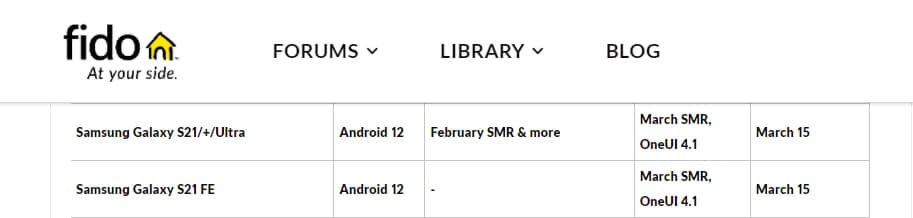
March 02, 2022
- Last month, it was reported that Verizon will release the One UI 4.1 update to the Galaxy S21 series devices in late February. However, the Verizon-branded Galaxy S21 phones have not yet received the new One UI 4.1 update so far. Read more
February 22, 2022
- Verizon rep reportedly revealed that the Samsung Galaxy S21 series devices will start getting the One UI 4.1 update by the end of February 2022. Read more
February 9, 2022
- Samsung has now officially launched the Galaxy S22 smartphone lineup, which comes with the latest Android 12-based One UI 4.1 software. Read more
- January 26
A well-known tipster IceUniverse has claimed that Samsung has begun developing One UI 4.1 on the Galaxy S21 Ultra. He also shared PDA version G998U1UEU5CV4 which implies the US carrier unlocked the Galaxy S21 Ultra smartphone. Source
- January 23
On January 20, Samsung officially confirmed that the Galaxy S22 series flagship will be launched in February 2022. Therefore, the One UI 4.1 will surely be introduced alongside the upcoming smartphones. Source
- January 15
It looks like T-Mobile is working on the One UI 4.1 update development on the Galaxy S21 Ultra smartphone, as per the new One UI test build detected by Checkfirm.
Samsung Galaxy S21 Ultra One UI 4.1 – Checkfirm detected #Samsung #GalaxyS21Ultra #OneUI4_1 pic.twitter.com/12rILzIi7F
— Samson One UI 'UPDATE FOR ALL' Movement (@SamsonUpdate) January 15, 2022
- January 11
Tipster TheGalox claimed that the One UI 4.1 update will introduce several new features to the Galaxy devices upgraded to Android 12 and One UI version 4.0. Also, it’s said that the 4.1 build will feature improved animations and overall software performance.
- January 10
It looks like Samsung is preparing to introduce the upgraded variant of the One UI 4.0 – One UI 4.1 very soon. While exploring more and more about the One UI 4.1, senior member of our team spotted that Samsung has updated the Title of the official One UI 4 page to One UI 4.1.
- December 27
Samsung One UI 4.1 features are here – Advanced Color Palette, Focus Mode, AI, Director’s View and more. Read more here
- December 20
Samsung will roll out the One UI 4.1 update to the Galaxy S21 Ultra in February 2022. In addition to the Galaxy S21 series, the same treatment will be given to the Galaxy Note 20 series smartphones.
A Samsung rep. informed a consumer that the “Galaxy S21 Ultra product One UI 4.1 software has February 2022 release date.
Currently, Galaxy S21, Note 20 series One UI 4.1 update is in progress, and we ask for your kind understanding as it is difficult to guide One UI 4.1 progress and schedule.”
- December 17
Tipster TheGalox claimed that the One UI 4.1, based on Android 12, will bring major camera improvements alongside added features for S Pen. At the same time, the upcoming One UI software is said to introduce a better and refined user experience.
- November 23
Samsung Galaxy S22 to launch on February 18, pre-orders from 8th
Android 12
Samsung Galaxy A11 getting Android 12/One UI 4.1 update in the US [U]

Samsung and Verizon have now started to release the most-awaited Android 12-based One UI 4.1 update for the Galaxy A11 smartphone users in the US. The update brings an older August 2022 security patch, which shows the carrier has had a longer time in certification of the firmware.
- Update: The carrier-unlocked variant of Samsung Galaxy A11 is also getting the Android 12-based One UI 4.1 update with August 2022 security patch. Firmware version – A115U1UEU7CVJ2
Follow Sammy Fans on Google News
Android 12-based One UI 4.1 update comes with several new features for the Samsung Galaxy A11 smartphone users in the US. International models have already received the same treatment months ago, while it’s now a big deal for users living in the United States.
- Firmware version — A115USQU7CVI3
Join Sammy Fans on Telegram
Inspired by Android 12, the One UI 4.1 update for Galaxy A11 brings Material You design language with Color Palette support. This Color Palette function is not as powerful as the latest Android 13-based One UI 5.0, but, it still, provides you with a better personalization option.

In addition to this, the One UI 4.1 also includes redesigned home screen widgets. The new structure of the widget list gives you more information at a glance and allows you to customize and renovate your home screen in your way. You will also get useful widget suggestions.
Apart from these features, the new One UI 4.1 firmware contains major improvements and additional features for Samsung Keyboard, RAM Plus, Samsung Camera, Gallery, Photo and Video Editor apps, Device Care as well as a new visual charging effect.
How to update
Samsung consumers can check new software updates manually with a handful of simple steps. Firstly, visit your Galaxy device’s “System Settings,” once done, scroll down and tap the “Software update” tab, followed by the “Download and install” button.
| Source |
Android 12
These Samsung Galaxy devices received Android 12/One UI 4.1 update so far

Samsung’s Android 12 update comes with a number of new features and changes for the Galaxy devices, thanks to the One UI 4.1. Starting November 15, Samsung began the stable Android 12-based One UI 4.0 update rollout for the Galaxy devices, followed by One UI 4.1 from March 15.
Based on Android 12 OS, the One UI 4 offers an elevated mobile experience that puts you in control with new customization options, privacy features, and access to Samsung’s ever-expanding ecosystem. The all-new user interface enables you to create a customized mobile experience to meet your unique needs.
DOWNLOAD SAMMY FANS APP
Android 12-inspired Color Palettes lets users alter the look and feel of everything from the phone’s home screen to icons, menu, buttons, and background. In addition, the reimagined widgets offer even deeper customization to put your own personal stamp on your smartphone experience.
Join SammyFans on Telegram
Below, you can see the list of Samsung Galaxy devices that have received the stable Android 12-based One UI 4.1 update.
Galaxy Z series
- Galaxy Z Fold 3 — Available widely
- Galaxy Z Fold 2 — Available widely
- Galaxy Fold — Available widely
- Galaxy Fold 5G — Available widely
- Galaxy W22 — Available widely in China
- Galaxy Z Flip 3 — Available widely
- Galaxy Z Flip 5G — Available widely
- Galaxy Z Flip — Available widely
Galaxy S series
- Galaxy S21 — Available widely
- Galaxy S21+ — Available widely
- Galaxy S21 Ultra — Available widely
- Galaxy S20 — Available widely
- Galaxy S20+ — Available widely
- Galaxy S20 Ultra — Available widely
- Galaxy S20 FE — Available widely
- Galaxy S10 — Available widely
- Galaxy S10e — Available widely
- Galaxy S10+ — Available widely
- Galaxy S10 5G — Available widely
- Galaxy S10 Lite — Available widely
Galaxy Note series
- Galaxy Note 20 — Available widely
- Galaxy Note 20 Ultra — Available widely
- Galaxy Note 10 — Available widely
- Galaxy Note 10+ — Available widely
- Galaxy Note 10 5G — Available widely
Galaxy A series
- Galaxy A82 5G — Rolling out now
- Galaxy A72 — Rolling out now
- Galaxy A52 — Rolling out now
- Galaxy A52 5G — Rolling out
- Galaxy A52s 5G — Rolling out now
- Galaxy A42 5G — Rolling out
- Available in the US on Verizon and Comcast, also internationally
- Galaxy A32 5G — Rolling out now
- Galaxy A22 — Rolling out now
- Galaxy A22 5G — Rolling out now
- Galaxy A32 4G — Rolling out now in India
- Galaxy A71 5G — Rolling out now
- Available in the US on US Cellular
- Galaxy A51 5G — Rolling out now
- Galaxy A51 — Rolling out now
- Galaxy A41 — Rolling out now
Galaxy A31 — Rolling out now - Galaxy A21
- Galaxy A21s — Rolling out now
- Galaxy A12 — Rolling out now
- Galaxy A03s — Rolling out now
- Galaxy A02s — Rolling out now
- Galaxy A03 — Rolling out now
- Galaxy A01 – Rolling out
- Galaxy A11 – Rolling out
Galaxy Tab series
- Galaxy Tab S7 — Rolling out now
- Available in the US and internationally
- Galaxy Tab S7+ — Rolling out now
- Available in the US and internationally
- Galaxy Tab S7 FE 5G — Rolling out now
- Galaxy Tab S6 Lite — Rolling out now
- Galaxy Tab S6 — Rolling out now
- Galaxy Tab Active 3 — Rolling out now
- Galaxy Tab A7 (2020)
- Galaxy Tab A7 Lite
Galaxy M/F series
- Galaxy M62 — Rolling out now
- Galaxy M31 — Rolling out now
- Galaxy M22 — Rolling out now
- Galaxy M21 — Rolling out now
- Galaxy M31s — Rolling out now
- Galaxy M51 — Rolling out now
- Galaxy F41 — Rolling out now
- Galaxy M22 — Rolling out now
- Galaxy M12 — Rolling out now
- Galaxy M11 — Rolling out now
- Galaxy F22
- Galaxy F12
Galaxy XCover series
- Galaxy XCover 5
We will update this article regularly…