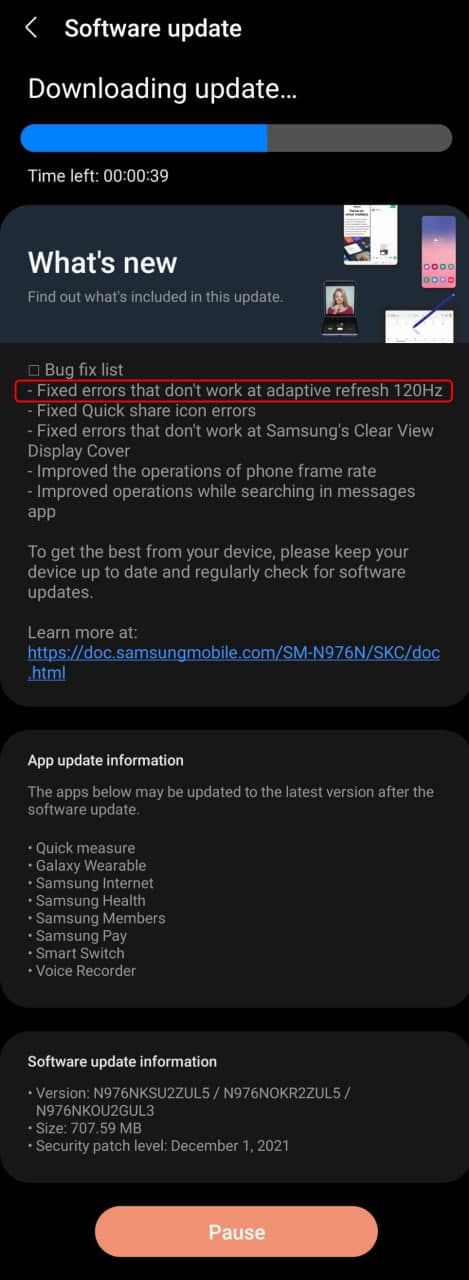Issues
PSA: Samsung Galaxy Note 10 One UI 4 Beta bug fix list has a bug

Several OEMs are testing their custom skins based on the recently launched Android 12 operating system. Talking specifically about Samsung, the One UI 4 Beta program is underway for a number of Galaxy devices in which the Galaxy S10 and Note 10 are the most recent entries.
While Samsung has silently begun the Android 12 Beta program for the Galaxy S10 and Note 10 US variants, the consumers in South Korea have received the second One UI 4 Beta update at the same time. Meanwhile, the latest Beta update changelog itself has a bug, and it’s so funny!
Join SammyFans on Telegram
As you can see in the second Galaxy Note 10 One UI 4 Beta update for South Korea, the changelog mentions “Fixed for the errors that don’t work at adaptive refresh 120Hz”. Well, it’s just a typing mistake by the software developer because the Galaxy Note 10 or Note 10+ have fixed refresh rate screens at 60Hz.
Not the Galaxy Note 10+, but its successor – Galaxy Note 20 Ultra supports a variable screen refresh rate of up to 120Hz that enables an even smoother and pleasant scrolling and gaming experience. In addition to scrolling the screen, you can watch videos at 120 frames per second.
Yesterday, the Korean tech giant had rolled out the second One UI 4 Beta update to the Galaxy S10e, S10, S10+, S10 5G, Note 10 and Note 10+ smartphone users in South Korea. The latest software update carries ZUL5 as the last four digits of the PDA build number.
Breaking: Samsung Galaxy S10, Note 10 second One UI 4 Beta fixes numerous issues in Android 12
Issues
One UI 6.1 bans deleting Secure Folder, Samsung’s working on fix

Users of Galaxy smartphones running Samsung‘s One UI 6.1 have reported that they are unable to delete the Secure Folder app after installing its update. This issue is mainly affecting flagship devices that recently received the One UI 6.1 update. Due to this issue, users are not able to use this app at their convenience.
However, Samsung has acknowledged the issue with the Secure Folder app in its latest One UI 6.1 update. This issue affects several flagship devices including the Galaxy S23 series, Galaxy S23 FE, Galaxy Z Fold 5, Galaxy Z Flip 5, and Galaxy Tab S9.
According to the community moderator, the issue occurred while integrating the latest Google security policies, resulting in the distribution of a non-deletable version of the Secure Folder app, specifically version 1.9.10.27.
The Korean tech giant is preparing to release a fix to address this problem. Users will be able to download the updated app through the Galaxy Store. To update, simply open the Galaxy Store, search for ‘Secure Folder’, and select the update option.
Users are encouraged to update their Secure Folder app as soon as the new version is available to maintain optimal performance and security of their personal data.
2 One UI 6.1 features that will extend battery life of Samsung devices after enabling
Stay up-to-date on Samsung Galaxy, One UI & Tech Stuffs by following Sammy Fans on X/Twitter. You can also discover the latest news, polls, reviews, and new features for Samsung & Google Apps, Galaxy Phones, and the One UI/Android operating system.
Do you like this post? Kindly, let us know on X/Twitter: we love hearing your feedback! If you prefer using other social platforms besides X, follow/join us on Google News, Facebook, and Telegram.
Issues
One UI 6.1 folder background issue to be resolved in next Home Up update

One UI 6.1 update offers several new features and Galaxy AI for the Galaxy S23 series as well as some unexpected bugs and changes, particularly in the way folder backgrounds are displayed. But the good news is that Samsung will fix the One UI 6.1 folder background issue with the next Home Up update.
Previously, with One UI 6.0, users had the option to adjust the background blur to a near-transparent 1% using the Home Up Good Lock app feature. However, the recent upgrade to One UI 6.1 has resulted in an unexpected opacity of folder backgrounds.
Users have reported that despite attempts to turn the Home Up feature off and on like a reset, the folder background remains unaffected and completely opaque. This is different from the Apps screen, which still responds to adjustments in HomeUp settings.
In response to these concerns, a community moderator has confirmed that a solution is underway with a new update of the Home Up app. The next update of this Good Lock module will resolve the non-responsive background blur control issue for folders. The update is expected to be available soon and will restore the customization options that users have been missing.

Stay up-to-date on Samsung Galaxy, One UI & Tech Stuffs by following Sammy Fans on X/Twitter. You can also discover the latest news, polls, reviews, and new features for Samsung & Google Apps, Galaxy Phones, and the One UI/Android operating system.
Do you like this post? Kindly, let us know on X/Twitter: we love hearing your feedback! If you prefer using other social platforms besides X, follow/join us on Google News, Facebook, and Telegram.
Issues
Samsung One UI 6.1 battery draining haunts Galaxy Z Flip 5, Fold 5 users

Android 14-based One UI 6.1 update for Samsung‘s Galaxy Z Flip 5 and Z Fold 5 introduced new features and Galaxy AI in late March 2024. Along with these new One UI 6.1 features, Galaxy Z Fold 5 and Flip 5 users are also experiencing some issues, one of which is battery draining.
Users have noticed that after the One UI 6.1 update, their phone’s battery does not last long. Although Samsung has not yet officially acknowledged the problem, it has become noticeable through user discussions on various online platforms, including Samsung’s community forum and Reddit.
Follow our socials → Google News | Telegram | X/Twitter | Facebook | WhatsApp
It’s common for new software updates to cause unexpected problems, and companies usually release further updates to resolve them. However, Samsung is currently not aware of this issue nor has provided any solution, but hopefully, the company will fix the battery drain issue in a future update.
Till then, you can enable these two features on your One UI 6.1 running Galaxy Z Fold 5 and Galaxy Z Flip 5 smartphones to extend battery life if you are also facing draining issue.
Battery Protection:
Open Settings menu >> Tap on the Battery option >> Select Battery Protection feature >> Turn it on by tapping on the toggle.
Process Data Only On Device
Visit Settings >> Tap on the Advanced Settings >> Click on Advanced Intelligence >> Select the ‘Process Data Only On Device’ option >> Tap on the toggle to turn it on.
2 One UI 6.1 features that will extend battery life of Samsung devices after enabling