News
Samsung One UI 3.1.1 features officially unveiled for old foldables
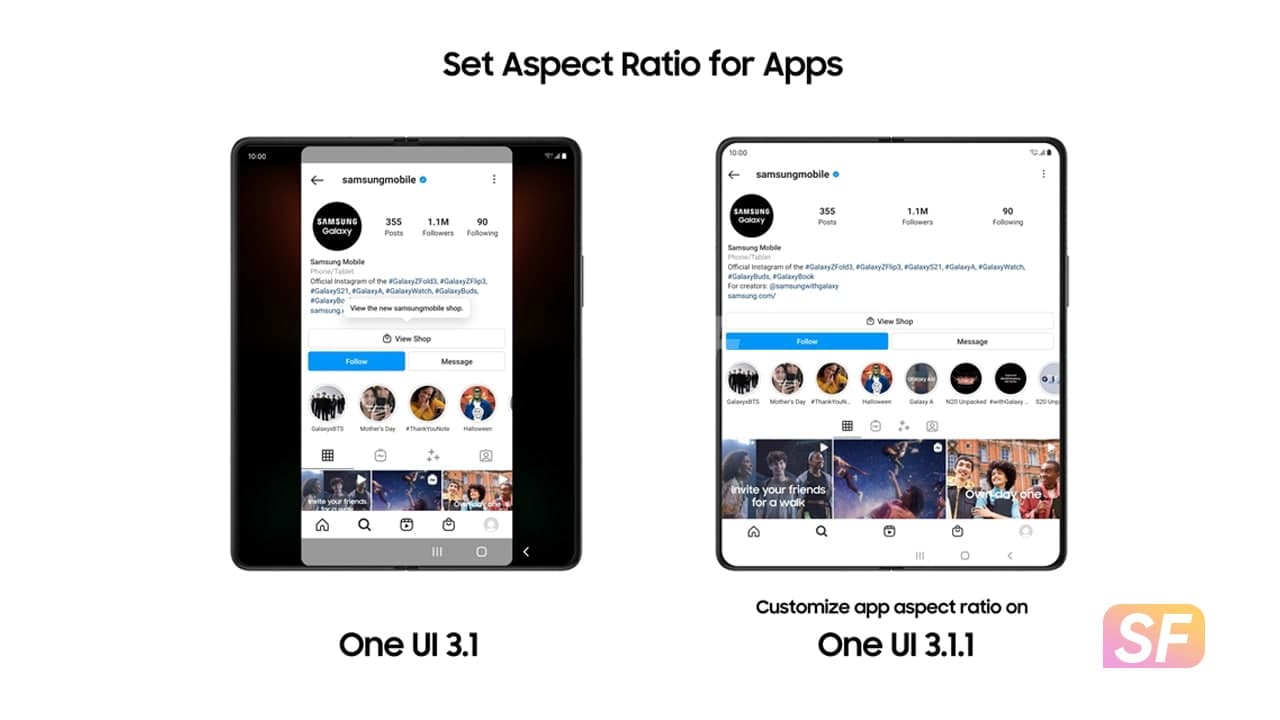
Samsung‘s latest foldable smartphones, Galaxy Z Fold 3 5G and Galaxy Z Flip 3 5G, come with One UI 3.1.1, the most accurate UI for foldable to date. Designed to take advantage of large screen real estate devices and unique forms, the new UI helps make devices more user-friendly.
As of August 31, One UI 3.1.1 will also be available on Galaxy Z Fold 2 5G, Galaxy Z Flip 5G and Galaxy Z Flip. Samsung’s Galaxy Fold, launched in 2019, will also receive an update next week.
In addition, the company also disclosed that it has also optimized more apps to take advantage of the large screen, helping get more done. Explore these exciting new additions that make your Galaxy Z Fold easier and more fun to use.
Join Sammy Fans on Telegram
Learn more to learn more about One UI 3.1.1 and the new experience set to bring you to the most foldable users.
Drag & Split
Want to compare prices while shopping online? With Drag & Split, you no longer need to open up a new tab and switch back and forth constantly between windows. The feature lets you simply drag the link you want to check to the edge of your screen and open it in a new window to be viewed simultaneously.
Drag & Split works with many of your favorite apps, including Samsung Internet, Samsung Notes, My Files, Messages, MS Office, OneNote, OneDrive, and more.
Step-by-step guide:
- Press down on the link you want to open > Drag the link to wherever you want to on the edge of your screen to open a new window.
* Feature is available on devices Galaxy Z Fold3, Galaxy Z Fold2, Galaxy Fold, Galaxy Z Flip3 and Galaxy Z Flip.
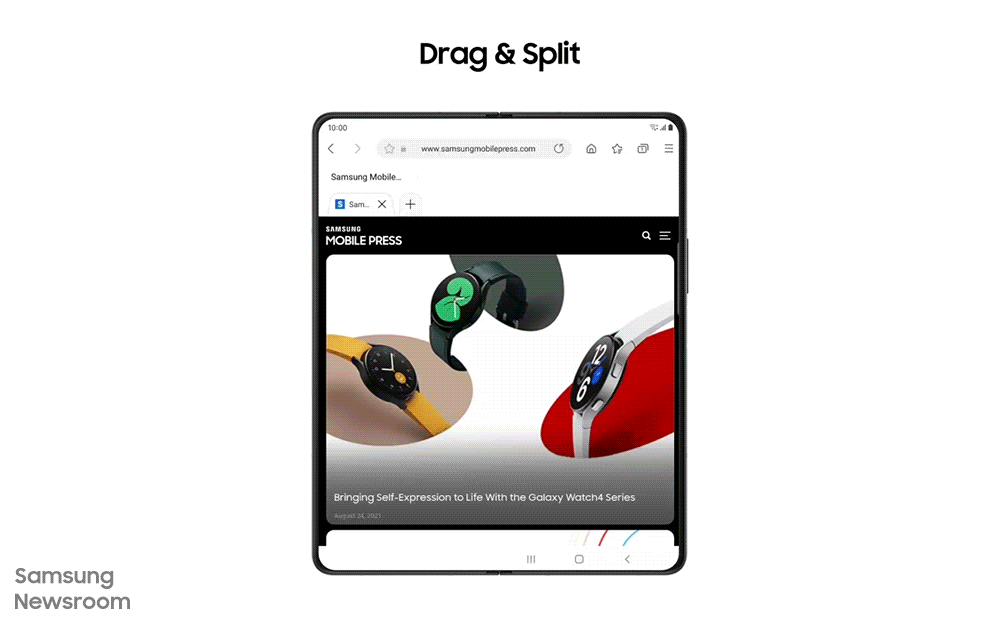
Multi-Active Window and Natural Window Switching
Multi-Active Window lets you use up to three apps simultaneously on your screen, all arranged in your preferred layout. In One UI 3.1.1, you can also adjust both the height and the width of the app windows to suit your needs.
For apps without built-in support: Go to Settings > Click Advanced Features > Go to Labs > Click on Multi Window for all apps
When it comes to changing the layout of your apps to your preferred style, Natural Switching makes transitions more responsive and intuitive. With One UI 3.1.1, the window you want to move will pop up when you press down on the top handle, making it easier for you to drag and drop the app to your desired location.
* Feature is available on devices Galaxy Z Fold3, Galaxy Z Fold2, and Galaxy Fold.
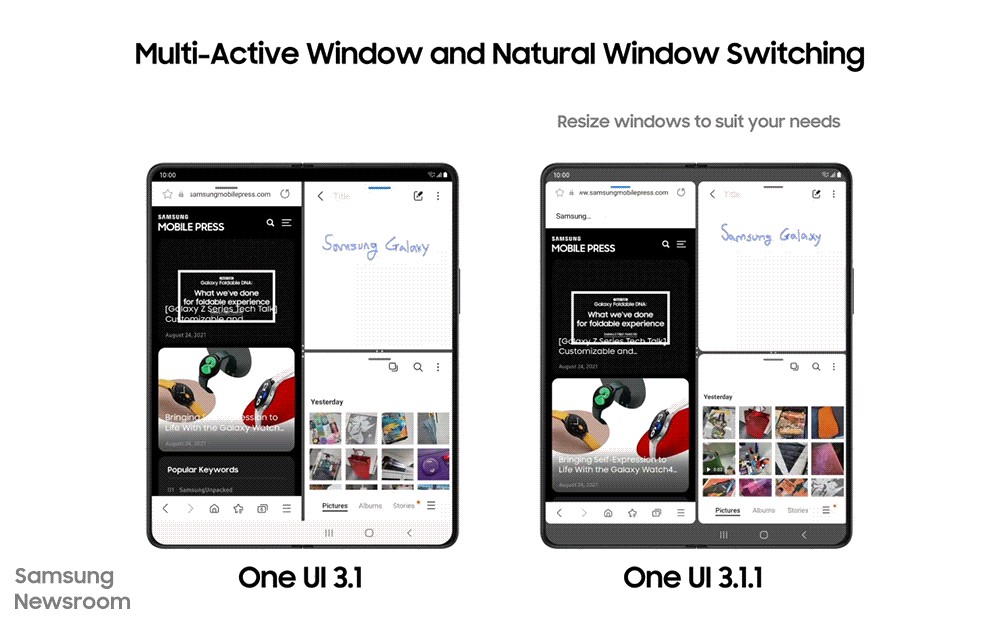
Rotate All Apps
One of the best advantages the unique form factor of a foldable smartphone offers is the detailed experiences it provides users whether they are viewing an app in portrait or landscape orientation. Understanding that there’s nothing more frustrating than when a certain app is only available in portrait mode, Samsung has fine-tuned the latest One UI upgrade to make switching your phone from portrait to landscape smoother than ever.
With the new Rotate, All Apps feature, your apps will smoothly transition to the proper UX to match the portrait or landscape aspect ratio. When the feature is toggled on in ‘Labs’, even vertically fixed apps can be rotated 90 degrees.
Step-by-step guide:
- Go to Settings > Click Advanced Features > Go to Labs > Click on Auto-rotate apps > Choose between two options: Keep app’s orientation or Match phone’s orientation
* Feature is available on Galaxy Z Fold3, Galaxy Z Fold2, and Galaxy Fold.
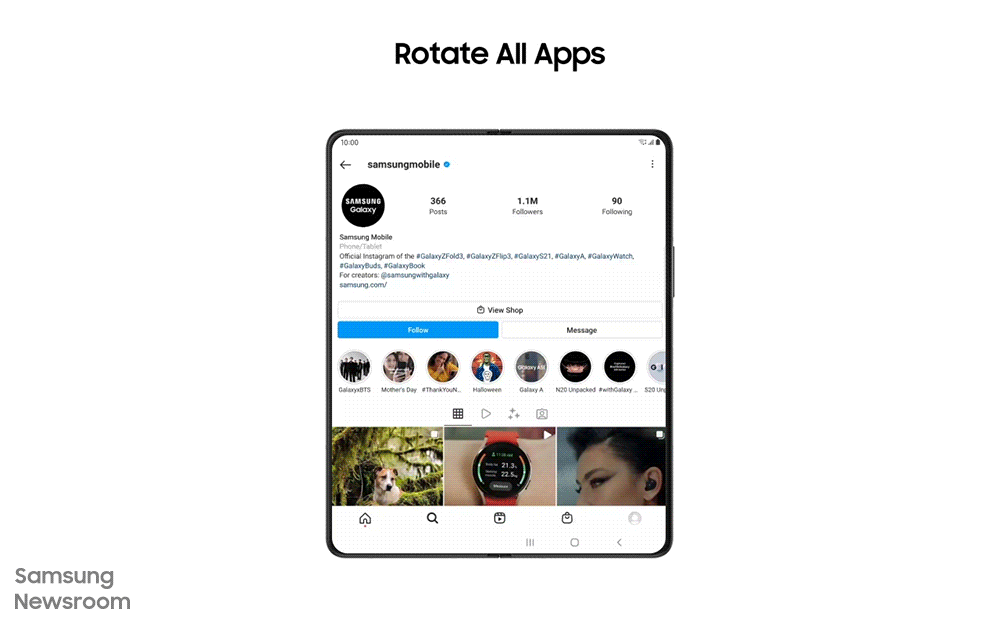
Set Aspect Ratio for Apps
With customizable aspect ratios, you can maximize the benefits of your foldable smartphone’s Infinity Flex Display. Say you are scrolling through your friends’ latest social media posts and want to view them in full screen, without the black bars on either side, only to find that the size of the app is fixed.
One UI 3.1.1 now lets you change the size of the app so that you can fully immerse yourself in their photos and videos. To get the most out of Samsung’s expansive foldable displays, simply enable this feature in ‘Labs’.
Step-by-step guide:
- Go to Labs > Click on Customized App Aspect Ratios > Click on apps to customize aspect ratios > Select one of four options: Fullscreen, 16:9, 4:3, and App default
* Feature is available on Galaxy Z Fold3, Galaxy Z Fold2, and Galaxy Fold.
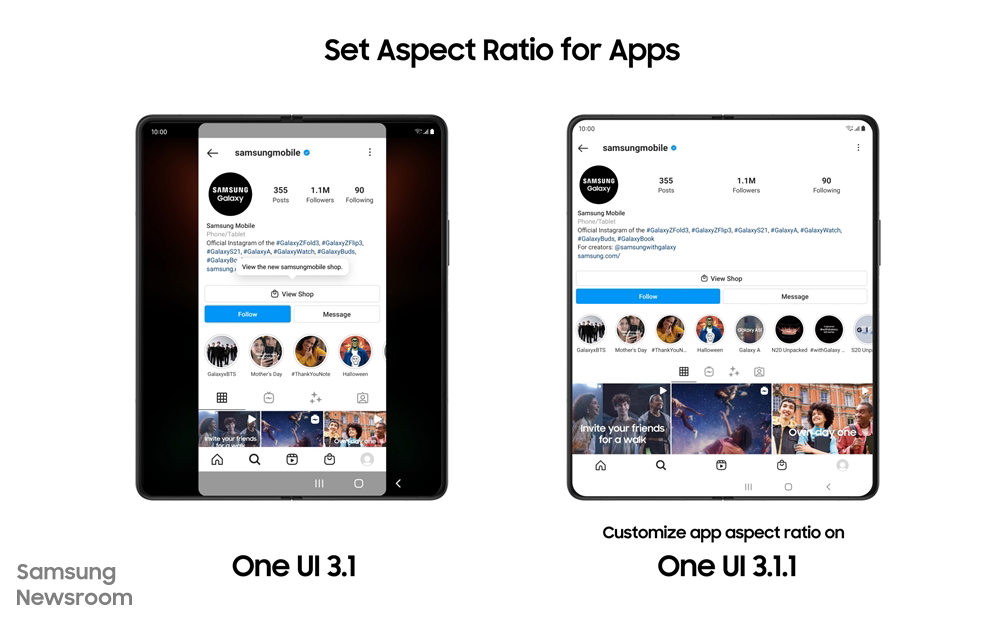
App Split View
When used with Messages, App Split View will show your message list on the left of the screen and your selected conversation on the right, allowing you to take in more information at a glance. A button at the top of the conversation can be clicked to expand it into full-screen mode.
For apps that do not come with built-in App Split View support, you can enable the function by turning it on in ‘Labs’. Turning the feature on for a shopping app, for example, will allow you to view the product list on the left and the product details on the right.
Step-by-step guide:
- Go to Labs > Click on App split-view > Select apps for App split view3
* Feature is available on Galaxy Z Fold3, Galaxy Z Fold2, and Galaxy Fold.
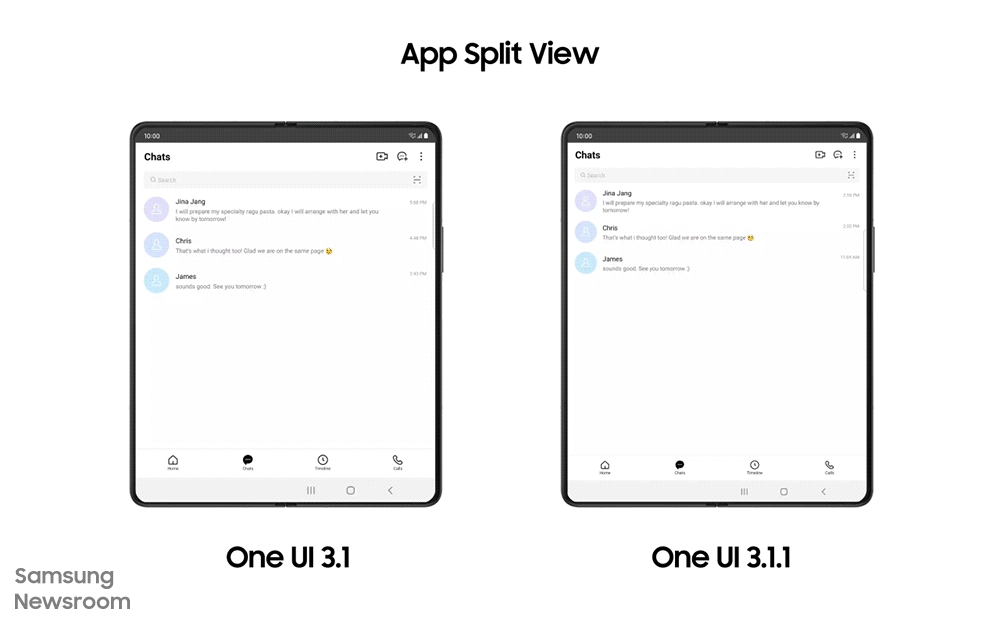
Flex Mode Panel
With the One UI 3.1.1 update, Flex mode, one of Samsung’s signature foldable features, just got more powerful. For apps that don’t typically support Flex mode, you can now enable the feature by turning on the Flex mode panel in ‘Labs’.
With the new Flex mode panel, you can enjoy easier control of media while relaxing with your favorite TV shows at the end of a long day.
Step-by-step guide:
- Go to Labs > Select Multi-window for all apps “On” > Click on Flex mode panel > Select apps for Flex mode panel
* Feature is available on Galaxy Z Fold3, Galaxy Z Fold2, Galaxy Z Flip3, and Galaxy Z Flip.
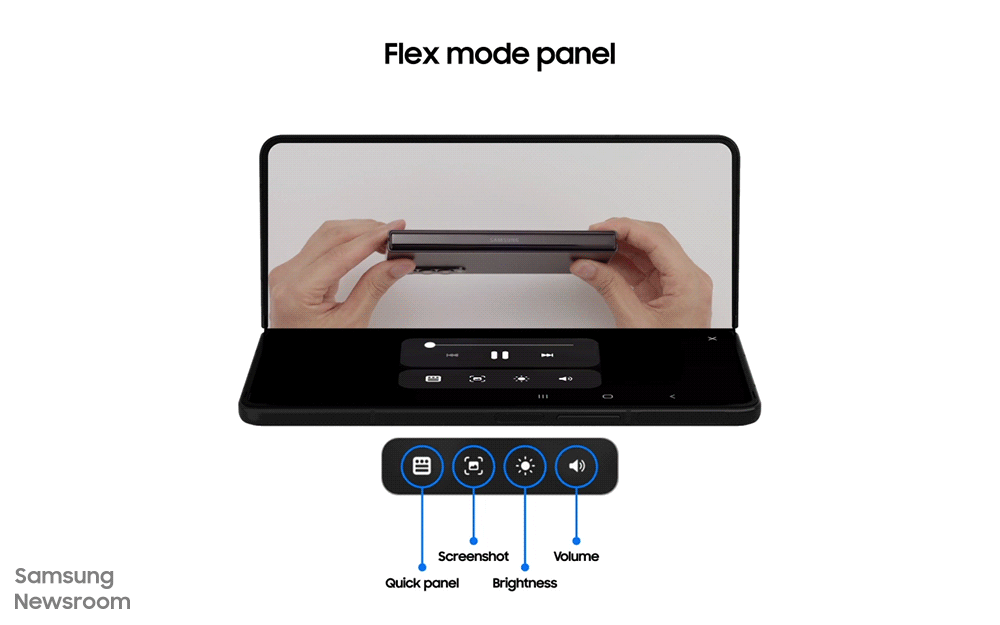
Pin Your Favorite Apps With Taskbar
When using your device to get work done on the go, Samsung understands that the fewer clicks and taps it takes to complete a task, the better. Designed to help you work more efficiently, Taskbar makes it possible for you to switch between apps without returning to the home screen or scrolling through the Recent tab.
Taskbar pins the apps to the side of the Main Screen, where the Edge Panel used to be located, giving you instant access to your favorite apps. Simply enable the feature in ‘Labs’ to make your workflow smoother.
Step-by-step guide:
- Go to Labs > Select “on” next to Pin your favorite apps > Swipe left on the handle to open up the tray > Tap the grid icon to see all your apps and edit > Tap Pin and the Taskbar will be pinned to the side of the screen
* Feature is available on Galaxy Z Fold3, Galaxy Z Fold2, and Galaxy Fold.
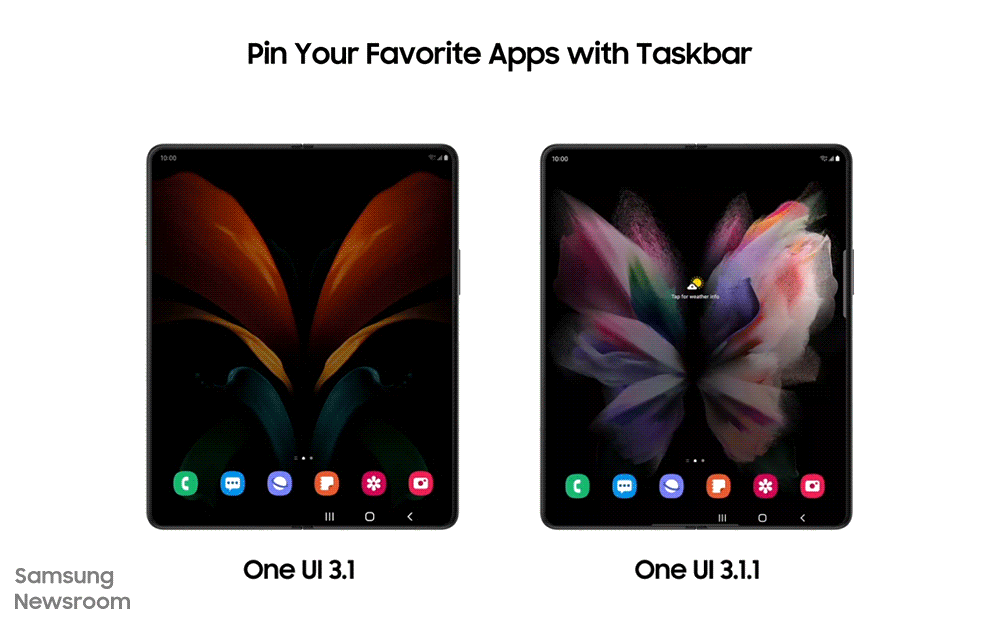
Cover Screen Mirroring
One UI 3.1.1. makes transitions between the Cover and Main Screen even more seamless and intuitive. Cover Screen Mirroring lets you have the exact same setup and layout of the home screen on both your Cover and Main Screen.
Step-by-step guide:
- Go to Settings > Select Home screen > Click on Cover Screen mirroring
One UI 3.1 vs One UI 3.1.1 Features
News
Samsung and Intel race to develop next-gen AI processors

Following Google, Meta, Apple and Microsoft, Samsung and Intel joined the race to develop next-gen AI processors. Aimed to lead AI semiconductor tech, both companies launched chips addressing NVIDIA GPU shortcomings, including price and performance per watt.
After completing the development of MACH-1, Samsung has recently started working on MACH-2. The company has also supplied MACH-1 prototypes to major IT firms in South Korea (Naver) and other parts of the world to gather feedback for MACH-2 development.
Intel launched its latest AI semiconductor – Gaudi 3, collaborating with Naver. The company aims to counter NVIDIA GPU drawbacks, particularly in price and performance per watt. Notably, Intel’s Gaudi 3 offers over 40% better power efficiency than NVIDIA GPUs.
Tech giants launching AI chips also prioritize energy efficiency. Google Cloud’s TPU “v5p” is 60% more energy-efficient than similar hardware, with a performance of 459 TFlops. Samsung also prioritizes power efficiency in MACH-1 and MACH-2 development.
Stay up-to-date on Samsung Galaxy, One UI & Tech Stuffs by following Sammy Fans on X/Twitter. You can also discover the latest news, polls, reviews, and new features for Samsung & Google Apps, Galaxy Phones, and the One UI/Android operating system.
Do you like this post? Kindly, let us know on X/Twitter: we love hearing your feedback! If you prefer using other social platforms besides X, follow/join us on Google News, Facebook, and Telegram.
Apps
Samsung Customization Service just got better with April 2024 update
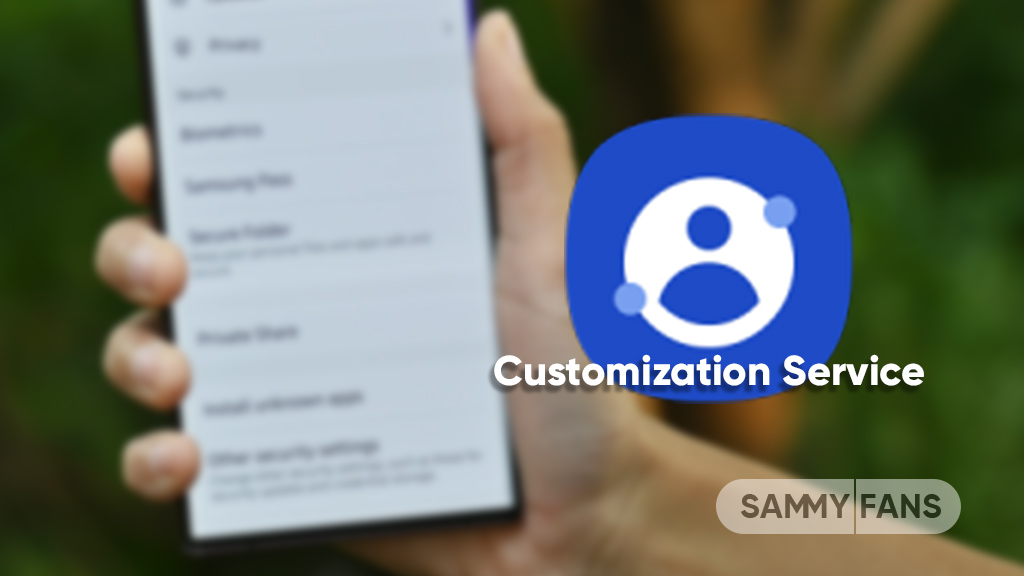
Samsung is rolling out an April 2024 update for the Customization Service app with version 3.5.01.4. This update brings bug fixes and general enhancements that promise to elevate the overall user experience.
The fresh update of the Samsung Customization service improves some functions for smoother performance. Also, it fixes some issues that users encountered in previous versions to make the app more reliable. Notably, the update is compatible with Galaxy devices running Android 14 or Android 13.
The Customization Service app is designed for Samsung devices to deliver individual preferences and needs smartly. By analyzing user interactions and data, the service offers personalized content and recommendations, creating a unique and tailored experience for each Samsung device owner.
With the April 2024 update, Samsung aims to provide better performance and user experience to Galaxy users through Customization Service. You can get the latest update through the Galaxy Store or download it directly from the third-party app source link mentioned here.

Stay up-to-date on Samsung Galaxy, One UI & Tech Stuffs by following Sammy Fans on X/Twitter. You can also discover the latest news, polls, reviews, and new features for Samsung & Google Apps, Galaxy Phones, and the One UI/Android operating system.
Do you like this post? Kindly, let us know on X/Twitter: we love hearing your feedback! If you prefer using other social platforms besides X, follow/join us on Google News, Facebook, and Telegram.
News
Samsung will do its best to bolster US semiconductor ecosystem
Samsung announced the expansion of its semiconductor investment in the US. The Biden government is also awarding a subsidy of $6.4 billion to the company so it can accelerate the expansion of its global semiconductor supply chain in the era of AI.
- Experts pointed out Samsung’s production capabilities as a world-leading semiconductor producer and commitment to US investment have led to the third-biggest subsidy deal with Washington.
The Korean tech giant revealed that it’s increasing its investment in its semiconductor plants in Texas to more than $40 billion from $17 billion. Following the CHIPS Act subsidy, Samsung will help to boost the US semiconductor production to 20% by the end of the decade.
Samsung is committed (via KoreaTimes) to doing its best to strengthen the local semiconductor ecosystem in the US, as well as dealing with booming demand for new high-performance AI chips like HBM amid the rise of applications such as GenAI, exemplified by models like ChatGPT.
“We’re not just expanding production facilities, we’re strengthening the local semiconductor ecosystem and positioning the US as a global semiconductor manufacturing destination,” Kyung Kye-hyun, CEO and head of semiconductor business at Samsung Elec, said after the govt’s announcement in Taylor.
Stay up-to-date on Samsung Galaxy, One UI & Tech Stuffs by following Sammy Fans on X/Twitter. You can also discover the latest news, polls, reviews, and new features for Samsung & Google Apps, Galaxy Phones, and the One UI/Android operating system.
Do you like this post? Kindly, let us know on X/Twitter: we love hearing your feedback! If you prefer using other social platforms besides X, follow/join us on Google News, Facebook, and Telegram.












