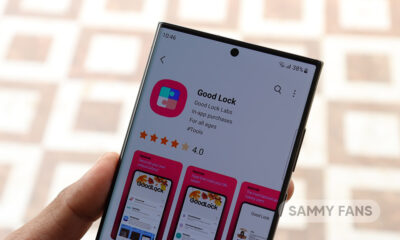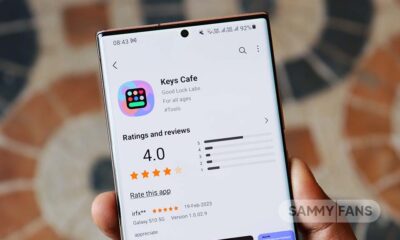Here are the mobile carriers that support eSIM on your Galaxy smartphones
eSIM is an embedded SIM in your smartphone that allows you to activate your prepaid or postpaid subscription service on the device even without using a physical SIM on eSIM enabled devices.
By using this kind of SIM, users get several advantages. One of which is they don’t have to worry about losing their SIM card as unlike the physical one, the eSIM is already available on your device via electronic medium.
To enable or insert eSIM on your device, first of all, you have to make sure that your carrier offers this functionality. And your smartphone should also be capable of using eSIM. As of now, the eSIM is gradually becoming popular so there are already some devices that offer this functionality.
Talking about Samsung, there are not all Galaxy phones that support the eSIM function as it is currently available on only select Galaxy flagships such as Galaxy S21, Galaxy Note 20, Galaxy S20, Galaxy Z Fold 2, Galaxy Z Fold 2, Galaxy Z Flip, and Galaxy Fold.

In this article, you can check with your carrier if your mobile network plan supports eSIM. It is worth mentioning that the availability of the eSIM may vary depending on country and carrier. Below, you can check the list of countries and carriers with eSIM support on the above-mentioned Galaxy smartphone.
Note: Use of eSIM on Galaxy smartphones which is purchased in some countries may be disabled.
Mobile carriers that support eSIM on your Galaxy smartphones
- Galaxy S20 Series
Australia: Optus, Telstra, Vodafone
Austria: 3, A1, Magenta Telekom
Bahrain: Batelco, stc, Zain
Brazil: Claro, TIM, Vivo
Bulgaria: A1
Cambodia: Cellcard, Metfone, Smart Axiata
Chile: Movistar
Croatia: Hrvatski Telekom
Czech Republic: T-Mobile, Vodafone
Denmark: 3
Ecuador: Movistar
Estonia: Elisa, Telia
Finland: DNA, Elisa, Telia
France: Orange, SFR
Georgia: MagtiCom
Germany: 1&1, O2, Telekom, Vodafone
Hungary: Magyar Telekom
Italy: TIM
Kuwait: Ooredoo, stc, Zain
Laos: Laos Telecom, Unitel
Latvia: LMT
Malaysia: Maxis
Myanmar: Mytel
Netherlands: T-Mobile
New Zealand: Spark
Norway: ICE, Telenor, Telia
Oman: Omantel, Ooredoo
Philippines: Globe
Poland: Orange
Portugal: MEO
Qatar: Ooredoo, Vodafone
Romania: Orange
Russia: Tele2
Singapore: M1
Slovakia: Orange
Slovenia: Telekom Slovenije
Spain: Movistar, Orange, Vodafone
Sri Lanka: Dialog
Sweden: 3, Tele2, Telenor, Telia
Switzerland: Salt, Sunrise, Swisscom
Thailand: AIS, dtac, TrueMove H
Ukraine: Lifecell
United Arab Emirates: du, Etisalat
United Kingdom: EE
Vietnam: MobiFone, Viettel, Vinaphone
- Galaxy Z Flip
Australia: Optus, Telstra, Vodafone
Austria: 3, A1, Magenta Telekom
Bahrain: Batelco, stc, Zain
Brazil: Claro, TIM, Vivo
Bulgaria: A1
Cambodia: Cellcard, Metfone, Smart Axiata
Chile: Movistar
Croatia: Hrvatski Telekom
Czech Republic: T-Mobile, Vodafone
Denmark: 3
Estonia: Elisa, Telia
Finland: DNA, Elisa, Telia
France: Orange, SFR
Georgia: MagtiCom
Germany: 1&1, O2, Vodafone
Greece: Cosmote
Hungary: Magyar Telekom
India: Airtel, Jio
Italy: TIM
Kazakhstan: Kcell
Kuwait: Ooredoo, stc, Zain
Laos: Unitel
Latvia: LMT
Malaysia: Maxis
Myanmar: Mytel
Netherlands: T-Mobile
New Zealand: Spark
Norway: ICE, Telenor, Telia
Oman: Omantel, Ooredoo
Philippines: Globe
Poland: Orange
Portugal: MEO
Qatar: Ooredoo, Vodafone
Romania: Orange
Russia: Tele2
Singapore: M1
Slovenia: Telekom Slovenije
Spain: Movistar, Orange, Vodafone
Sri Lanka: Dialog
Sweden: 3, Tele2, Telenor, Telia
Switzerland: Salt, Sunrise, Swisscom
Taiwan: Asia Pacific Telecom, Chunghwa Telecom, Far EasTone Telecommunications, Taiwan Mobile, Taiwan Star Telecom
Thailand: AIS, dtac, TrueMove H
Ukraine: Lifecell
United Arab Emirates: du, Etisalat
United Kingdom: EE
Vietnam: MobiFone, Viettel, Vinaphone
- Galaxy Fold
Australia: Optus, Telstra, Vodafone
Finland: Telia
France: Orange
Italy: TIM
Malaysia: Maxis
Singapore: M1
Spain: Movistar, Orange
Thailand: AIS
United Arab Emirates: Etisalat
* This article will be updated regularly!
STAY CONNECTED WITH US:
- Join SammyFans on Telegram
- Like SammyFans.com on Facebook
- Follow SammyFans on Twitter
- Get the latest insights through Google News
- Send us tips at – [email protected]
One UI 6.1
Samsung One UI 6.1 Intelligent Optimization Camera Feature

Samsung Galaxy S24 series introduced several new features and enhancements with the One UI 6.1, one of which is Intelligent Optimization. This feature is designed to give users specific control over the image processing levels directly from the camera settings.
The Intelligent Optimization feature allows users to adjust how their photos are processed. Whether capturing everyday moments or professional shots, the Intelligent Optimization feature in One UI 6.1 ensures that your photos meet your standards with minimal effort.
How to activate it?
You can easily enable the Intelligent Optimization feature by following the steps below.
- Open the Camera app, then Settings.
- Tap on Intelligent Optimization.
- Choose the desired optimization level
- Maximum
- Medium: Speed up capture time by doing less optimization
- Minimum: Take pictures as fast as possible by not optimizing pictures after they are taken.
- Optionally, enable or disable the Scene Optimizer.
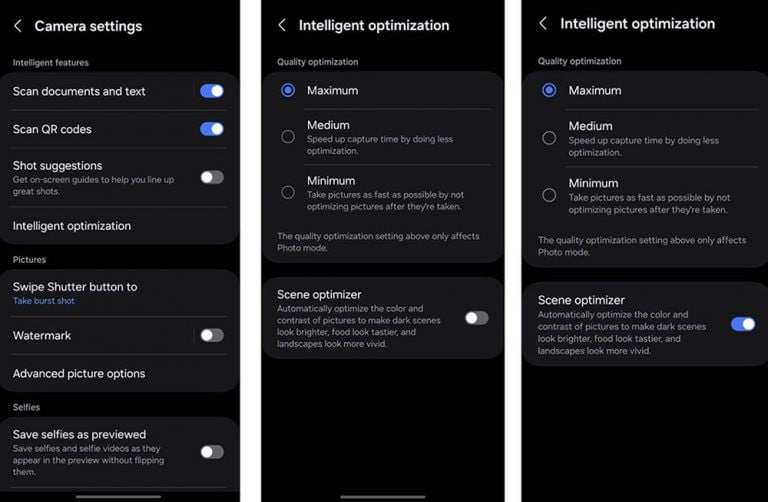
This feature allows for customization of photo attributes such as sharpness, contrast, and brightness. For example, selecting the minimum level results in more natural-looking images, while the maximum level increases detail and sharpness, which is ideal for zoomed-in shots. Notably, the quality optimization setting of these levels only affects Photo Mode.
If you enable Scene Optimizer, it automatically optimizes the color and contrast of pictures to make dark scenes look brighter, food looks tastier and landscapes look more vivid.
How to use One UI 6.1 Camera Shift feature on your Samsung Galaxy
Stay up-to-date on Samsung Galaxy, One UI & Tech Stuffs by following Sammy Fans on X/Twitter. You can also discover the latest news, polls, reviews, and new features for Samsung & Google Apps, Galaxy Phones, and the One UI/Android operating system.
Do you like this post? Kindly, let us know on X/Twitter: we love hearing your feedback! If you prefer using other social platforms besides X, follow/join us on Google News, Facebook, and Telegram.
One UI 6.1
How to use One UI 6.1 Camera Shift feature on your Samsung Galaxy

Samsung’s One UI 6.1 offers a range of new features and Galaxy AI Suite that significantly improves the user experience. With the latest Galaxy Enhance-X app, users of Samsung One UI 6.1 devices can enhance their photos using an innovative feature called Camera Shift. This feature is designed to provide more flexibility and control over the composition of photos.
The Camera Shift feature allows users to alter the perspective of a photograph after it has been taken. This is mainly useful in situations where capturing the perfect angle in real time is not possible.
Follow our socials → Google News | Telegram | X/Twitter | Facebook | WhatsApp
Moreover, the Camera Shift uses advanced AI algorithms to modify the angle and perspective of your photos, providing a result that aligns with your imagination. With events that unfold rapidly and capturing every detail that matters, Camera Shift ensures that you can revisit and adjust those moments.
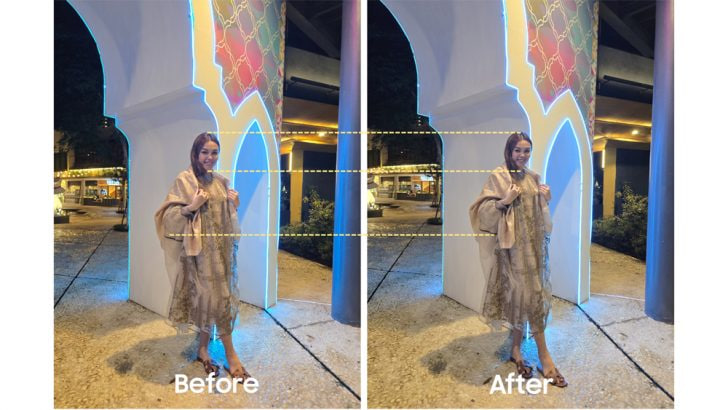
How to use it?
You can easily use the Camera Shift feature on your Samsung Galaxy smartphone running One UI 6.1, just need to follow a few steps:
- Open the Galaxy Store app and download the Galaxy Enhance-X app.
- Select the photo you wish to edit and choose the “Camera Shift” option.
- A slider will appear, enabling you to change the photo’s perspective as you see fit.

Samsung Galaxy Enhance-X’s Camera Shift feature enhances mobile photography by making it easier to take pictures and expanding the creative options for users. If you have the latest version of Galaxy Enhance-X and One UI 6.1 running Samsung device then you can enjoy this feature.
One UI 6.1
One UI 6.1: How to arrange widgets on lock screen of your Samsung device
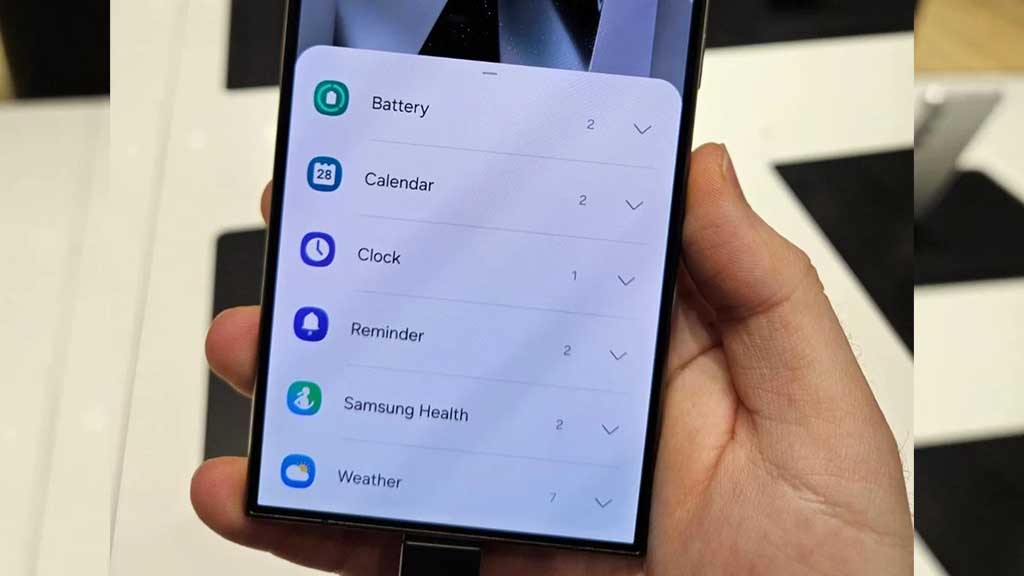
Samsung Galaxy S24 series introduced a significant enhancement to the user experience with One UI 6.1, which allows extensive customization of lock screen widgets. This impressive feature is a first for the flagship devices, allowing users to personalize their lock screen to a great extent.
One UI 6.1 lets users arrange different widgets on their lock screen according to personal preference. These widgets include a customizable clock display color, battery indicators, calendar, weather forecast, and even Samsung Health’s daily activity graphs.
Follow our socials → Google News | Telegram | X/Twitter | Facebook | WhatsApp
Arrange Widgets on Samsung One UI 6.1 Lock Screen
To customize the lock screen, users just need to follow a few steps:
- Simply touch and hold to your phone’s lock screen.
- Select ‘Widgets’ to view the available options and swipe up to see available widgets such as battery, clock and reminders.
Add
- Now, tap on Widgets, then select the desired widget option. You can repeat this process to continue adding widgets.
- To rearrange widgets, touch and hold the selected widget, then drag it to a new place next to the other widgets.
Remove
- If a user decides to remove a widget, they can do so by tapping the red minus icon. This will delete it from your lock screen.
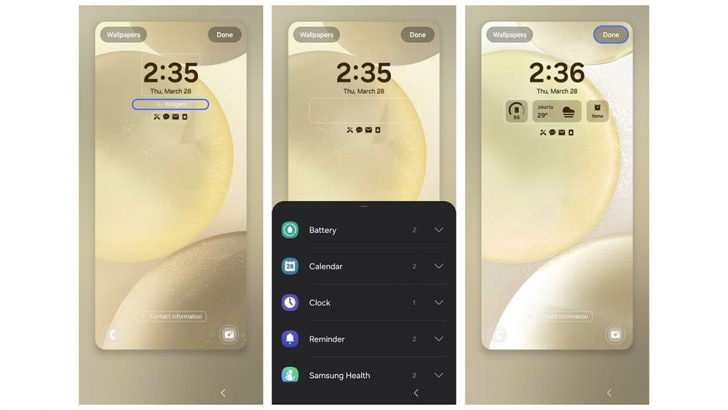
Once the customization is complete, users can save their settings by tapping ‘Done’. This personalized setup allows for efficient access to information directly from the lock screen. If you have a Galaxy device running One UI 6.1, then you can try Lock Screen widget customization.