One UI
Here’s what One UI 3/Android 11 beta brings for the Galaxy Note 10

Following the Galaxy S20 and Note 20 flagship, Samsung has started to rollout Android 11 based One UI 3.0 beta testing for the Note 10. Users of this lineup in selected countries can jump on the Samsung Members app and enroll themselves to test the beta build.
One UI 3 (Android 11) brings new changes in the user interface including the Home screen and quick panel. It also brings performance improvements to open apps quicker while spending less power on the tasks.
One UI 3.0 also increases that device security and allows you to control your device’s security with new privacy controls, one-time permissions, and enhanced Digital Wellbeing.
There’s a lot more than One UI 3.0 brings for the Galaxy Note 10 and you can check the complete change down below.

One UI 3.0 beta changelog for Samsung Galaxy Note 10:
SCROLL DOWN FOR A FULL LIST OF CHANGES.
Visual design
We’ve refreshed the look and feel of One UI 3 in lots of ways, big and small, from new, more consistent icons to smarter organization of the quick panel and notifications. Motion is smoother and more natural than ever, with improved animations and haptic feedback for common interactions. And the interface responds to different screen sizes to provide the best experience on any device, whether it’s a phone, foldable, or tablet.
Improved performance
We optimized One UI 3 with enhanced dynamic memory allocation, so apps run faster and perform better. We’ve also restricted background activities to provide better performance and power usage.
Home screen and Lock screen
• Add widgets by touching and holding an app icon on the Home screen.
• Turn off the screen by double tapping on an empty space on the Home or Lock screen. (Set it up in Settings > Advanced features > Motions and gestures.)
• On the Lock screen, tap the clock area to see widgets like calendar, weather, and music.
• New image categories have been added to Dynamic Lock screen, and you can select up to 5 categories at once.
• Get an interactive preview when setting a wallpaper.
• We’ve made it easier to edit the Always On Display and Lock screen.
Calls and chats
• See conversations separately in the notification panel. Works with Messages and your favorite chat apps.
• Add a call background to see a picture or video when you make or receive a call.
Pictures and videos
• Take pictures quicker with improved auto focus and auto exposure.
• View, edit, and share pictures and videos more easily from Gallery.
• Find pictures and videos quicker with new search features and categories in Gallery.
• Revert edited pictures to their original versions at any time, even after they’re saved, so you never lose a shot.
Settings
• Settings has a new simpler look and feel. Your Samsung account is shown at the top, and Home screen settings are now easier to access.
• Find the settings you need more easily with new Search features. You’ll get better results for synonyms and common misspellings, and you can tap on tags to see groups of related settings.
• Quick settings buttons have been reduced to provide only the most commonly used features. You can also add buttons to create your own customized quick panel.
Samsung Keyboard
• Increased the number of input languages to 370.
• Made it easier to paste copied images and verification codes from text messages.
• Added emoji and sticker suggestions when you enter a text-based emoticon.
• Improved the keyboard layout to provide a larger space bar when entering web and email addresses.
• Reorganized Keyboard settings so it’s easier to access frequently used settings.
Productivity
Maintain a healthy balance between work and life by minimizing repetitive and complicated tasks and handling them efficiently.
• Bixby Routines has even more controls to help you automate your life, including a setting to return everything to the way it was before the routine ran.
• New routines will be recommended based on your daily life and usage patterns.
• New icons and Lock screen widgets make it easier to find and control your routines.
• In Internet, you can hide the status and navigation bars for a more immersive experience and quickly translate webpages.
• You’ll be prompted to block websites that send too many pop-ups or notifications.
• You can browse and select cloud drive files from the file selection screen in My Files.
• You can now delete cache files in My Files to easily free up storage space.
• Events with the same start time are displayed together in the month and list views in Calendar.
Easy media and device control
Media and device control is easier with the improved media panel in notifications. You can see recently used media apps and quickly change the playback device. You can also quick-launch Android Auto by selecting it from the Connections menu in Settings.
Identify and improve your digital habits
Improved Digital Wellbeing features make it easy to check how you’re using your phone or tablet and help you form good digital habits. Check your usage while driving or see weekly changes in your screen time by function at a glance through upgraded weekly reports. You can also use Digital Wellbeing with separate personal and work profiles.
Accessibility for everyone
One UI 3 recommends useful accessibility features for you based on your usage. The improved Accessibility shortcut makes accessibility features easier to start and use. You can use the Speak keyboard input aloud feature to get voice feedback of your typing even when TalkBack is turned off.
Stronger privacy protection
You can now let an app access to your microphone, camera, or location just one time. Any permissions that an app hasn’t used in a while will be automatically revoked. You can no longer give apps permission to always see your location in the regular permission popup. To let apps access your location when they’re not in use, you need to go to the location permission page for the app in Settings.
Additional improvements
• In Clock, you can hear the time and preset name of the alarm read aloud when an alarm rings.
• Easily remove duplicate contacts stored in the same account in Contacts. The storage period for deleted contacts has been extended from 15 days to 30 days.
• You can view and edit the entire list of linked contacts in the integrated editing screen in Contacts.
• Added Trash in Messages so that recently deleted messages are stored for 30 days.
• Added Do not disturb for games so that you can focus on playing, as well as other improvements for enhanced performance.
Note: Some apps will need to be updated separately after the One UI 3 update.
Warning! To participate in the One UI Beta Program, you must install the Beta software. Beta Software is intended for testing purposes only and may contain inaccuracies, errors, or cause unexpected performance. Some software features may be incomplete or unavailable. Beta software is provided “as is” and “as available” without any warranty of any kind by Samsung. Samsung expressly disclaims all warranties of any kind, either express or implied.
Use of Beta software is voluntary and at your own risk, and you are solely responsible for any damage resulting from your use of Beta, including loss of data. Samsung is not responsible for any damages resulting from or related to participation in the One UI Beta Program.
Good Lock
Samsung Keys Cafe update optimizes themes for One UI 6.1, fixes bugs
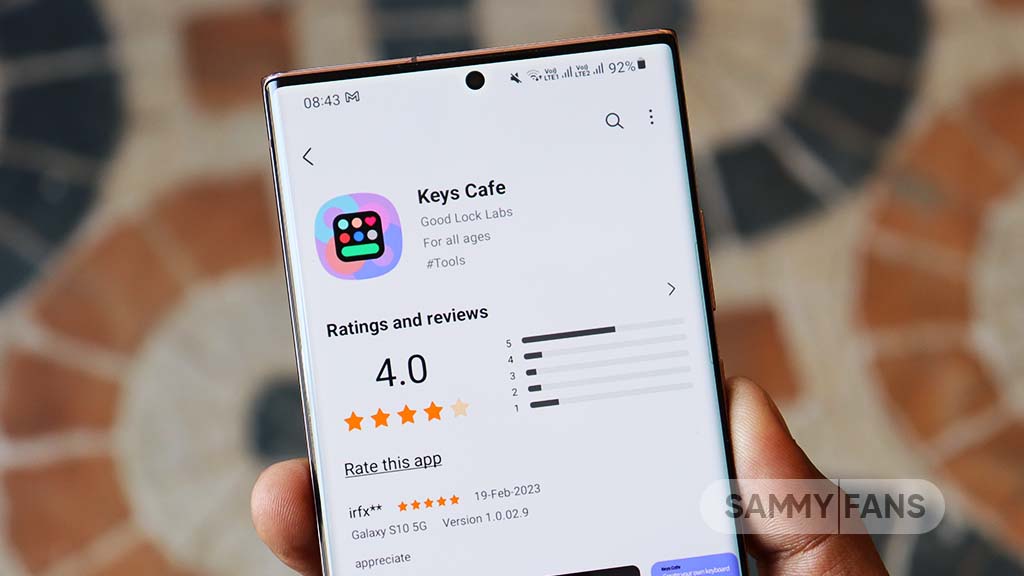
Samsung has updated its Keys Cafe Good Lock module app to version 1.6.1.10, which enhances its compatibility with the latest One UI 6.1. This update refines the user interface and provides a seamless experience across its devices.
The main highlight of this update is the theme optimization for One UI 6.1, which ensures that the visual elements of the Samsung Keys Cafe app blend smoothly with the overall theme of the user interface.
In addition, the update brings a series of bug fixes to improve the app’s stability and performance. Among the improvements, users will notice the solution of app interruptions, which previously restricted the app’s operation. It also corrects errors that occurred while selecting images for personal stickers and fixes issues on the key effect screen.
The typing practice start screen error, the progress bar error which reflects the key size in keyboard editing, and the empty key label issue have been addressed with this update.
Furthermore, the update also fixes input problems with the Chinese keyboard in the custom keyboard save menu and resolves issues that occurred when the device was rotated in the keyboard creation dialog.
If your device is eligible, you can download and install the latest update through Galaxy Store >> Menu option >> Updates.
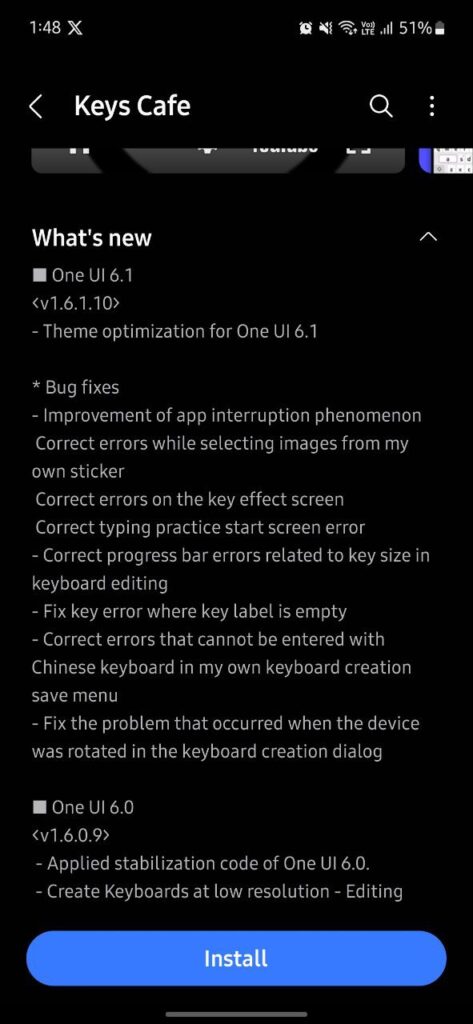
Stay up-to-date on Samsung Galaxy, One UI & Tech Stuffs by following Sammy Fans on X/Twitter. You can also discover the latest news, polls, reviews, and new features for Samsung & Google Apps, Galaxy Phones, and the One UI/Android operating system.
Do you like this post? Kindly, let us know on X/Twitter: we love hearing your feedback! If you prefer using other social platforms besides X, follow/join us on Google News, Facebook, and Telegram.
One UI 6.1
One UI 6.1 update will fix Galaxy Z Fold 4’s keyboard customization issue

Owners of the Samsung Galaxy Z Fold 4 have encountered an issue with applying custom keyboard themes. The selected themes are not fully applied, showing incomplete customization. This issue was brought to attention through a Reddit post, where a user expressed difficulty in applying the blue theme to their keyboard.
A Reddit user reported that despite selecting their preferred theme, the blue theme, only some parts of the keyboard reflect the change and leave the rest in default or bright color.
In response, a community moderator stated that the Theme Park keyboard theme does not apply properly when the color palette feature is active. This has been identified as a software issue within the current UI.
Samsung has acknowledged the Keyboard customization issue and confirmed that the One UI 6.1 update will resolve this issue, scheduled to be released early next month.
Until the release of the One UI 6.1 update, the moderator recommends disabling the color palette to allow the themes to apply correctly. This temporary solution will enable users to enjoy their chosen keyboard themes without error.
- Before
- After
Stay up-to-date on Samsung Galaxy, One UI & Tech Stuffs by following Sammy Fans on X/Twitter. You can also discover the latest news, polls, reviews, and new features for Samsung & Google Apps, Galaxy Phones, and the One UI/Android operating system.
Do you like this post? Kindly, let us know on X/Twitter: we love hearing your feedback! If you prefer using other social platforms besides X, follow/join us on Google News, Facebook, and Telegram.
News
Weekly Wrap: Samsung One UI 7 feature, One UI 6.1 issues, Galaxy Z Flip 6, Watch 7, and more
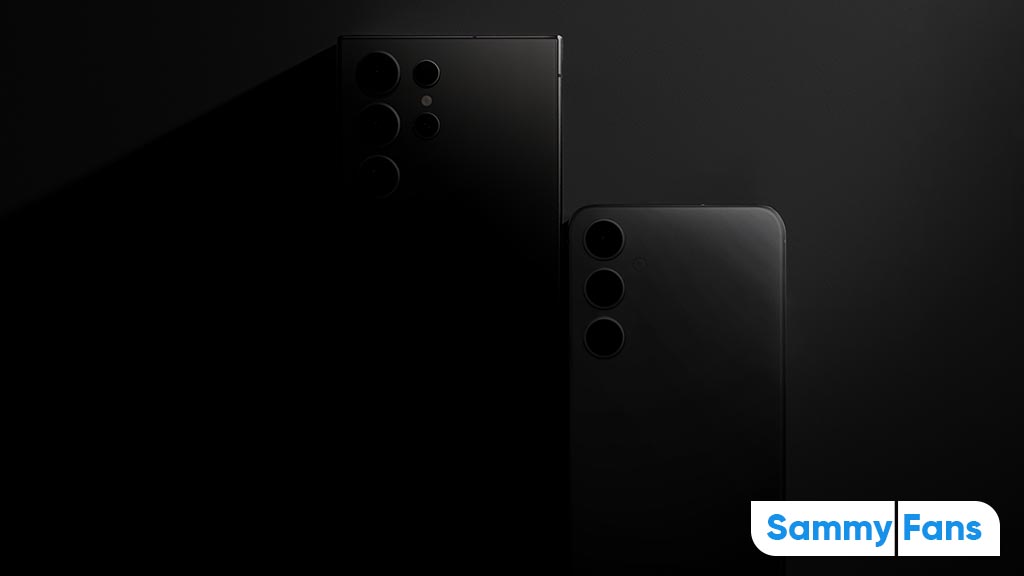
Hello and welcome to our weekly Samsung Wrap! We’re keeping it simple and interesting as we chat about the sleek Galaxy Z Flip 6, One UI 7 feature, Galaxy Watch 7, and more. Here’s what’s new and noteworthy.
Samsung Weekly Wrap – APRIL 2024
Galaxy Z Flip 6
The anticipated Galaxy Z Flip 6 is rumored to elevate the foldable phone experience with a cover screen that could feature a 90Hz variable refresh rate. Moreover, the US variant is expected to be powered by the robust Snapdragon 8 Gen 3 processor, a shift from the speculated Exynos chipset inclusion.
One UI 7 Feature
Samsung’s software innovation doesn’t lag behind as the Vertical App Drawer feature is currently in the works for the next-gen One UI 7, based on Android 15. This feature, part of the Samsung Home Up Good Lock module, is anticipated to offer a more streamlined and user-friendly interface.
One UI 6.1 Issue
In response to the Quick Panel issue of the One UI 6.1 update, Samsung has acknowledged the inconvenience faced by users. The tech giant is committed to fixing this in the upcoming update, ensuring a hassle-free user experience.
Galaxy Watch 7
The Galaxy Watch 7 is expected to make a significant leap with the introduction of the Exynos W1000 chipset, Samsung’s pioneering 3nm processor. This advancement promises to enhance the smartwatch’s performance and efficiency, setting a new benchmark in wearable technology.
Samsung 23 Patents
Samsung has acquired 23 magnetic record-related patents from Seagate. This move could potentially augment Samsung’s MRAM-based in-memory computing technology or mark the end of a longstanding business relationship.

Stay up-to-date on Samsung Galaxy, One UI & Tech Stuffs by following Sammy Fans on X/Twitter. You can also discover the latest news, polls, reviews, and new features for Samsung & Google Apps, Galaxy Phones, and the One UI/Android operating system.
Do you like this post? Kindly, let us know on X/Twitter: we love hearing your feedback! If you prefer using other social platforms besides X, follow/join us on Google News, Facebook, and Telegram.










