Apps
Smart Switch: Transfer data, take backup or migrate to new Samsung device

Samsung Smart Switch App allows you to transfer data easily from one mobile device to another. Smart Switch gives you the freedom to move your contacts, music, photos, calendar, text messages, device settings, and more to your new Galaxy device. In addition, Smart Switch helps you find your favorite apps or suggest similar ones on Google Play.
There are two forms of Smart Switch: the PC version (Smart Switch) and the device version (Smart Switch Mobile). Even if your old phone is not a Galaxy device, transferring data to a new Galaxy phone via USB Cable, Wi-Fi or computer is done in a flash.
When transferring via Wi-Fi, you need to download the Smart Switch app, and when connecting via USB Cable, you only need the USB connector included with Galaxy phones.
From contact info to messages, from your photos and videos to your music library, your calendar events to your favorite apps, and even your mobile setting preferences, with Smart Switch, you can pick up exactly where you last left off.
Read More: Everything about the Samsung One UI 3.0 – Eligible devices, features, and release date
Secure way to move your content to Galaxy
The content you were using before – your photos, settings, and call history – get to stay with you on your new Galaxy.

Smart Switch gets along with your old device
Moving to Galaxy from another OS remains hard with Smart Switch. The app works with many devices, making the upgrade to Galaxy a seamless process for everyone.
Switch from Android to Galaxy
Step 1: Connect.
-Use a wireless connection or USB cable to link your device to wherever your old data is stored.
Step 2: Select.
-In the app, choose which content, preferences, and data you want to keep. Leave behind anything you don’t.
Step 3: Transfer.
-Start the transfer and let Smart Switch do the work for you. Your device will be ready to go in no time.

Switch from iPhone/iPad to Galaxy
You can move photos, videos, contacts, calendar events, notes, and more from your iPhone or iPad to Galaxy. Even you can even bring your data from iCloud.
Step 1: Connect
Connect your new Galaxy phone to your old device with a cable. To transfer data, confirm your new Galaxy as a trusted device. When the “Trust This Computer?” alert appears on your iPhone or iPad, tap “Trust”.
Note: Use a compatible Lightning-to-USB-C or USB-C-to-USB-C cable or an adapter to connect your devices.
Step 2: Select
Choose the data you want to bring over from your old device and then tap “Import”.
Step 3: Import
Start the import and let Smart Switch do the work for you. Your Galaxy will be ready to go in no time.
Step 4: Transfer more
Left something behind? Tap “Bring stuff from your iCloud” and then sign in to your iCloud account. Choose the content you want to transfer and tap “Import”. You can also get Android apps that match your iOS apps.
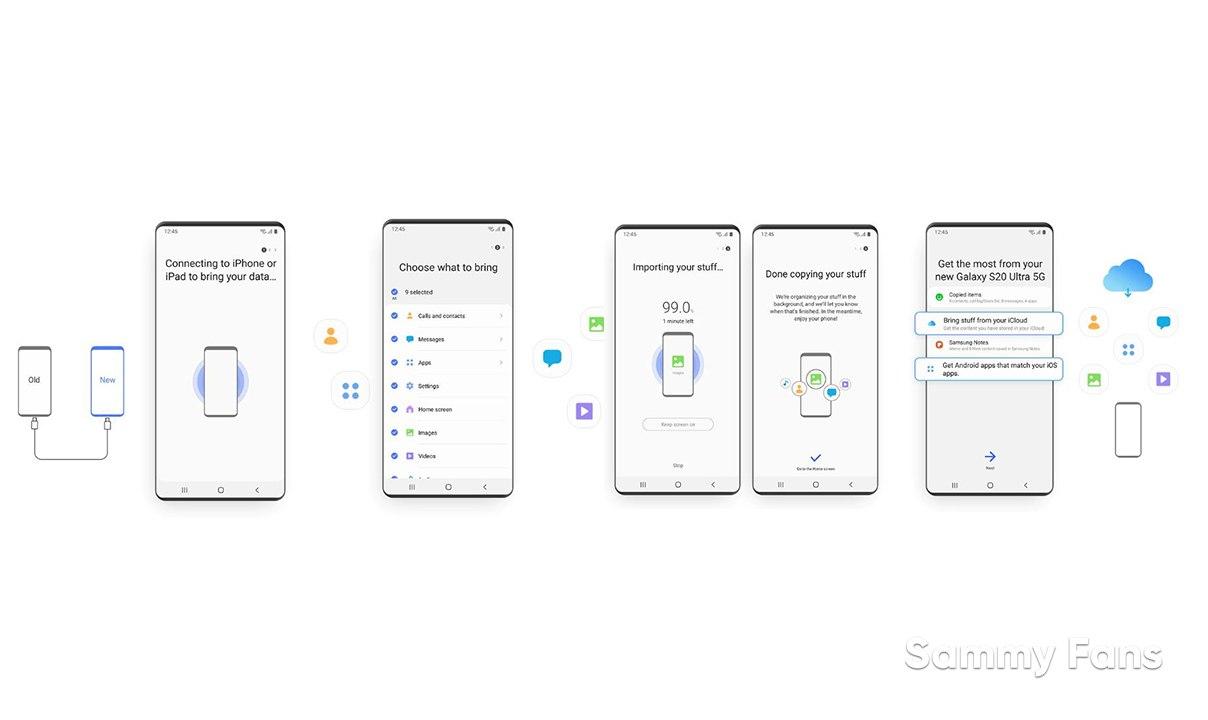
More ways to connect
Transfer, back up or restore whatever way is best for you. Make a device-to-device connection or use a backup file from external storage.
- Transfer wirelessly
- Connect via a USB cable
- Restore from your PC
- Restore from an SD card
Download Smart Switch
Want to send us Tips, Update Screenshots, or a Message? connect with us here:
- [email protected]
- Message us on Twitter
Apps
Samsung Galaxy Watch 6 Plugin grabs new update in April 2024

We are in April 2024 and Samsung is releasing a new update for the Galaxy Watch 6 Plugin app with version 2.2.13.24032551. It is available for download from the Google Play Store or the Samsung Galaxy Store with an installation package size of 175.63MB.
The update comes with some fixes and improvements to the Galaxy Watch 6 Plugin, which enhances the functionality and user experience of the smartwatch. In addition, it improves the stability and performance of the device by addressing issues encountered in previous versions.
April 2024 Plugin update is recommended for all Galaxy Watch 6 users, as it provides a better and smoother connection between the smartwatch and the smartphone. It also enables users to enjoy the latest features and services offered by Samsung for the Galaxy Watch 6.
To install the update, users need to connect their Galaxy Watch 6 to their smartphone and open the Galaxy Store app >> tap on the Menu option >> click on Updates. Also, they can install the update directly from the third-party source link mentioned here.
Samsung Galaxy Watch 6 users get touchscreen issue fix in Europe, the US
Stay up-to-date on Samsung Galaxy, One UI & Tech Stuffs by following Sammy Fans on X/Twitter. You can also discover the latest news, polls, reviews, and new features for Samsung & Google Apps, Galaxy Phones, and the One UI/Android operating system.
Do you like this post? Kindly, let us know on X/Twitter: we love hearing your feedback! If you prefer using other social platforms besides X, follow/join us on Google News, Facebook, and Telegram.
Apps
Samsung Flow 4.9.12.8 update improves some features
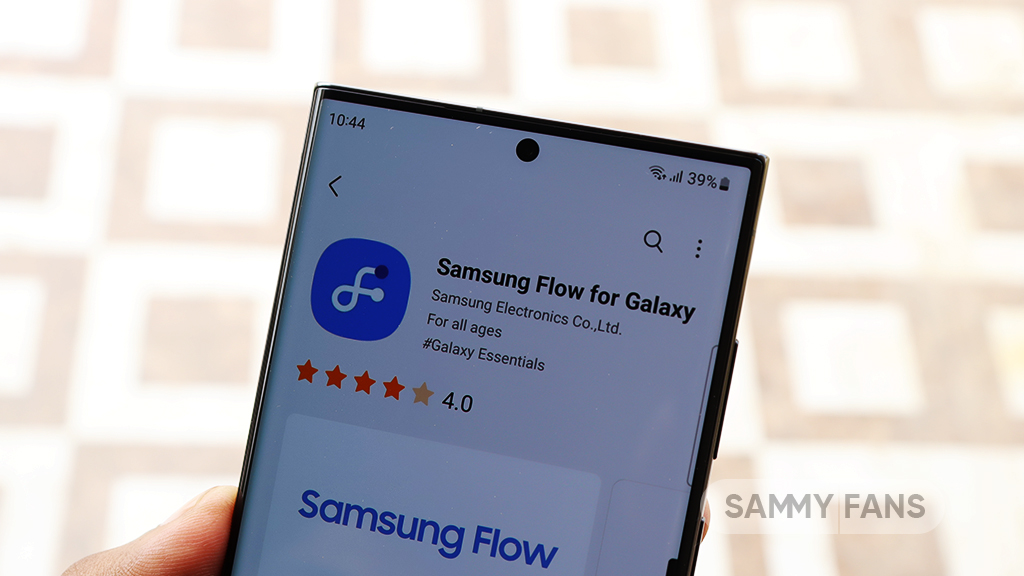
Samsung has released an update for the Flow app, which can be identified as version 4.9.12.8. The update focuses on enhancing user connectivity. It is available on the Galaxy Store with a package size of 7.86MB.
This latest version addresses various bugs, improving the stability and performance of the app. Additionally, it updates certain features to enhance the overall user experience. Although the exact details of the feature enhancements have not been disclosed, users will get an error-free service.
Samsung Flow provides a seamless connection between Samsung devices, allowing for easy notification syncing, content sharing, and screen mirroring. The update is expected to make these interactions more reliable and user-friendly.
Users can install the Samsung Flow 4.9.12.8 update through Galaxy Store >> Menu option >> Updates. They can also directly install the update through the third-party app source link mentioned here.

Stay up-to-date on Samsung Galaxy, One UI & Tech Stuffs by following Sammy Fans on X/Twitter. You can also discover the latest news, polls, reviews, and new features for Samsung & Google Apps, Galaxy Phones, and the One UI/Android operating system.
Do you like this post? Kindly, let us know on X/Twitter: we love hearing your feedback! If you prefer using other social platforms besides X, follow/join us on Google News, Facebook, and Telegram.
Apps
Samsung releases Good Lock April 2024 update with improvements, fixes
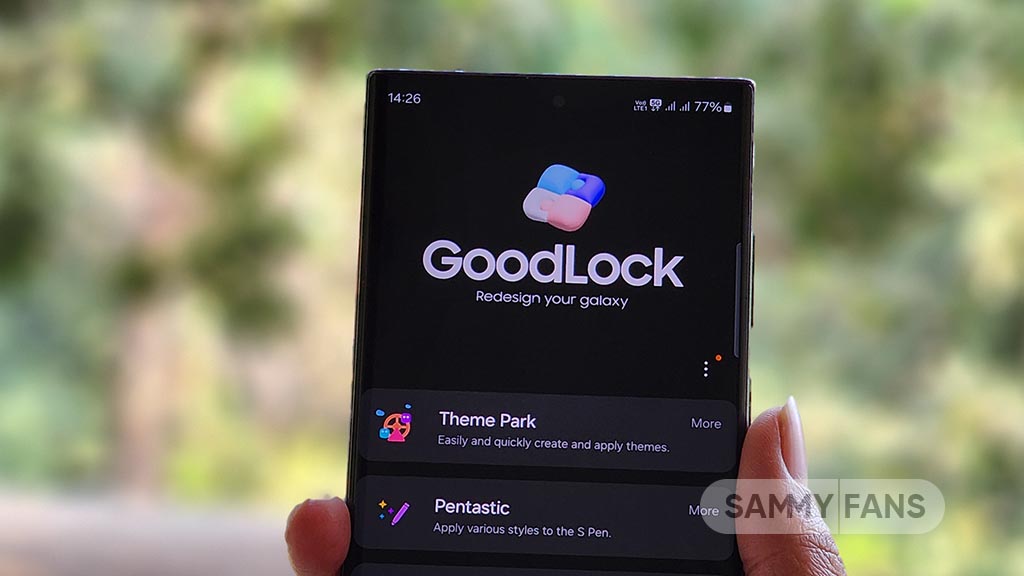
Samsung rolling out the Good Lock April 2024 update through the Galaxy Store. The release brings functional improvements and bug fixes to Samsung’s One UI customization suite.
Samsung Good Lock April 2024 Update
The update’s changelog mentions improvement for the “Update all” function. Bug fixes are also included which should improve the customization experience. Hence, Galaxy users are advised to install the latest version as soon as they receive it via the Galaxy Store.
Good Lock’s latest update comes as a fresh release over the last that happened in late January. The application hasn’t received any new updates in February and March. This makes the April release a significant update in terms of bringing improvements.
Download Good Lock through Galaxy Store | APKMirror
We’ve received the latest Good Lock update on Galaxy S24 Ultra, S23 Ultra and S22 Ultra. It appears flagship phones are getting it on a broader scale, however, availability may vary by region. If you already have Good Lock installed, head towards Galaxy Store’s Updates section.
Being on the latest release of the phone’s software and app’s version significantly improves the overall user experience. Samsung also recommends you be on the newest version to enjoy the latest features and seamless experiences on your Galaxy.
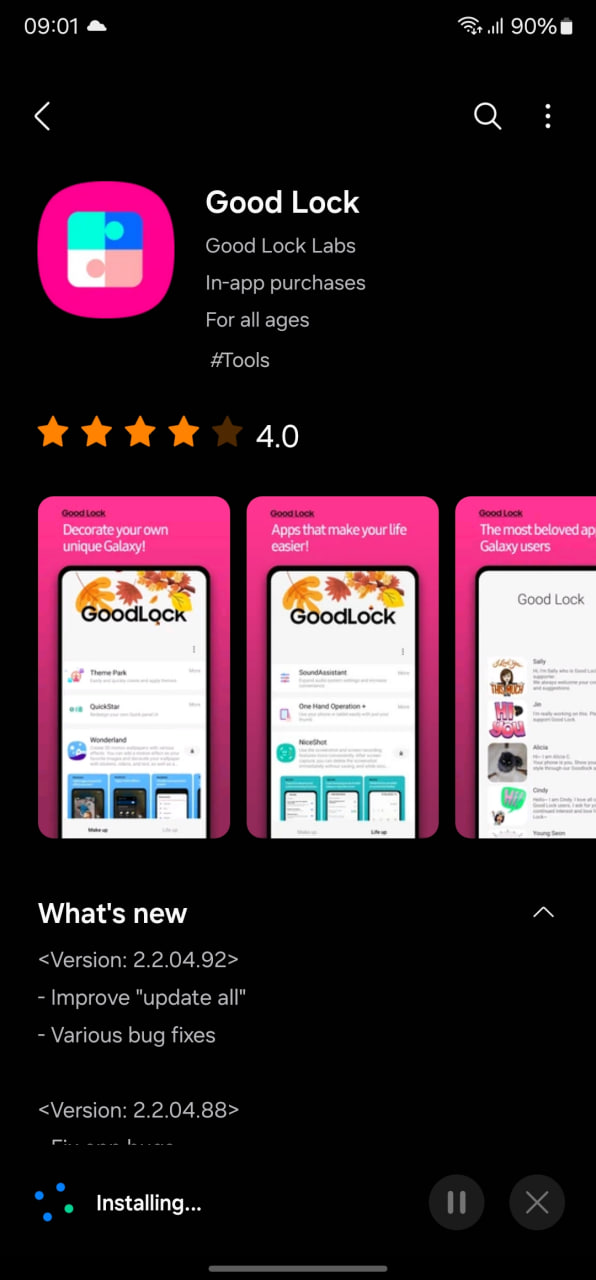
Stay up-to-date on Samsung Galaxy, One UI & Tech Stuffs by following Sammy Fans on X/Twitter. You can also discover the latest news, polls, reviews, and new features for Samsung & Google Apps, Galaxy Phones, and the One UI/Android operating system.
Do you like this post? Kindly, let us know on X/Twitter: we love hearing your feedback! If you prefer using other social platforms besides X, follow/join us on Google News, Facebook, and Telegram.












